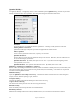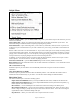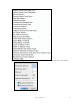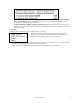User Guide
Table Of Contents
- PG Music Inc. License Agreement
- Table of Contents
- Chapter 1: Welcome to Band-in-a-Box!
- Chapter 2: QuickStart Tutorial
- Chapter 3: Band-in-a-Box 2010.5 for Macintosh
- Welcome to Band-in-a-Box 2010.5
- New Features in Band-in-a-Box 2010
- More New RealTracks
- QuickStart Tutorial
- Quick Song Settings
- Save Default Mix
- Improved Audio Rendering
- DAW Plug-in Mode
- Freeze Tracks
- RealTracks Enhancements
- New Favorite Songs/Styles Dialog
- Rendering Tracks
- StylePicker Enhancements
- New in the StyleMaker
- Chapter 4: The Main Screen
- Chapter 5: Guided Tour of Band-in-a-Box
- Chapter 6: Band-in-a-Box PowerGuide
- RealTracks
- RealDrums
- Song Settings
- The Chordsheet
- Chord Preview/Builder
- MIDI file “Chord Wizard”
- Applying Styles
- The StylePicker
- Playing, Pausing, and Stopping Songs
- Changing Volume, Panning, Reverb, Chorus, Bank
- Freeze Tracks
- Saving Songs
- Preferences – User Settings
-
- Show Chords with push/rest chars
- Metronome During Recording
- Harmony Volume Adjust
- OK to Load Style with songs
- Write Guitar part on 6 channels
- Turn External Keyboard’s Local On at end of session
- OK to beep with messages
- OK to prompt to reduce/expand
- For Roman Numerals in minor keys, use relative major
- Save Button on main screen works as Save As
- Name MIDI files with .MID extension
- Allow larger fonts on Chordsheet
- Color for Chordsheet Area
-
- Other Editing Features
- MIDI Setup
- The JukeBox
- Chapter 7: Notation and Printing
- Chapter 8: Automatic Music Features
- Chapter 9: Recording Tracks
- Chapter 10: Audio Features
- Chapter 11: Wizards, Tutors, and Fun
- Chapter 12: User Programmable Functions
- Chapter 13: CoreMIDI and Apple DLS Synth
- Chapter 14: Reference
- PG Music Inc.
- Index
- Registration Form
Chapter 14: Reference
278
Choose the division you would like the track quantized to. Choosing 16 will quantize to 16th notes.
Starting at Bar# and Chorus #
Quantization will begin at the place you select and applied for the number of bars.
#Bars to quantize
Leave at 999 to quantize the entire track, or specify 1 or more bars.
Quantize durations %
Choose 100% if you want the notes quantized exactly to the division. Otherwise, the notes will be moved
the % toward the target quantization.
Quantize Start Times. By default, this option is set to “Yes.” If you don't want the beginnings of the
notes quantized, set it to “No.”
Quantize Durations. This quantizes the END of the notes. By default, this is set to “Off.”
Humanize w/ straight feel and Humanize w/ swing feel
Band-in-a-Box uses intelligent humanization routines, which can humanize a Soloist from one feel to another,
from one tempo to another, and vary the amount of swing in 8th notes (but not randomly). The results are very
musical, with natural sounding MIDI solos.
Humanize Soloist … opens the Soloist: Quantize to New Tempo or Feel dialog. The humanize effect is
broken down into 5 main categories: Tempo, Lateness, 8th Note Spacing, Legato, and Feel.
Transpose Soloist … allows you to transpose the Soloist track without affecting the other tracks in the song.
Copy 1st chorus to all song stretches the Soloist track out over the entire song (i.e. first, last, and middle
choruses).
Kill entire Soloist erases the soloist track and any data that was contained therein.
Kill Soloist Choruses eliminates the Soloist from the First Chorus, Middle Choruses, or Last Chorus as
selected from a list box.
Adjust Level of Soloist … allows you to increase or decrease the volume (velocity) of the Soloist track without
affecting the other tracks.
TimeShift Soloist Part (ticks) … allows you to move the Soloist forward or backwards in small increments
relative to the rest of the song tracks. (Measured in ticks or parts per quarter, PPQ.)
Insert Beats in Soloist allows you to insert a blank beat or beats into the song relative to the current time
signature.
Delete Beats from Soloist allows you to delete a beat or beats from the song relative to the current time
signature.
Copy to Melody Track copies the entire contents of the Soloist track to the Melody Track. This is useful for a
temporary holding area for your soloist or for bouncing tracks.
Move to Melody Track copies the entire contents of the Soloist track and erases the original data from the
Soloist track, preparing it for a new track or data.
Swap Melody and Soloist Track performs a “double copy/move” so that the data that was in the Soloist track
is transferred to the Melody track and vice versa. This is also known as track bouncing.
Convert Harmony to Soloist Track… converts a single line Soloist track to include the current harmony
selection.
Remove Harmony (or Guit solo) from Soloist Track removes a harmony from a track, providing that the
harmony was put there by Band-in-a-Box in the first place using the Convert Harmony to Soloist Track
command.
Generate Guitar Chord Solo opens the Guitar feature dialog for generating a guitar chord solo.
Rechannel to Guitar Display converts channels on a track to channels 11 to 16. Channels 11 to 16 are used by
Band-in-a-Box to indicate strings 1 to 6 of a guitar. It uses the current position marker on the guitar for this
command.
Utilities
There is a Utilities sub-menu that has utility functions to eliminate note overlap and transpose the Solo.