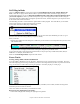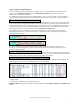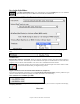User Guide
Table Of Contents
- PG Music Inc. License Agreement
- Table of Contents
- Chapter 1: Welcome to Band-in-a-Box!
- Chapter 2: QuickStart Tutorial
- Chapter 3: Band-in-a-Box 2010.5 for Macintosh
- Welcome to Band-in-a-Box 2010.5
- New Features in Band-in-a-Box 2010
- More New RealTracks
- QuickStart Tutorial
- Quick Song Settings
- Save Default Mix
- Improved Audio Rendering
- DAW Plug-in Mode
- Freeze Tracks
- RealTracks Enhancements
- New Favorite Songs/Styles Dialog
- Rendering Tracks
- StylePicker Enhancements
- New in the StyleMaker
- Chapter 4: The Main Screen
- Chapter 5: Guided Tour of Band-in-a-Box
- Chapter 6: Band-in-a-Box PowerGuide
- RealTracks
- RealDrums
- Song Settings
- The Chordsheet
- Chord Preview/Builder
- MIDI file “Chord Wizard”
- Applying Styles
- The StylePicker
- Playing, Pausing, and Stopping Songs
- Changing Volume, Panning, Reverb, Chorus, Bank
- Freeze Tracks
- Saving Songs
- Preferences – User Settings
-
- Show Chords with push/rest chars
- Metronome During Recording
- Harmony Volume Adjust
- OK to Load Style with songs
- Write Guitar part on 6 channels
- Turn External Keyboard’s Local On at end of session
- OK to beep with messages
- OK to prompt to reduce/expand
- For Roman Numerals in minor keys, use relative major
- Save Button on main screen works as Save As
- Name MIDI files with .MID extension
- Allow larger fonts on Chordsheet
- Color for Chordsheet Area
-
- Other Editing Features
- MIDI Setup
- The JukeBox
- Chapter 7: Notation and Printing
- Chapter 8: Automatic Music Features
- Chapter 9: Recording Tracks
- Chapter 10: Audio Features
- Chapter 11: Wizards, Tutors, and Fun
- Chapter 12: User Programmable Functions
- Chapter 13: CoreMIDI and Apple DLS Synth
- Chapter 14: Reference
- PG Music Inc.
- Index
- Registration Form
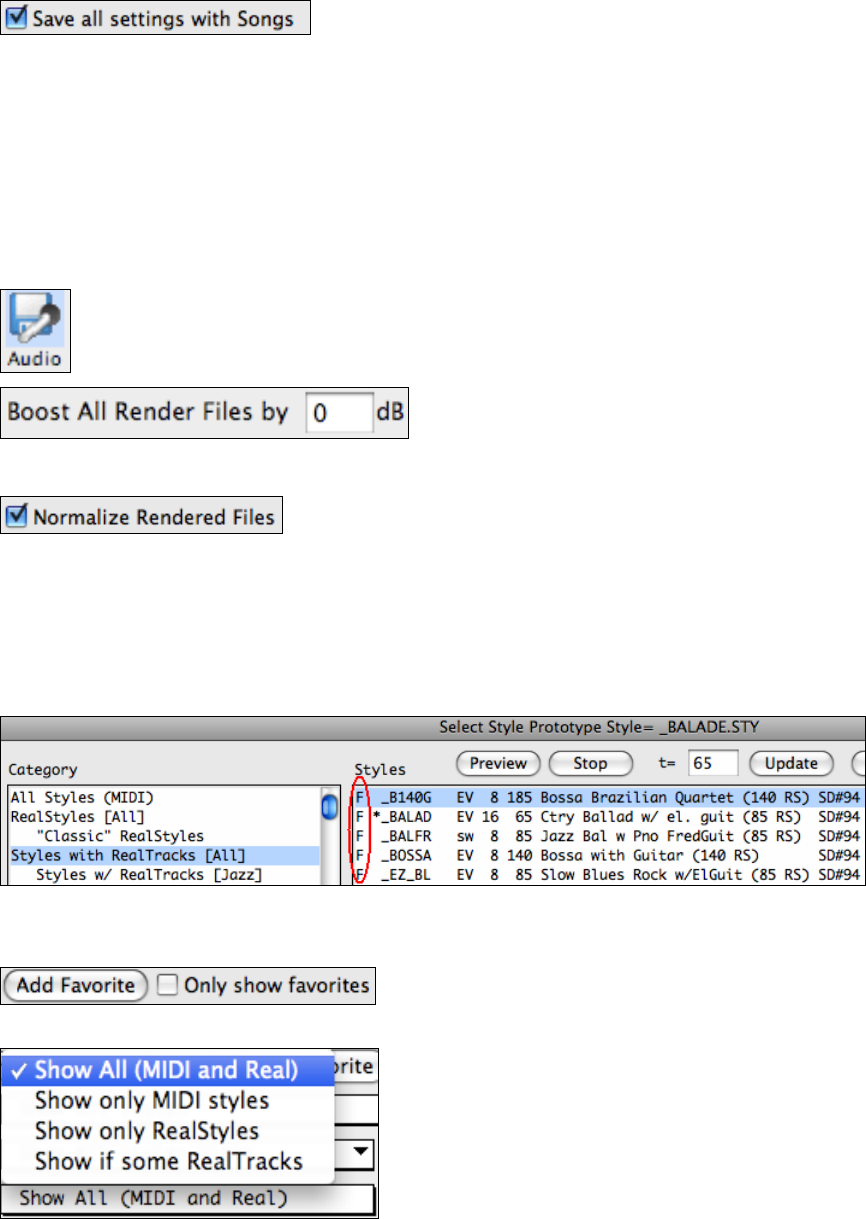
Chapter 3: Band-in-a-Box 2010.5 for Macintosh
29
If you keep the default setting of “Save all settings with Songs,” you will
find that all settings are saved, and loaded with each song. You shouldn’t have to visit this dialog, unless you have
some custom items that you want to not-save with the song.
Note that if you set a MIDI patch for one of the bass/drums/piano/guitar/strings parts, that if you load in another
style, Band-in-a-Box will overwrite your patches with the style patches. If it didn’t do that, you would be stuck with
the same patches regardless of the style. So if you want a certain patch for a track, set it after you have loaded in the
style that you want.
Songs that are “Saved-As” with a different name now have the new name added to the Recently Played Song
dialog.
Rendering Tracks
When you click on the Audio button to render your song to audio files, there is now an option to boost
all files by a certain number of dB. “Boost All Render Files by” adds a dB amount to the whole mix, so
that the mix will be louder or softer. There is automatic peak limiting added, so that the music will not
distort if you set it too high.
Rendering now has a Normalize option, to normalize individual tracks or the complete arrangement. Normalizing
boosts the volume to a maximum level without distortion. Most professional music tracks are normalized.
To enable this, in the Render to Audio dialog, set the “Normalize Rendered
Files” option to true.
Rendering songs to audio is now much faster for songs with no MIDI, such as RealStyles.
StylePicker Enhancements
Favorites and Recent styles now appear in this dialog as separate lists. It now has the ability to add/remove styles
as favorites. A Favorite Style indication (F) shows up for each style. You can filter any list by only showing
favorite styles. You can build up a list of favorite styles, and only show them when needed.
The favorite styles are the ones that you’ve identified as favorites, either by pressing the [Add Favorite] button in
the Favorite Styles dialog, or the similar button in this StylePicker dialog. Note that an “F” appears beside the
name of any style that is a favorite.
You can make any style a favorite by clicking the [Add Favorite]
button. If you want to remove it, click the button again.
“Only Show favorites” will only show the favorite styles in any list that you have opened.
The StylePicker now has a filter to show/hide Real or MIDI
styles. So if you only want to see MIDI styles, or if you only
want to see styles that use some/all RealTracks, you can set this.