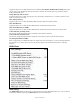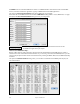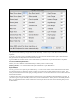User Guide
Table Of Contents
- PG Music Inc. License Agreement
- Table of Contents
- Chapter 1: Welcome to Band-in-a-Box!
- Chapter 2: QuickStart Tutorial
- Chapter 3: Band-in-a-Box 2010.5 for Macintosh
- Welcome to Band-in-a-Box 2010.5
- New Features in Band-in-a-Box 2010
- More New RealTracks
- QuickStart Tutorial
- Quick Song Settings
- Save Default Mix
- Improved Audio Rendering
- DAW Plug-in Mode
- Freeze Tracks
- RealTracks Enhancements
- New Favorite Songs/Styles Dialog
- Rendering Tracks
- StylePicker Enhancements
- New in the StyleMaker
- Chapter 4: The Main Screen
- Chapter 5: Guided Tour of Band-in-a-Box
- Chapter 6: Band-in-a-Box PowerGuide
- RealTracks
- RealDrums
- Song Settings
- The Chordsheet
- Chord Preview/Builder
- MIDI file “Chord Wizard”
- Applying Styles
- The StylePicker
- Playing, Pausing, and Stopping Songs
- Changing Volume, Panning, Reverb, Chorus, Bank
- Freeze Tracks
- Saving Songs
- Preferences – User Settings
-
- Show Chords with push/rest chars
- Metronome During Recording
- Harmony Volume Adjust
- OK to Load Style with songs
- Write Guitar part on 6 channels
- Turn External Keyboard’s Local On at end of session
- OK to beep with messages
- OK to prompt to reduce/expand
- For Roman Numerals in minor keys, use relative major
- Save Button on main screen works as Save As
- Name MIDI files with .MID extension
- Allow larger fonts on Chordsheet
- Color for Chordsheet Area
-
- Other Editing Features
- MIDI Setup
- The JukeBox
- Chapter 7: Notation and Printing
- Chapter 8: Automatic Music Features
- Chapter 9: Recording Tracks
- Chapter 10: Audio Features
- Chapter 11: Wizards, Tutors, and Fun
- Chapter 12: User Programmable Functions
- Chapter 13: CoreMIDI and Apple DLS Synth
- Chapter 14: Reference
- PG Music Inc.
- Index
- Registration Form
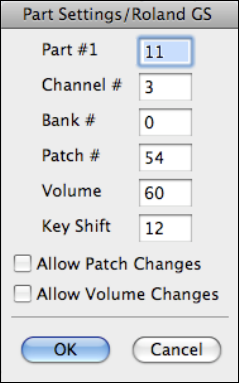
Chapter 14: Reference
290
These synthesizers have 16 parts. The default is for part 1 to be channel 1, part 2 channel 2, etc., but you can change
a part to another channel. This allows you to use the same channel for 2 parts, so that you hear a layer of 2
instruments playing the same part.
Send General MIDI Mode ON sets the external module to General MIDI mode. This command will ensure that
the module is ready to accept GM-specific MIDI data such as Bank, Controller, and Patch information.
Send GS mode On Message (Roland) / Send XG Mode On (Yamaha): Since the inception of the GM (General
MIDI) standard, there have been two major subsets/extensions of this standard - GS (Roland) and XG (Yamaha).
Therefore, in addition to the GM Mode-on menu item feature there are additional commands to send a GS mode ON
or a XG mode ON message at any time by accessing the GS menu.
Auto-Send GM mode at start sends a “General MIDI mode on” message when the program boots up.
Auto-Send GS mode at start sends a Roland GS system on message when the Band-in-a-Box program boots up.
Auto-Send XG mode at start sends a Yamaha XG system on message when the Band-in-a-Box program boots up.
Panic! (send all MIDI note-offs)
This sends a sweep of all MIDI notes “Off.” Use if notes are stuck “On.”
Turn Local OFF (external MIDI keyboard)
Turn Local ON (external MIDI keyboard)
If you are hearing the information played on your keyboard played twice (an echo effect) then Turn Local OFF. If
you can’t hear what you are playing at all, set then Turn Local ON.
When program quits, turn Local ON
Normally while using Band-in-a-Box the “local-off” setting for your MIDI keyboard is best, since the THRU part
will be coming from Band-in-a-Box and you don't want to hear your MIDI keyboard doubling the notes that are
being played. However, when you exit Band-in-a-Box, you might want the “local on” setting for your synthesizer
turned back on. This option defaults to true.
Set Panning to Mono / Set Panning to Stereo
Mono/Stereo menu options are available to easily switch all parts to mono or stereo. Also, if your current settings
are mono, the program will offer to convert to stereo when you exit the MIDI Driver selection dialog.