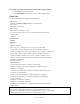User Guide
Table Of Contents
- PG Music Inc. License Agreement
- Table of Contents
- Chapter 1: Welcome to Band-in-a-Box!
- Chapter 2: QuickStart Tutorial
- Chapter 3: Band-in-a-Box 2010.5 for Macintosh
- Welcome to Band-in-a-Box 2010.5
- New Features in Band-in-a-Box 2010
- More New RealTracks
- QuickStart Tutorial
- Quick Song Settings
- Save Default Mix
- Improved Audio Rendering
- DAW Plug-in Mode
- Freeze Tracks
- RealTracks Enhancements
- New Favorite Songs/Styles Dialog
- Rendering Tracks
- StylePicker Enhancements
- New in the StyleMaker
- Chapter 4: The Main Screen
- Chapter 5: Guided Tour of Band-in-a-Box
- Chapter 6: Band-in-a-Box PowerGuide
- RealTracks
- RealDrums
- Song Settings
- The Chordsheet
- Chord Preview/Builder
- MIDI file “Chord Wizard”
- Applying Styles
- The StylePicker
- Playing, Pausing, and Stopping Songs
- Changing Volume, Panning, Reverb, Chorus, Bank
- Freeze Tracks
- Saving Songs
- Preferences – User Settings
-
- Show Chords with push/rest chars
- Metronome During Recording
- Harmony Volume Adjust
- OK to Load Style with songs
- Write Guitar part on 6 channels
- Turn External Keyboard’s Local On at end of session
- OK to beep with messages
- OK to prompt to reduce/expand
- For Roman Numerals in minor keys, use relative major
- Save Button on main screen works as Save As
- Name MIDI files with .MID extension
- Allow larger fonts on Chordsheet
- Color for Chordsheet Area
-
- Other Editing Features
- MIDI Setup
- The JukeBox
- Chapter 7: Notation and Printing
- Chapter 8: Automatic Music Features
- Chapter 9: Recording Tracks
- Chapter 10: Audio Features
- Chapter 11: Wizards, Tutors, and Fun
- Chapter 12: User Programmable Functions
- Chapter 13: CoreMIDI and Apple DLS Synth
- Chapter 14: Reference
- PG Music Inc.
- Index
- Registration Form
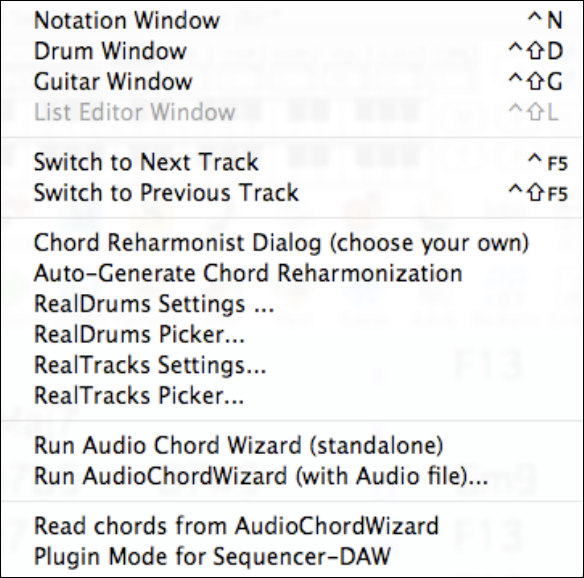
Chapter 14: Reference
291
Windows Menu
Notation Window toggles between the notation and the Chordsheet views.
Drum Window launches the animated Drum Kit.
Guitar Window launches the on-screen Guitar fretboard.
List Editor Window launches the List Edit utility for editing MIDI events.
(The Event List Editor is not present in the OS X version, though it should be added in the future.)
Switch to Next Track / Switch to Previous Track selects parts in the row of Notation buttons.
Chord Reharmonist Dialog (choose your own) shows you the current bar in the song with a list of suggested
chord progressions for the current melody, based on the melody and genre that you choose.
Auto-Generate Chord Reharmonization generates an entirely new chord progression for a complete song or a
portion of a song. Selecting this menu option opens the Reharmonist dialog.
RealDrums Settings launches the dialog for enabling RealDrums substituting them in styles and songs.
RealDrums Picker opens the list for choosing a RealDrums style for the current song.
RealTracks Settings opens the dialog for enabling RealTracks and showing notation and saving RealCharts.
RealTracks Picker opens the Assign RealTracks to Track dialog for assigning RealTracks to any BB part.
Run Audio Chord Wizard (standalone) launches the Audio Chord Wizard program.
Run Audio Chord Wizard (with Audio file) presents an Open Wave File window for the Audio Chord Wizard.
Read Chords from AudioChordWizard enters the chords into Band-in-a-Box.
Plugin Mode for Sequencer-DAW enters the plug-in mode. The Band-in-a-Box window becomes smaller and you
can use it with your DAW (GarageBand, etc.). To export a Band-in-a-Box track, drag the radio button for the part
you want to export into the blue “drop station” rectangle in the upper left corner of the main screen. When the
rectangle turns green, drag and drop it to your DAW or the Finder.