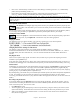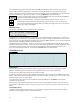User Guide
Table Of Contents
- PG Music Inc. License Agreement
- Table of Contents
- Chapter 1: Welcome to Band-in-a-Box!
- Chapter 2: QuickStart Tutorial
- Chapter 3: Band-in-a-Box 2010.5 for Macintosh
- Welcome to Band-in-a-Box 2010.5
- New Features in Band-in-a-Box 2010
- More New RealTracks
- QuickStart Tutorial
- Quick Song Settings
- Save Default Mix
- Improved Audio Rendering
- DAW Plug-in Mode
- Freeze Tracks
- RealTracks Enhancements
- New Favorite Songs/Styles Dialog
- Rendering Tracks
- StylePicker Enhancements
- New in the StyleMaker
- Chapter 4: The Main Screen
- Chapter 5: Guided Tour of Band-in-a-Box
- Chapter 6: Band-in-a-Box PowerGuide
- RealTracks
- RealDrums
- Song Settings
- The Chordsheet
- Chord Preview/Builder
- MIDI file “Chord Wizard”
- Applying Styles
- The StylePicker
- Playing, Pausing, and Stopping Songs
- Changing Volume, Panning, Reverb, Chorus, Bank
- Freeze Tracks
- Saving Songs
- Preferences – User Settings
-
- Show Chords with push/rest chars
- Metronome During Recording
- Harmony Volume Adjust
- OK to Load Style with songs
- Write Guitar part on 6 channels
- Turn External Keyboard’s Local On at end of session
- OK to beep with messages
- OK to prompt to reduce/expand
- For Roman Numerals in minor keys, use relative major
- Save Button on main screen works as Save As
- Name MIDI files with .MID extension
- Allow larger fonts on Chordsheet
- Color for Chordsheet Area
-
- Other Editing Features
- MIDI Setup
- The JukeBox
- Chapter 7: Notation and Printing
- Chapter 8: Automatic Music Features
- Chapter 9: Recording Tracks
- Chapter 10: Audio Features
- Chapter 11: Wizards, Tutors, and Fun
- Chapter 12: User Programmable Functions
- Chapter 13: CoreMIDI and Apple DLS Synth
- Chapter 14: Reference
- PG Music Inc.
- Index
- Registration Form
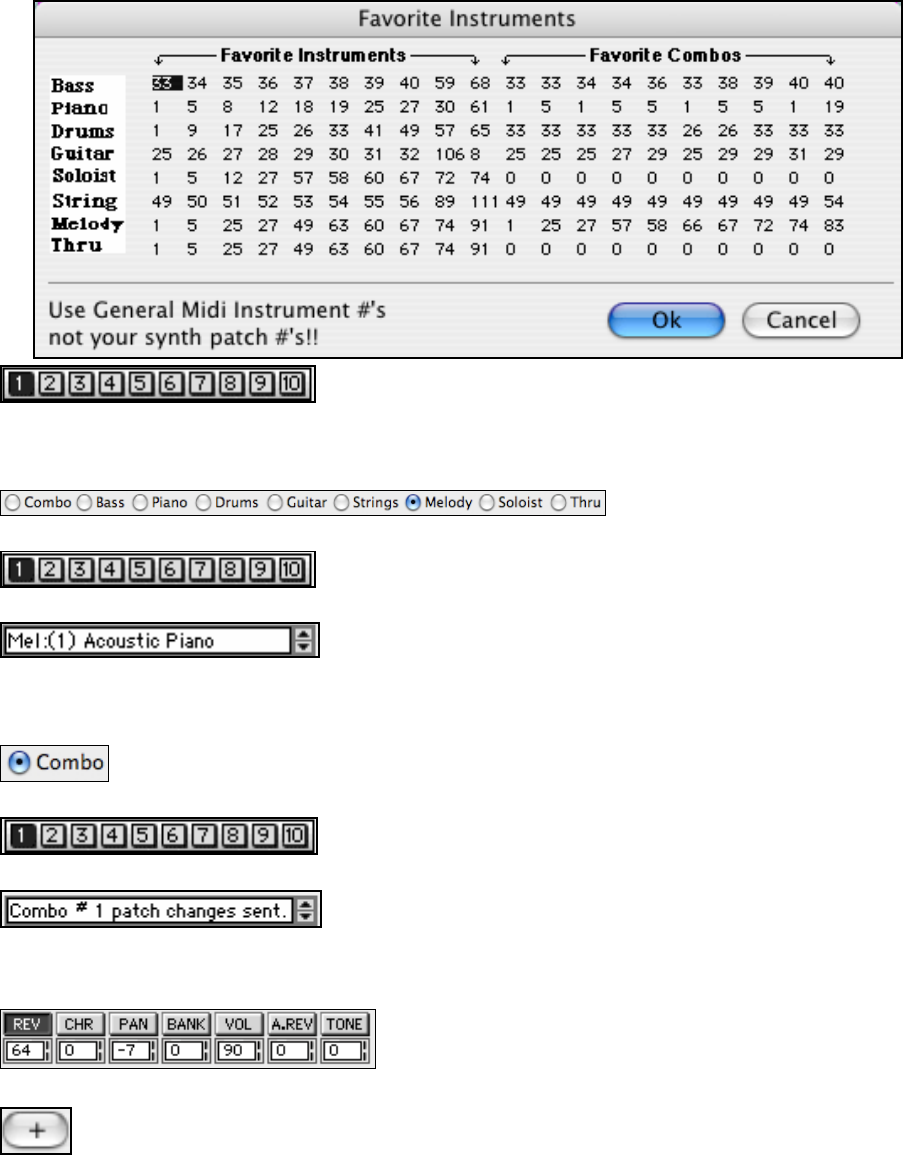
Chapter 4: The Main Screen
33
Selecting Favorite Instruments (Patches)
To select a Favorite Instrument for a particular part, you need to select the instrument part by clicking on the desired
part.
Then click on one of the 10 Favorite buttons.
The Favorite Instrument that was assigned to one of the numbers between 1
and 10 will appear in the Instrument Panel.
Selecting Favorite Combos
To send one of the Favorite Combo patch changes, you need to select the “Combo” part by clicking on the Combo
button.
Then click on one of the 10 Favorite buttons.
The Favorite Combo that was assigned to one of the numbers between 1 and 10 will appear in the Instrument Panel.
This section allows you to adjust the settings for Reverb, Chorus, Panning, Bank, and Volume, Audio Reverb, and
Tone for instrument parts. Click on the top half of a number to raise it by one, and on the bottom half to reduce it by
one. Or click on the vertical bars to the right of the number box to raise/lower the setting in increments of 5.
You can also select a control and assign it a number value by
clicking a key on the piano keyboard. The value will correspond
to the MIDI note number, from 0 to 127, that you click.
Higher Bank Patches
The [+] button on the instrument selection panel will give you easy access to patches on higher banks.
These are selected from a .PAT file that corresponds to your synth or sound module.
We have included many .PAT files in the Synth Kits folder.
Press the [+] button to launch the Patches on Higher Banks dialog. To narrow your search you can do one or all of
the following:
- Open the Patch list and select an instrument (i.e. Electric Bass, Acoustic Piano, etc.)