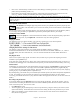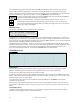User Guide
Table Of Contents
- PG Music Inc. License Agreement
- Table of Contents
- Chapter 1: Welcome to Band-in-a-Box!
- Chapter 2: QuickStart Tutorial
- Chapter 3: Band-in-a-Box 2010.5 for Macintosh
- Welcome to Band-in-a-Box 2010.5
- New Features in Band-in-a-Box 2010
- More New RealTracks
- QuickStart Tutorial
- Quick Song Settings
- Save Default Mix
- Improved Audio Rendering
- DAW Plug-in Mode
- Freeze Tracks
- RealTracks Enhancements
- New Favorite Songs/Styles Dialog
- Rendering Tracks
- StylePicker Enhancements
- New in the StyleMaker
- Chapter 4: The Main Screen
- Chapter 5: Guided Tour of Band-in-a-Box
- Chapter 6: Band-in-a-Box PowerGuide
- RealTracks
- RealDrums
- Song Settings
- The Chordsheet
- Chord Preview/Builder
- MIDI file “Chord Wizard”
- Applying Styles
- The StylePicker
- Playing, Pausing, and Stopping Songs
- Changing Volume, Panning, Reverb, Chorus, Bank
- Freeze Tracks
- Saving Songs
- Preferences – User Settings
-
- Show Chords with push/rest chars
- Metronome During Recording
- Harmony Volume Adjust
- OK to Load Style with songs
- Write Guitar part on 6 channels
- Turn External Keyboard’s Local On at end of session
- OK to beep with messages
- OK to prompt to reduce/expand
- For Roman Numerals in minor keys, use relative major
- Save Button on main screen works as Save As
- Name MIDI files with .MID extension
- Allow larger fonts on Chordsheet
- Color for Chordsheet Area
-
- Other Editing Features
- MIDI Setup
- The JukeBox
- Chapter 7: Notation and Printing
- Chapter 8: Automatic Music Features
- Chapter 9: Recording Tracks
- Chapter 10: Audio Features
- Chapter 11: Wizards, Tutors, and Fun
- Chapter 12: User Programmable Functions
- Chapter 13: CoreMIDI and Apple DLS Synth
- Chapter 14: Reference
- PG Music Inc.
- Index
- Registration Form
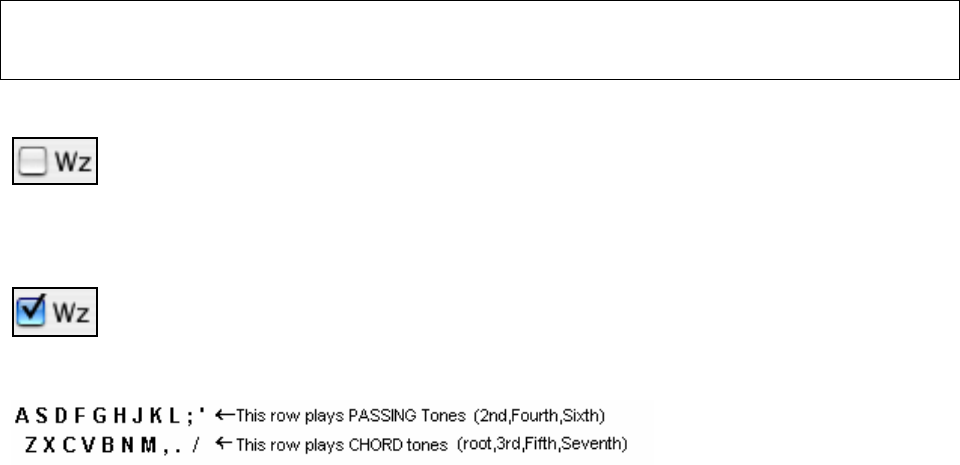
Chapter 4: The Main Screen
34
- Click on the “Include Family” checkbox to have other offerings of similar type shown. (i.e., all Bass family
patches, all keyboard family patches, etc.)
- Find a patch by keyword by clicking the [Search..] button and typing some letters that you know are in the
name, e.g., “mando” will find your mandolin patch and any others containing “mando.”
Note: You can open a new patch file by pressing the [Open *.PAT…] button. You can also customize the names and descriptions
of the patch file list to suit your tastes by pressing the [Edit…] button and editing a small text file. Press the [Update] button for your
changes to take effect. You can also open this window by selecting the M | Choose Patch from Higher Bank… menu item at the
bottom of the menu.
Description of the Wizard
The Wizard is an intelligent play along feature that uses your QWERTY keyboard to play along with
Band-in-a-Box. This also allows you to record to the melody or soloist track without an external MIDI
keyboard,
and can even be used to trigger the Soloist Wizard. Also, play along using the Wizard can use the harmony feature,
so you can play along live from your QWERTY keyboard in 4-part Saxophone harmony for example.
Turning the Wizard On/Off
Click on the [Wz] box to turn the Wizard feature On/Off, or select the Wizard Playalong option from
the Song menu, or press Option+W. The Wizard is only active during playback.
Playing the Wizard
The Wizard keys are active during playback. The active keys are the lower 2 rows of the keyboard.
Changing Instruments / Settings For The Wizard
The Wizard is a play along instrument, so is treated just like the THRU instrument. Changing
Instruments/Volume/Reverb etc. for the Wizard is therefore the same as for the THRU instrument. (i.e., Click on
the THRU button, then select instrument etc.) You can record the Wizard and it will use THRU harmonies if
selected.
Play Regular Notes
There is now an option to play regular “non-smart” notes, for those of you up to the task of poking out actual
melodies on your QWERTY keys.
In the Song menu, toggle Wizard Uses 'Smart' Notes “Off” (unchecked) to have the Wizard provide you access to a
chromatic scale, and toggle “on” to have Band-in-a-Box provide you with notes based on the chord/key of the song.
Soloist Wizard
Additionally, you will find another great Wizard feature in the Soloist menu, the Solo Wizard. Toggling this option
“on” enables the Soloist Wizard. As you play notes on the MIDI or QWERTY keyboard, the program will play
“correct” notes in the style of the current Soloist! This means that you can play a perfect solo every time, simply by
pressing any key on your MIDI keyboard or QWERTY keys.
Beyond impressing your friends with your newfound improvisational prowess, this feature has practical implications
as well. For example, you can concentrate on practicing your solo phrasing and playing “in time” without
concerning yourself with which notes to play. (Band-in-a-Box will supply the correct notes; see the next section for
details.)
Recording Using the Wizard
To record the Wizard, press the [Record] button to record, and play the Wizard. This will be recorded. You can
use the feature of recording the Wizard to enter music without a MIDI keyboard that doesn't sound as stiff as most
music entered in step time. This is how it works:
- Press [Record] to record.
- As the song plays, play the melody that you want on any Wizard key, using the same key for each note, in the
rhythm of the melody. The Wizard notes won't be the exact melody, but don't worry about that as you record.
- When you're finished, go to the Notation window. You now have the notes with the correct durations and
times, but the wrong pitches.