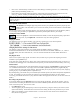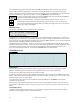User Guide
Table Of Contents
- PG Music Inc. License Agreement
- Table of Contents
- Chapter 1: Welcome to Band-in-a-Box!
- Chapter 2: QuickStart Tutorial
- Chapter 3: Band-in-a-Box 2010.5 for Macintosh
- Welcome to Band-in-a-Box 2010.5
- New Features in Band-in-a-Box 2010
- More New RealTracks
- QuickStart Tutorial
- Quick Song Settings
- Save Default Mix
- Improved Audio Rendering
- DAW Plug-in Mode
- Freeze Tracks
- RealTracks Enhancements
- New Favorite Songs/Styles Dialog
- Rendering Tracks
- StylePicker Enhancements
- New in the StyleMaker
- Chapter 4: The Main Screen
- Chapter 5: Guided Tour of Band-in-a-Box
- Chapter 6: Band-in-a-Box PowerGuide
- RealTracks
- RealDrums
- Song Settings
- The Chordsheet
- Chord Preview/Builder
- MIDI file “Chord Wizard”
- Applying Styles
- The StylePicker
- Playing, Pausing, and Stopping Songs
- Changing Volume, Panning, Reverb, Chorus, Bank
- Freeze Tracks
- Saving Songs
- Preferences – User Settings
-
- Show Chords with push/rest chars
- Metronome During Recording
- Harmony Volume Adjust
- OK to Load Style with songs
- Write Guitar part on 6 channels
- Turn External Keyboard’s Local On at end of session
- OK to beep with messages
- OK to prompt to reduce/expand
- For Roman Numerals in minor keys, use relative major
- Save Button on main screen works as Save As
- Name MIDI files with .MID extension
- Allow larger fonts on Chordsheet
- Color for Chordsheet Area
-
- Other Editing Features
- MIDI Setup
- The JukeBox
- Chapter 7: Notation and Printing
- Chapter 8: Automatic Music Features
- Chapter 9: Recording Tracks
- Chapter 10: Audio Features
- Chapter 11: Wizards, Tutors, and Fun
- Chapter 12: User Programmable Functions
- Chapter 13: CoreMIDI and Apple DLS Synth
- Chapter 14: Reference
- PG Music Inc.
- Index
- Registration Form
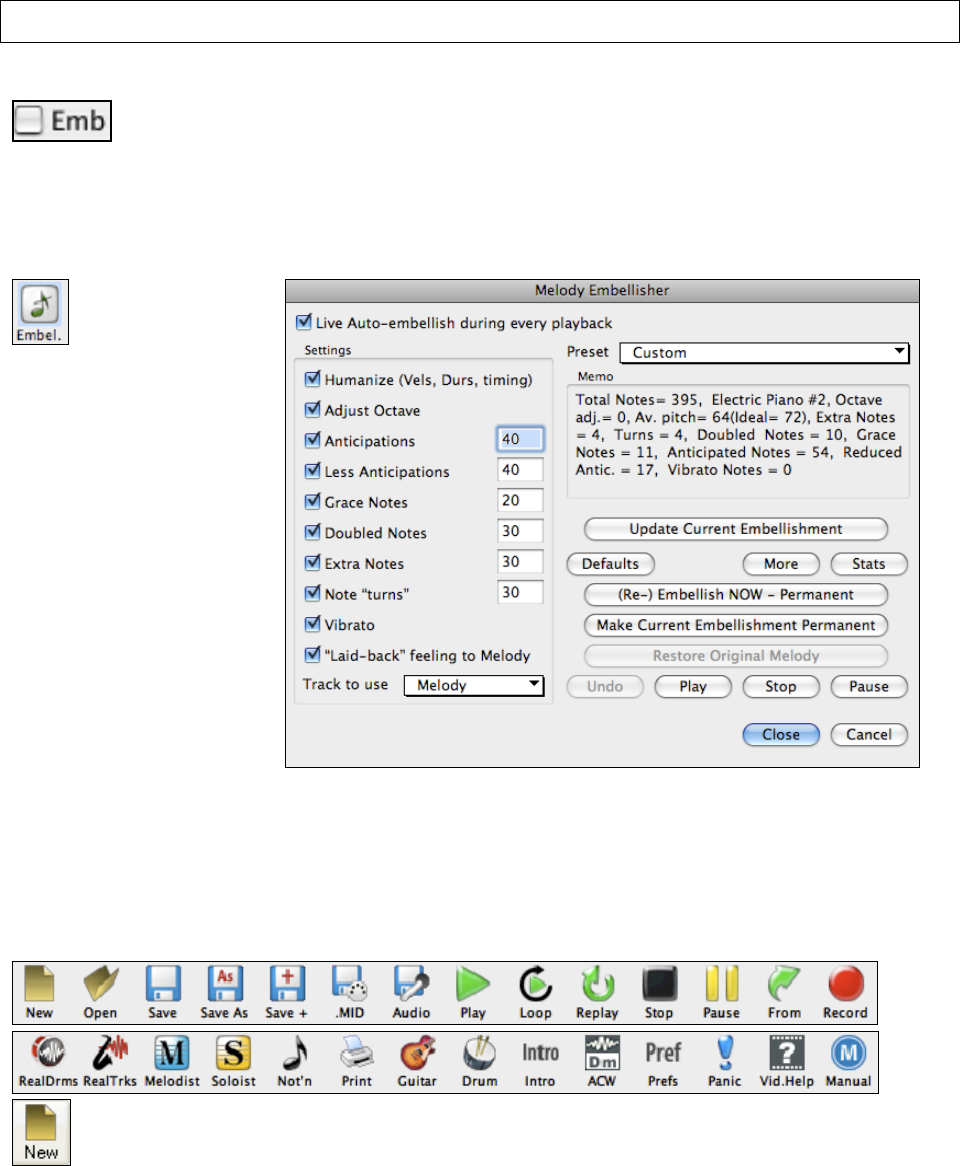
Chapter 4: The Main Screen
35
- One by one drag the notes up to the correct melody note, holding down the Shift, Control, and Command key
for sharps, flats, and naturals respectively. You'll then have entered a melody that sounds like it was recorded
from a keyboard, without the stiff sound of a melody entered in step time!
Note: If you have the wizard on, the SPACEBAR won't stop playback. You need to press ESCAPE to stop playback if the Wizard is
on. This is because people mistakenly hit the spacebar while playing the wizard, which would stop the song inadvertently.
The Embellisher
Click on the Embellisher checkbox to enable live embellishment of the Melody or Soloist part
during playback.
When musicians see a lead sheet that has a melody written out, they would almost never play it exactly as written.
They would change the timing to add syncopation, change durations to achieve staccato or legato playing, add grace
notes, slurs, extra notes, vibrato, and other effects.
If you enable the Embellisher, any Melody will get embellished as it is played so that you hear a livelier, more
realistic Melody - and it's different every time.
Click on the Embellisher
toolbar button to open the
Melody Embellisher dialog.
The Memo shows the current
embellishments that have been
applied. You can change
settings and redo the
embellishment, or you can
make the current
embellishment permanent.
The Embellisher is only active while the music is playing, it doesn't permanently affect the Melody track. There is
an option to make the Embellishment permanent, so that if you like a certain embellishment you can add it to the
Melody track. This is especially useful to spice up songs that have been entered in step time with “robotic”
velocities and durations of notes. Using the Embellisher makes it sound like a person was playing instead of a
computer!
Toolbars
The main toolbar extends the full width of the screen. (It is divided in two here.)
The [New] button clears the Chordsheet to start a new song. Band-in-a-Box reminds you to save your
work before it erases the chords.