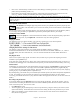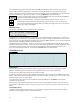User Guide
Table Of Contents
- PG Music Inc. License Agreement
- Table of Contents
- Chapter 1: Welcome to Band-in-a-Box!
- Chapter 2: QuickStart Tutorial
- Chapter 3: Band-in-a-Box 2010.5 for Macintosh
- Welcome to Band-in-a-Box 2010.5
- New Features in Band-in-a-Box 2010
- More New RealTracks
- QuickStart Tutorial
- Quick Song Settings
- Save Default Mix
- Improved Audio Rendering
- DAW Plug-in Mode
- Freeze Tracks
- RealTracks Enhancements
- New Favorite Songs/Styles Dialog
- Rendering Tracks
- StylePicker Enhancements
- New in the StyleMaker
- Chapter 4: The Main Screen
- Chapter 5: Guided Tour of Band-in-a-Box
- Chapter 6: Band-in-a-Box PowerGuide
- RealTracks
- RealDrums
- Song Settings
- The Chordsheet
- Chord Preview/Builder
- MIDI file “Chord Wizard”
- Applying Styles
- The StylePicker
- Playing, Pausing, and Stopping Songs
- Changing Volume, Panning, Reverb, Chorus, Bank
- Freeze Tracks
- Saving Songs
- Preferences – User Settings
-
- Show Chords with push/rest chars
- Metronome During Recording
- Harmony Volume Adjust
- OK to Load Style with songs
- Write Guitar part on 6 channels
- Turn External Keyboard’s Local On at end of session
- OK to beep with messages
- OK to prompt to reduce/expand
- For Roman Numerals in minor keys, use relative major
- Save Button on main screen works as Save As
- Name MIDI files with .MID extension
- Allow larger fonts on Chordsheet
- Color for Chordsheet Area
-
- Other Editing Features
- MIDI Setup
- The JukeBox
- Chapter 7: Notation and Printing
- Chapter 8: Automatic Music Features
- Chapter 9: Recording Tracks
- Chapter 10: Audio Features
- Chapter 11: Wizards, Tutors, and Fun
- Chapter 12: User Programmable Functions
- Chapter 13: CoreMIDI and Apple DLS Synth
- Chapter 14: Reference
- PG Music Inc.
- Index
- Registration Form
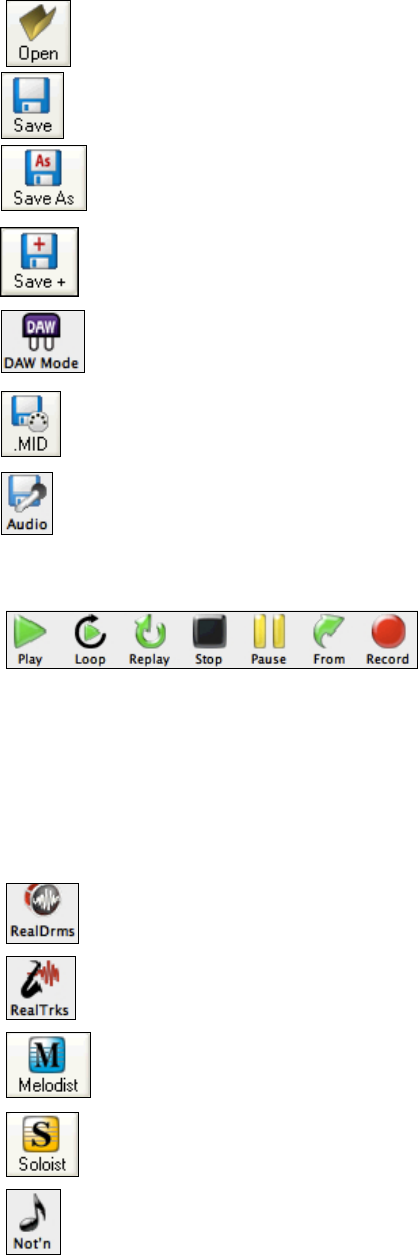
Chapter 4: The Main Screen
36
The [Open] button is used to open (load) songs into the program from the Open File dialog.
The [Save] button is used to disk.
This saves the song, allowing you to choose or confirm the name and location for the file save.
The [Save +] button opens the Assign Instruments and Harmonies to Song dialog where custom
patches, harmonies, and other settings can be permanently saved with the song.
Use this button to Start/End DAW plug-in mode and choose options such as “Allow Drag and Drop.”
In plug-in mode, Band-in-a-Box is reduced to a small window and acts as a plug-in for your favorite
DAW/sequencer.
The [.MID] button allows you to make a Standard MIDI File and save it to disk as a file with extension
.MID. Type 0 and Type 1 MIDI files are supported, or you can also choose to save the song as a
Karaoke file with the .KAR extension.
This is the “Render to WAV file” button, which will convert (render) your MIDI arrangement to an
audio wave file. It includes a batch render feature to convert an entire folder of songs in a single
operation.
Transport Controls
These buttons are like the transport controls on a CD player or a media player.
[Play] button generates a new arrangement and plays the song.
[Loop] plays the selected (highlighted) section of the Chordsheet in a loop.
[Replay] plays the song from the beginning without creating a new arrangement.
[Stop] button stops the song or the Jukebox from playing.
[Pause] button pauses the song during playback.
[From] button is used to play a song starting anywhere in the song, including tags or endings.
[Rec] button records MIDI from an external keyboard or the Wizard to the Melody track.
This opens the RealDrums Picker, where you can assign audio drums to replace the MIDI drums
with a real drummer.
This opens the Assign RealTracks to Tracks dialog. RealTracks are audio instruments other than
drums, such as RealPedalSteel, RealAcousticGuitar, and RealSax.
The [Melodist] button opens the Generate Chords and/or Melody dialog, where you can choose
the type (or genre) of Melodist you wish to have generate a complete new song with chord changes
and melody as well as an improvised solo and an original song title.
The [Soloist] button opens the Select Soloist Dialog, where you can choose the Soloist you wish to
have play over any given chord changes.
This button opens the Notation window, where you can edit, view, and print MIDI notation.