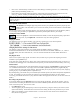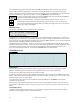User Guide
Table Of Contents
- PG Music Inc. License Agreement
- Table of Contents
- Chapter 1: Welcome to Band-in-a-Box!
- Chapter 2: QuickStart Tutorial
- Chapter 3: Band-in-a-Box 2010.5 for Macintosh
- Welcome to Band-in-a-Box 2010.5
- New Features in Band-in-a-Box 2010
- More New RealTracks
- QuickStart Tutorial
- Quick Song Settings
- Save Default Mix
- Improved Audio Rendering
- DAW Plug-in Mode
- Freeze Tracks
- RealTracks Enhancements
- New Favorite Songs/Styles Dialog
- Rendering Tracks
- StylePicker Enhancements
- New in the StyleMaker
- Chapter 4: The Main Screen
- Chapter 5: Guided Tour of Band-in-a-Box
- Chapter 6: Band-in-a-Box PowerGuide
- RealTracks
- RealDrums
- Song Settings
- The Chordsheet
- Chord Preview/Builder
- MIDI file “Chord Wizard”
- Applying Styles
- The StylePicker
- Playing, Pausing, and Stopping Songs
- Changing Volume, Panning, Reverb, Chorus, Bank
- Freeze Tracks
- Saving Songs
- Preferences – User Settings
-
- Show Chords with push/rest chars
- Metronome During Recording
- Harmony Volume Adjust
- OK to Load Style with songs
- Write Guitar part on 6 channels
- Turn External Keyboard’s Local On at end of session
- OK to beep with messages
- OK to prompt to reduce/expand
- For Roman Numerals in minor keys, use relative major
- Save Button on main screen works as Save As
- Name MIDI files with .MID extension
- Allow larger fonts on Chordsheet
- Color for Chordsheet Area
-
- Other Editing Features
- MIDI Setup
- The JukeBox
- Chapter 7: Notation and Printing
- Chapter 8: Automatic Music Features
- Chapter 9: Recording Tracks
- Chapter 10: Audio Features
- Chapter 11: Wizards, Tutors, and Fun
- Chapter 12: User Programmable Functions
- Chapter 13: CoreMIDI and Apple DLS Synth
- Chapter 14: Reference
- PG Music Inc.
- Index
- Registration Form
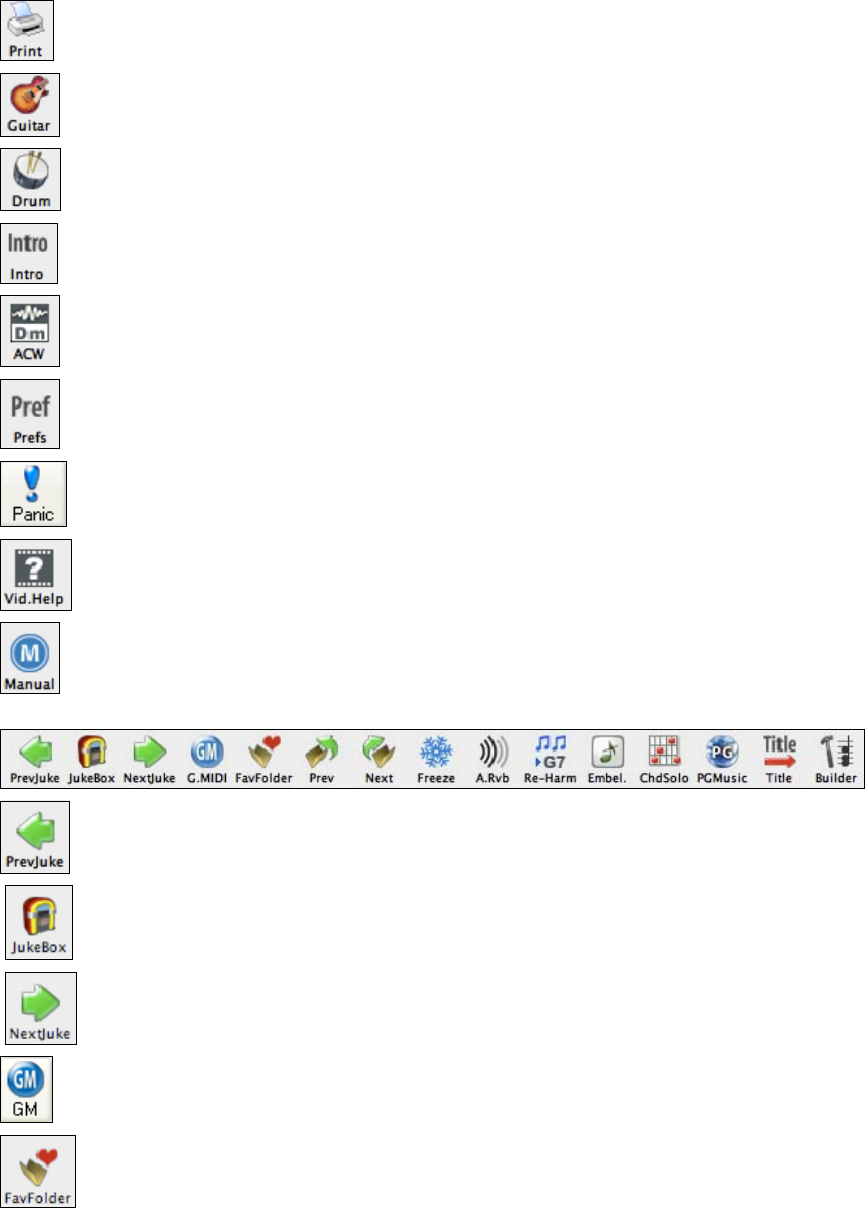
Chapter 4: The Main Screen
37
Use the Print button to launch the Print Options dialog and print the currently selected track of
notation.
Displays the notes being played on a virtual guitar fretboard. Select the track that you want to
display.
The Drum button launches an animated virtual Drum Kit window. Play along or watch drums light
up as they are played.
The [Intro] feature creates a chord progression that gets inserted as an introduction for the song.
The Audio Chord Wizard program (/Applications/Band-in-a-Box/Audio Chord Wizard)
automatically figures out the chords from audio files such as MP4, M4A, AIFF, WAV, and CD
audio.
The [Pref] button will bring up a Preferences dialog where you can set various settings and access
program options.
This button sends out an “all notes off” message to your MIDI or software synthesizer. It functions
as a “panic” button to stop a hung or stuck note.
This opens up the pgmusic.com website to the page with video tutorials for learning Band-in-a-Box.
Opens the Band-in-a-Box PDF manual, which is in the /Manuals folder.
Additional Toolbar buttons
When playing songs in the Jukebox, this arrow will jump back to the previous song in the list.
The Jukebox plays a folder of songs according to the specified options. The [JukeBox] button is
used to start or stop the Jukebox.
When playing songs in the Jukebox, this arrow will jump ahead to the next song in the list.
This button resets General MIDI devices by sending a GM mode On message and then setting up
the Band-in-a-Box patches.
This launches a Finder folder in the current song folder. You can open up songs by double-
clicking on songs from the finder.