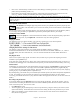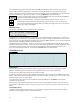User Guide
Table Of Contents
- PG Music Inc. License Agreement
- Table of Contents
- Chapter 1: Welcome to Band-in-a-Box!
- Chapter 2: QuickStart Tutorial
- Chapter 3: Band-in-a-Box 2010.5 for Macintosh
- Welcome to Band-in-a-Box 2010.5
- New Features in Band-in-a-Box 2010
- More New RealTracks
- QuickStart Tutorial
- Quick Song Settings
- Save Default Mix
- Improved Audio Rendering
- DAW Plug-in Mode
- Freeze Tracks
- RealTracks Enhancements
- New Favorite Songs/Styles Dialog
- Rendering Tracks
- StylePicker Enhancements
- New in the StyleMaker
- Chapter 4: The Main Screen
- Chapter 5: Guided Tour of Band-in-a-Box
- Chapter 6: Band-in-a-Box PowerGuide
- RealTracks
- RealDrums
- Song Settings
- The Chordsheet
- Chord Preview/Builder
- MIDI file “Chord Wizard”
- Applying Styles
- The StylePicker
- Playing, Pausing, and Stopping Songs
- Changing Volume, Panning, Reverb, Chorus, Bank
- Freeze Tracks
- Saving Songs
- Preferences – User Settings
-
- Show Chords with push/rest chars
- Metronome During Recording
- Harmony Volume Adjust
- OK to Load Style with songs
- Write Guitar part on 6 channels
- Turn External Keyboard’s Local On at end of session
- OK to beep with messages
- OK to prompt to reduce/expand
- For Roman Numerals in minor keys, use relative major
- Save Button on main screen works as Save As
- Name MIDI files with .MID extension
- Allow larger fonts on Chordsheet
- Color for Chordsheet Area
-
- Other Editing Features
- MIDI Setup
- The JukeBox
- Chapter 7: Notation and Printing
- Chapter 8: Automatic Music Features
- Chapter 9: Recording Tracks
- Chapter 10: Audio Features
- Chapter 11: Wizards, Tutors, and Fun
- Chapter 12: User Programmable Functions
- Chapter 13: CoreMIDI and Apple DLS Synth
- Chapter 14: Reference
- PG Music Inc.
- Index
- Registration Form
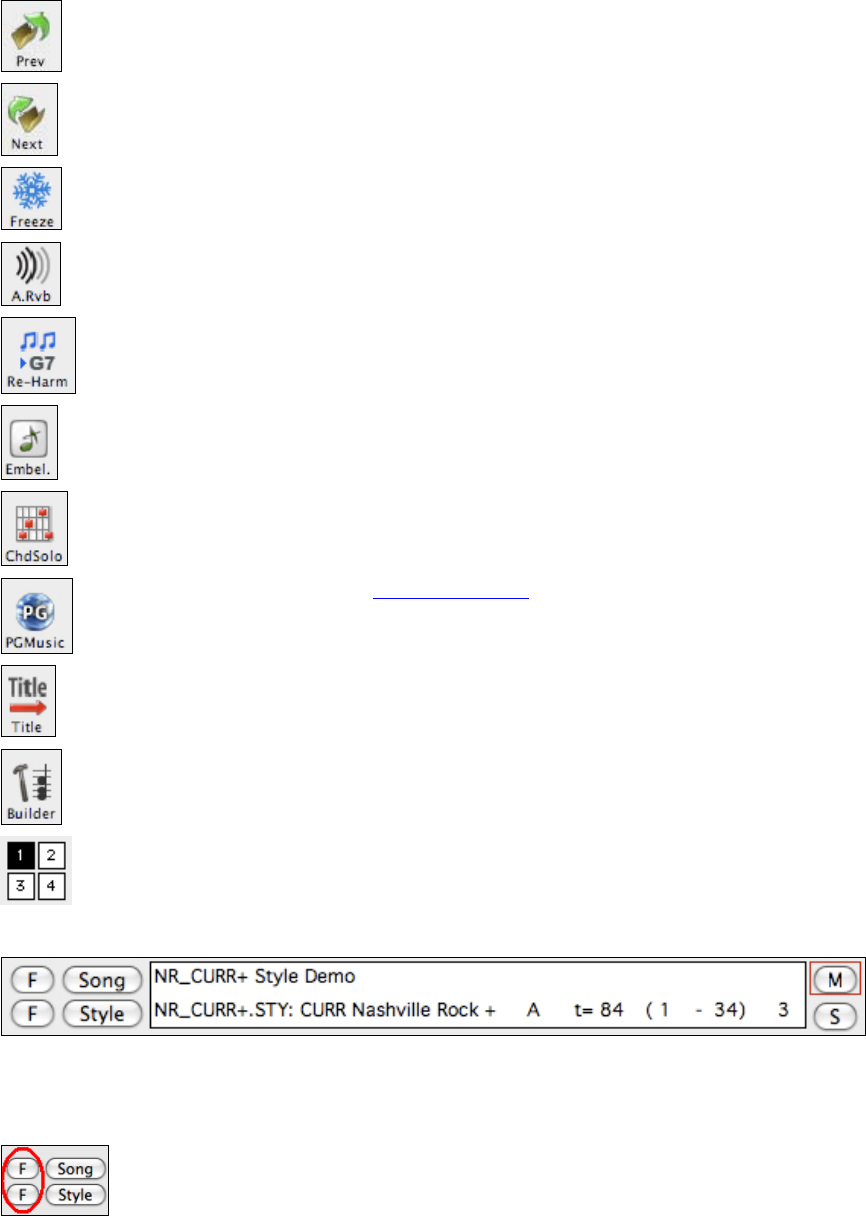
Chapter 4: The Main Screen
38
This opens the previous song in the folder in alphabetical order.
This opens the next song in the folder in alphabetical order.
This allows you to freeze any or all tracks so that Band-in-a-Box will not overwrite them
with new arrangements. Tracks play back instantly. You can still edit the tracks yourself.
This launches the Reverb Settings dialog with setting for the type and amount of reverb to
use. These settings apply only to the RealTracks, as there is a separate MIDI reverb control.
The Reharmonist creates a chord progression based only on the melody of the song. It can
also reharmonize existing chord progressions.
The grace note button opens the Melody Embellisher dialog for customizing the Melody
Embellisher.
Press the ChdSolo button to launch the Generate Guitar Chord Solo dialog. Based on the
existing Melody track, this generates a guitar chord solo using correct guitar fret positions.
This button connects to the
www.pgmusic.com web site.
The Song Title button auto-generates a song title for the current song. Each time it is
pressed, a new title is generated.
This launches the Chord Builder window. Chords may be auditioned and then entered into
the Chordsheet by clicking in the menus in this dialog.
Use these buttons to jump to the next page in the Chordsheet. Each page is 64 bars, for a
total of 256 bars.
Title Window
In the Title window you can create a Song Title, change the Style of the song, change the Key Signature the song
is using, define the Tempo of the song, define where the Chorus begins and ends and how many Choruses the
song has. To change these settings, click on the setting you wish to change.
Favorite and Recently Played Songs and Styles
The [F] buttons beside the song title and style name launch the Favorites / Recently Played
dialog. This allows you to quickly load songs and styles that have been used in your last sessions
with Band-in-a-Box.