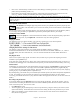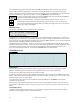User Guide
Table Of Contents
- PG Music Inc. License Agreement
- Table of Contents
- Chapter 1: Welcome to Band-in-a-Box!
- Chapter 2: QuickStart Tutorial
- Chapter 3: Band-in-a-Box 2010.5 for Macintosh
- Welcome to Band-in-a-Box 2010.5
- New Features in Band-in-a-Box 2010
- More New RealTracks
- QuickStart Tutorial
- Quick Song Settings
- Save Default Mix
- Improved Audio Rendering
- DAW Plug-in Mode
- Freeze Tracks
- RealTracks Enhancements
- New Favorite Songs/Styles Dialog
- Rendering Tracks
- StylePicker Enhancements
- New in the StyleMaker
- Chapter 4: The Main Screen
- Chapter 5: Guided Tour of Band-in-a-Box
- Chapter 6: Band-in-a-Box PowerGuide
- RealTracks
- RealDrums
- Song Settings
- The Chordsheet
- Chord Preview/Builder
- MIDI file “Chord Wizard”
- Applying Styles
- The StylePicker
- Playing, Pausing, and Stopping Songs
- Changing Volume, Panning, Reverb, Chorus, Bank
- Freeze Tracks
- Saving Songs
- Preferences – User Settings
-
- Show Chords with push/rest chars
- Metronome During Recording
- Harmony Volume Adjust
- OK to Load Style with songs
- Write Guitar part on 6 channels
- Turn External Keyboard’s Local On at end of session
- OK to beep with messages
- OK to prompt to reduce/expand
- For Roman Numerals in minor keys, use relative major
- Save Button on main screen works as Save As
- Name MIDI files with .MID extension
- Allow larger fonts on Chordsheet
- Color for Chordsheet Area
-
- Other Editing Features
- MIDI Setup
- The JukeBox
- Chapter 7: Notation and Printing
- Chapter 8: Automatic Music Features
- Chapter 9: Recording Tracks
- Chapter 10: Audio Features
- Chapter 11: Wizards, Tutors, and Fun
- Chapter 12: User Programmable Functions
- Chapter 13: CoreMIDI and Apple DLS Synth
- Chapter 14: Reference
- PG Music Inc.
- Index
- Registration Form
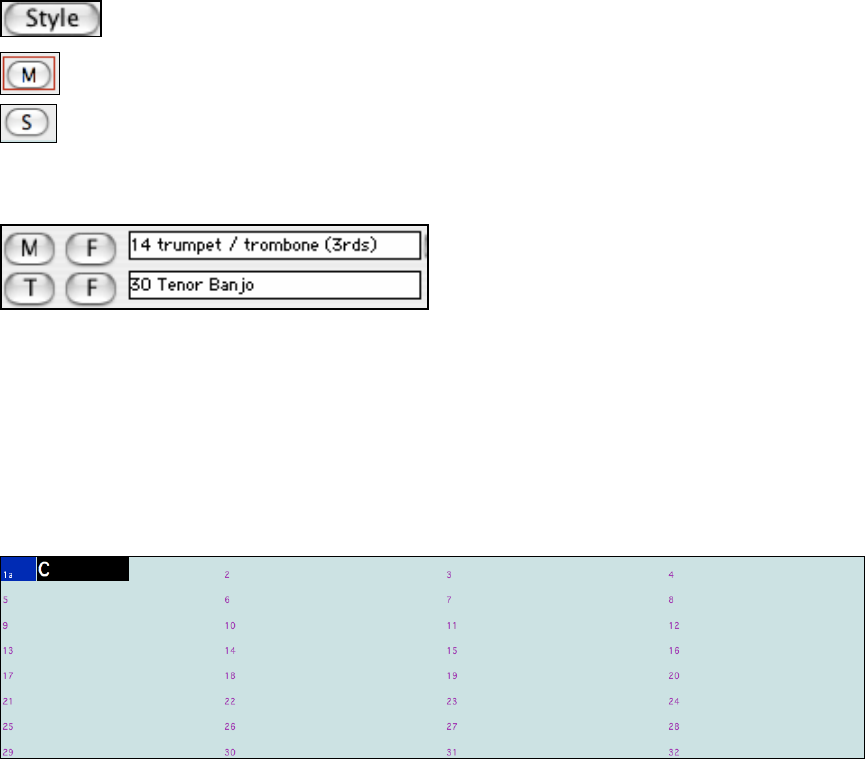
Chapter 4: The Main Screen
40
Like the favorite songs button, the favorite styles button [F] activates dialogs with “Favorites” and “Recently
Played” Radio buttons that toggle between a list of your recently played styles and your favorite songs styles.
Click the “Play When Chosen” checkbox to have Band-in-a-Box play your song immediately upon selecting a style.
The menu command User | Open Favorite Styles... or hot keys Shift+F9 also open this window.
You get to the StylePicker window by pressing the [Style] button or with the keystrokes Ctrl+F9.
This feature is fully explained elsewhere in this manual.
This is the song memo button. A red border indicates that the song has a memo. There are
automatically generated memos describing the song, and you can type in your own memos too.
This opens the Additional Song Settings dialog with settings that apply to the current song for rests,
pushes, tags, endings, and fadeouts.
Harmony Area
The Harmony area displays the current Melody and Thru Harmony.
The [M] button is for Melody Harmony - in this case, it's set to trumpet/trombone (3rds) harmony. Whatever the
melody plays will come out with trumpet/trombone harmony in thirds. Pressing the [f] button allows you to choose
from a list of only your most frequently used harmonies. Pressing the [M] button allows you to choose from the full
list of harmonies. The F10 key disables the Melody harmony.
The [T] button is for Thru harmony. Whatever you play along on your MIDI keyboard while the song is playing
will be auto-harmonized in real time - in this case using a Tenor Banjo type harmony. Pressing the [f] button allows
you to choose from a list of only your most frequently used harmonies. Pressing the [T] button allows you to
choose from the full list of harmonies. The keystrokes Ctrl+F10 disable the Thru harmony.
Chordsheet Area
Chord Entry
The basic way of entering a song in Band-in-a-Box is by typing in the chords to the song using the computer
keyboard. Chords are typed in using standard chord symbols (like C or Fm7 or Bb7 or Bb13#9/E).
Chords can be cut, pasted, and copied from one location to another.
Another way of entering chords is through MIDI chord recognition. Play any chord on your MIDI keyboard; and
Band-in-a-Box will recognize it instantly and insert it onto the Chordsheet. This allows you to enter an entire song
without having to type in any of the chords!
To use this feature, select the Insert current MIDI chord from the MIDI menu. Ctrl+Enter is the keystroke
combination for this function.
The chord you choose will automatically be inserted into your song (Chordsheet or notation view) at the current
cursor location. Then, Band-in-a-Box is ready for the next chord. You can insert up to two chords per bar in this
fashion.
Chord Display Modes
In addition to the Standard Notation window, you can also enter or display chords in Roman Numeral notation,
Nashville notation, Solfeggio notation, or Fixed Do notation.