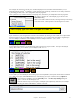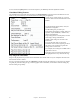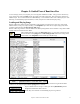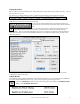User Guide
Table Of Contents
- PG Music Inc. License Agreement
- Table of Contents
- Chapter 1: Welcome to Band-in-a-Box!
- Chapter 2: QuickStart Tutorial
- Chapter 3: Band-in-a-Box 2010.5 for Macintosh
- Welcome to Band-in-a-Box 2010.5
- New Features in Band-in-a-Box 2010
- More New RealTracks
- QuickStart Tutorial
- Quick Song Settings
- Save Default Mix
- Improved Audio Rendering
- DAW Plug-in Mode
- Freeze Tracks
- RealTracks Enhancements
- New Favorite Songs/Styles Dialog
- Rendering Tracks
- StylePicker Enhancements
- New in the StyleMaker
- Chapter 4: The Main Screen
- Chapter 5: Guided Tour of Band-in-a-Box
- Chapter 6: Band-in-a-Box PowerGuide
- RealTracks
- RealDrums
- Song Settings
- The Chordsheet
- Chord Preview/Builder
- MIDI file “Chord Wizard”
- Applying Styles
- The StylePicker
- Playing, Pausing, and Stopping Songs
- Changing Volume, Panning, Reverb, Chorus, Bank
- Freeze Tracks
- Saving Songs
- Preferences – User Settings
-
- Show Chords with push/rest chars
- Metronome During Recording
- Harmony Volume Adjust
- OK to Load Style with songs
- Write Guitar part on 6 channels
- Turn External Keyboard’s Local On at end of session
- OK to beep with messages
- OK to prompt to reduce/expand
- For Roman Numerals in minor keys, use relative major
- Save Button on main screen works as Save As
- Name MIDI files with .MID extension
- Allow larger fonts on Chordsheet
- Color for Chordsheet Area
-
- Other Editing Features
- MIDI Setup
- The JukeBox
- Chapter 7: Notation and Printing
- Chapter 8: Automatic Music Features
- Chapter 9: Recording Tracks
- Chapter 10: Audio Features
- Chapter 11: Wizards, Tutors, and Fun
- Chapter 12: User Programmable Functions
- Chapter 13: CoreMIDI and Apple DLS Synth
- Chapter 14: Reference
- PG Music Inc.
- Index
- Registration Form

Chapter 4: The Main Screen
41
For example, the chord Gm7 in the key of F would be displayed as II
m7
(in Roman Numeral Notation), 2
m7
(in
Nashville Notation), and Re
m7
in Solfeggio. In Italy and other parts of Europe, chords like C7 are always referred to
by the Solfeggio name (“Do 7” for C7) regardless of the key signature.
These systems are very useful for learning or analyzing tunes, because they are independent of the key signature.
This setting is made in the “Chord Display Type” list box in the
Preferences dialog.
When a new notation mode is selected, a message will report the change
on the main screen. Click anywhere in the message box to close it.
Part Markers
Style variations for your arrangement are entered in the Chordsheet by clicking on a bar number to set a part marker.
Each click toggles to the next available substyle part marker (a, b, etc.) or removes the part marker. Regular styles
have two substyles, and Band-in-a-Box MultiStyles have four substyle variations – a, b, c, and d.
Adding Substyles in a Song
You can add more substyles to an individual song with a right-click on any bar number. This opens the Substyle
Change Menu where you can define up to 24 substyles, from “a” to “x.”
…
Making a MultiStyle
You can make your own MultiStyles from existing styles in the StyleMaker, which opens with the menu commands
User | Make A New Style (STYLE MAKER and User | Edit Existing User Style or with the hot keys Option+Y.
From within the StyleMaker, press the [PATCH] button. The Misc. Style Settings dialog box
opens. Look for the “Multistyle(s)” box.
Enter the name of a style, such as zzjazz, or multiple styles separated by semicolons, for example
zzjazz;zzbossa and these will appear as MultiStyles, substyles c/d/e/f etc.