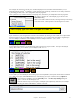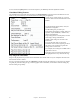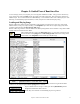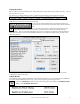User Guide
Table Of Contents
- PG Music Inc. License Agreement
- Table of Contents
- Chapter 1: Welcome to Band-in-a-Box!
- Chapter 2: QuickStart Tutorial
- Chapter 3: Band-in-a-Box 2010.5 for Macintosh
- Welcome to Band-in-a-Box 2010.5
- New Features in Band-in-a-Box 2010
- More New RealTracks
- QuickStart Tutorial
- Quick Song Settings
- Save Default Mix
- Improved Audio Rendering
- DAW Plug-in Mode
- Freeze Tracks
- RealTracks Enhancements
- New Favorite Songs/Styles Dialog
- Rendering Tracks
- StylePicker Enhancements
- New in the StyleMaker
- Chapter 4: The Main Screen
- Chapter 5: Guided Tour of Band-in-a-Box
- Chapter 6: Band-in-a-Box PowerGuide
- RealTracks
- RealDrums
- Song Settings
- The Chordsheet
- Chord Preview/Builder
- MIDI file “Chord Wizard”
- Applying Styles
- The StylePicker
- Playing, Pausing, and Stopping Songs
- Changing Volume, Panning, Reverb, Chorus, Bank
- Freeze Tracks
- Saving Songs
- Preferences – User Settings
-
- Show Chords with push/rest chars
- Metronome During Recording
- Harmony Volume Adjust
- OK to Load Style with songs
- Write Guitar part on 6 channels
- Turn External Keyboard’s Local On at end of session
- OK to beep with messages
- OK to prompt to reduce/expand
- For Roman Numerals in minor keys, use relative major
- Save Button on main screen works as Save As
- Name MIDI files with .MID extension
- Allow larger fonts on Chordsheet
- Color for Chordsheet Area
-
- Other Editing Features
- MIDI Setup
- The JukeBox
- Chapter 7: Notation and Printing
- Chapter 8: Automatic Music Features
- Chapter 9: Recording Tracks
- Chapter 10: Audio Features
- Chapter 11: Wizards, Tutors, and Fun
- Chapter 12: User Programmable Functions
- Chapter 13: CoreMIDI and Apple DLS Synth
- Chapter 14: Reference
- PG Music Inc.
- Index
- Registration Form
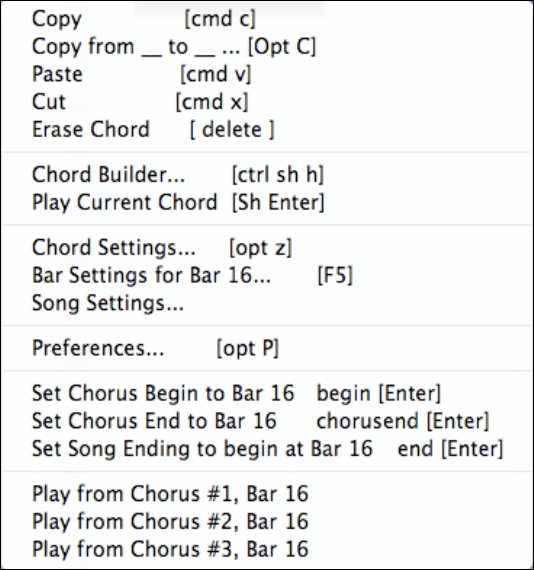
Chapter 4: The Main Screen
42
You can click on the [STY] button to choose the styles for your MultiStyle from the StylePicker window.
Chordsheet Editing Features
The chordsheet has a contextual menu that opens with Control+click or a right-click in the Chordsheet area. This
menu is a very convenient way to access the features for editing song arrangements.
Chords can be copied, pasted, cut, or erased
and new chords can be entered from the Chord
Builder.
The Chord Settings allow pushes, rests, and
pedal bass to be applied.
The Bar Settings let you refine your
arrangement with changes in tempo, meter, key
signature, styles, RealDrums, volume levels,
patches, and harmonies.
Song Settings allow rests and pushes, and also
control tags, endings, and fadeouts.
Global system settings are accessed in the
Preferences.
You can also right-click on a bar in the
Chordsheet to set it as the beginning or end of
the chorus or the end of the song from the
settings in the context menu.
For example, these settings are available with a
right-click on bar 16.
This menu can be used to start playback from
the highlighted bar in any chorus of the song.
Play Song from Chordsheet
Songs can be played from any location in the Chordsheet with a double click on any bar. Playback will start at the
bar where the mouse is clicked.
If a tag or an ending is defined, press the <spacebar> or double click on the ending bar (or a bar in the tag), and the
song will play from the ending (or tag). This only applies to the Chordsheet, since notation windows always play
from the ending or tag already.