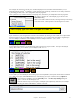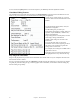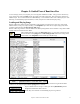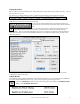User Guide
Table Of Contents
- PG Music Inc. License Agreement
- Table of Contents
- Chapter 1: Welcome to Band-in-a-Box!
- Chapter 2: QuickStart Tutorial
- Chapter 3: Band-in-a-Box 2010.5 for Macintosh
- Welcome to Band-in-a-Box 2010.5
- New Features in Band-in-a-Box 2010
- More New RealTracks
- QuickStart Tutorial
- Quick Song Settings
- Save Default Mix
- Improved Audio Rendering
- DAW Plug-in Mode
- Freeze Tracks
- RealTracks Enhancements
- New Favorite Songs/Styles Dialog
- Rendering Tracks
- StylePicker Enhancements
- New in the StyleMaker
- Chapter 4: The Main Screen
- Chapter 5: Guided Tour of Band-in-a-Box
- Chapter 6: Band-in-a-Box PowerGuide
- RealTracks
- RealDrums
- Song Settings
- The Chordsheet
- Chord Preview/Builder
- MIDI file “Chord Wizard”
- Applying Styles
- The StylePicker
- Playing, Pausing, and Stopping Songs
- Changing Volume, Panning, Reverb, Chorus, Bank
- Freeze Tracks
- Saving Songs
- Preferences – User Settings
-
- Show Chords with push/rest chars
- Metronome During Recording
- Harmony Volume Adjust
- OK to Load Style with songs
- Write Guitar part on 6 channels
- Turn External Keyboard’s Local On at end of session
- OK to beep with messages
- OK to prompt to reduce/expand
- For Roman Numerals in minor keys, use relative major
- Save Button on main screen works as Save As
- Name MIDI files with .MID extension
- Allow larger fonts on Chordsheet
- Color for Chordsheet Area
-
- Other Editing Features
- MIDI Setup
- The JukeBox
- Chapter 7: Notation and Printing
- Chapter 8: Automatic Music Features
- Chapter 9: Recording Tracks
- Chapter 10: Audio Features
- Chapter 11: Wizards, Tutors, and Fun
- Chapter 12: User Programmable Functions
- Chapter 13: CoreMIDI and Apple DLS Synth
- Chapter 14: Reference
- PG Music Inc.
- Index
- Registration Form
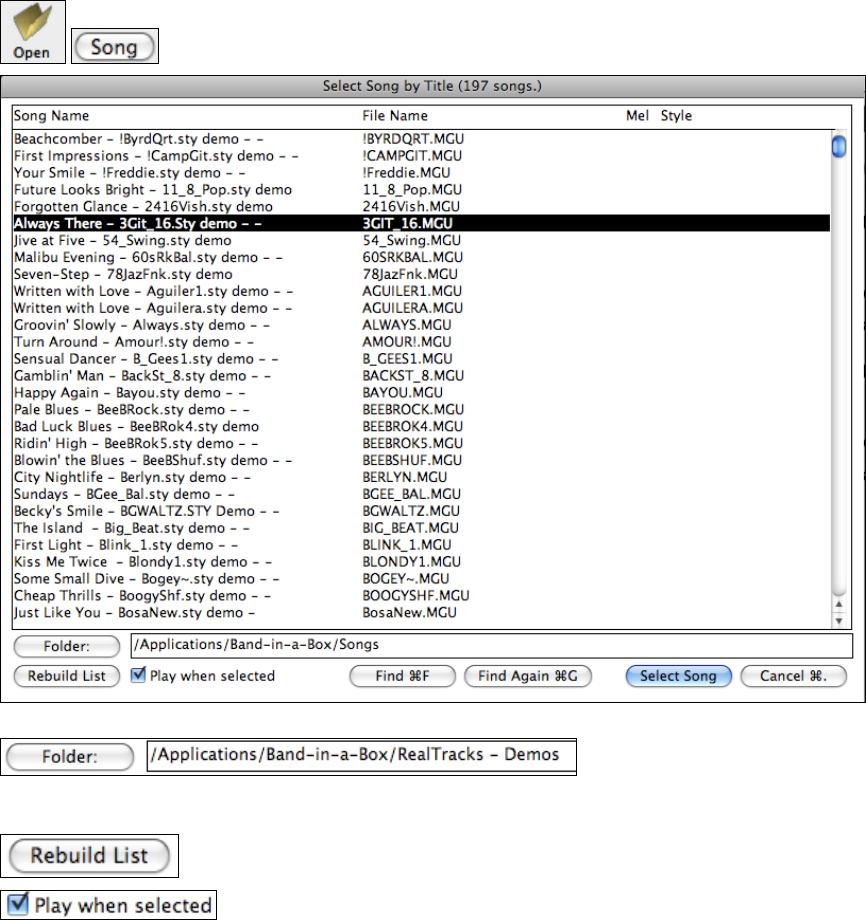
Chapter 5: Guided Tour of Band-in-a-Box
43
Chapter 5: Guided Tour of Band-in-a-Box
You can arrange, record, save, and print your own song ideas with Band-in-a-Box. Just type in the chords to any
song; choose a style and press [Play] to hear the “band” play a full arrangement. Have some fun by changing to
different styles. For even more fun record a MIDI Melody – or have Band-in-a-Box write a Melody for you. Add
Harmony, an automatically improvised Soloist, an Intro, and print out a lead sheet and play along.
Loading and Playing Songs
Band-in-a-Box has a number of menu commands to open song files, such as the File | Open song, with several
different filters, or Song | Go (Open and Play). The SongPicker opens with the File | Open Song by Title menu
command, which launches the Select Song by Title dialog.
Band-in-a-Box songs with the .SGU file extension are backup arrangements with no melodies. Songs with a MIDI
melody track have the file extension .MGU.
Select a folder and open a song in the Open Song dialog. It’s even more convenient to just
click on the main screen [Song] button to Select Song by Title from the list of songs in the
current folder. This SongPicker list can include up to 25,000 songs.
Use the [Folder] button to select another folder, for example, to select from all of your RealTracks demo songs.
The first time that you select the [Song] button Band-in-a-Box automatically writes the song list for the folder.
From then on, the song list opens when the [Song] button is selected.
If you’ve added some new songs to a folder just click on [Rebuild List] and the
SongPicker will add their titles to the list.
Check “Play when selected” to automatically play the song selected.