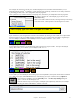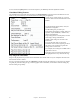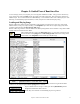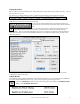User Guide
Table Of Contents
- PG Music Inc. License Agreement
- Table of Contents
- Chapter 1: Welcome to Band-in-a-Box!
- Chapter 2: QuickStart Tutorial
- Chapter 3: Band-in-a-Box 2010.5 for Macintosh
- Welcome to Band-in-a-Box 2010.5
- New Features in Band-in-a-Box 2010
- More New RealTracks
- QuickStart Tutorial
- Quick Song Settings
- Save Default Mix
- Improved Audio Rendering
- DAW Plug-in Mode
- Freeze Tracks
- RealTracks Enhancements
- New Favorite Songs/Styles Dialog
- Rendering Tracks
- StylePicker Enhancements
- New in the StyleMaker
- Chapter 4: The Main Screen
- Chapter 5: Guided Tour of Band-in-a-Box
- Chapter 6: Band-in-a-Box PowerGuide
- RealTracks
- RealDrums
- Song Settings
- The Chordsheet
- Chord Preview/Builder
- MIDI file “Chord Wizard”
- Applying Styles
- The StylePicker
- Playing, Pausing, and Stopping Songs
- Changing Volume, Panning, Reverb, Chorus, Bank
- Freeze Tracks
- Saving Songs
- Preferences – User Settings
-
- Show Chords with push/rest chars
- Metronome During Recording
- Harmony Volume Adjust
- OK to Load Style with songs
- Write Guitar part on 6 channels
- Turn External Keyboard’s Local On at end of session
- OK to beep with messages
- OK to prompt to reduce/expand
- For Roman Numerals in minor keys, use relative major
- Save Button on main screen works as Save As
- Name MIDI files with .MID extension
- Allow larger fonts on Chordsheet
- Color for Chordsheet Area
-
- Other Editing Features
- MIDI Setup
- The JukeBox
- Chapter 7: Notation and Printing
- Chapter 8: Automatic Music Features
- Chapter 9: Recording Tracks
- Chapter 10: Audio Features
- Chapter 11: Wizards, Tutors, and Fun
- Chapter 12: User Programmable Functions
- Chapter 13: CoreMIDI and Apple DLS Synth
- Chapter 14: Reference
- PG Music Inc.
- Index
- Registration Form
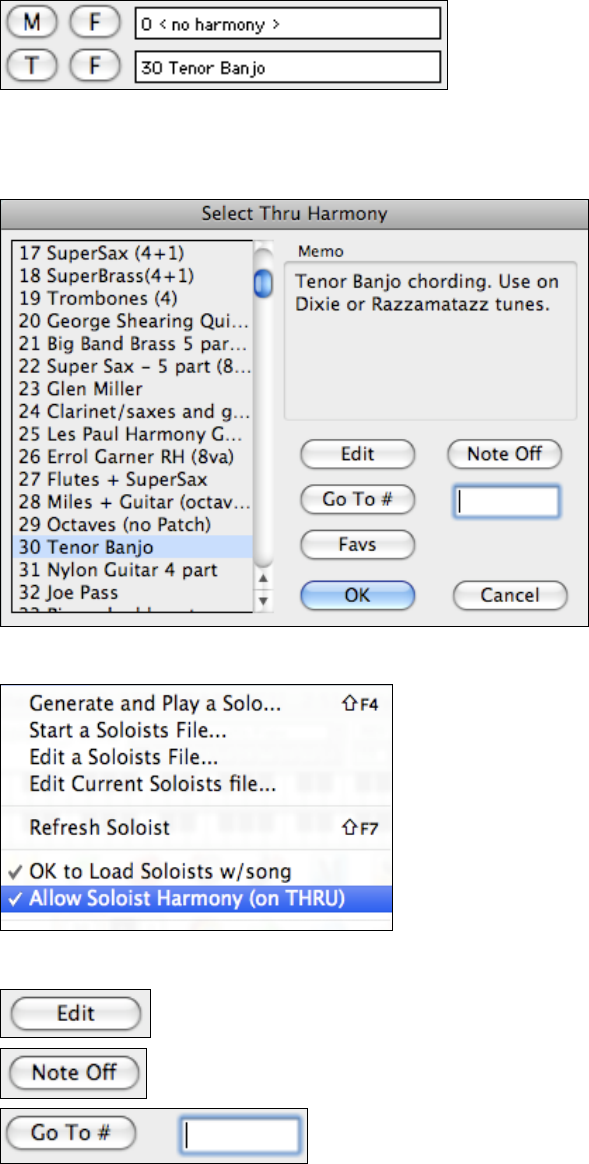
Chapter 5: Guided Tour of Band-in-a-Box
45
Select Thru Harmony
Press the [T] button or use the keystrokes Command+T to open the Select Thru Harmony dialog. Whatever you
play along on your MIDI keyboard while the song is playing will be auto-harmonized in real time - in this case using
a Tenor Banjo type harmony.
The Thru Harmony is also applied to Soloist parts when the option to Allow Soloist Harmony (on Thru) is selected
in the Soloist menu.
For example, you could add a SuperSax harmony to a saxophone soloist to create the effect of a full saxophone
section.
This button opens the Harmony Maker, where you can customize Harmonists.
This button is to turn off any notes that are stuck on. (There shouldn’t be any.)
Enter the number of the harmony you want to go to and press [Go To #].
Favorite Thru Harmony
This option brings up your favorite 50 Harmony styles (based on recent usage) and allows you to choose one to use
on the Thru or Soloist track. It opens from the Harmony | Favorite Thru Harmonies menu item or by pressing either
the [F] button next to the Thru Harmony box or the [Favs] button in the Select Thru Harmony dialog. Or you can
use the keystrokes Control+F11 to open the Favorite Thru Harmony dialog directly from the main screen.