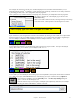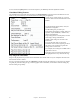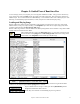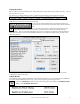User Guide
Table Of Contents
- PG Music Inc. License Agreement
- Table of Contents
- Chapter 1: Welcome to Band-in-a-Box!
- Chapter 2: QuickStart Tutorial
- Chapter 3: Band-in-a-Box 2010.5 for Macintosh
- Welcome to Band-in-a-Box 2010.5
- New Features in Band-in-a-Box 2010
- More New RealTracks
- QuickStart Tutorial
- Quick Song Settings
- Save Default Mix
- Improved Audio Rendering
- DAW Plug-in Mode
- Freeze Tracks
- RealTracks Enhancements
- New Favorite Songs/Styles Dialog
- Rendering Tracks
- StylePicker Enhancements
- New in the StyleMaker
- Chapter 4: The Main Screen
- Chapter 5: Guided Tour of Band-in-a-Box
- Chapter 6: Band-in-a-Box PowerGuide
- RealTracks
- RealDrums
- Song Settings
- The Chordsheet
- Chord Preview/Builder
- MIDI file “Chord Wizard”
- Applying Styles
- The StylePicker
- Playing, Pausing, and Stopping Songs
- Changing Volume, Panning, Reverb, Chorus, Bank
- Freeze Tracks
- Saving Songs
- Preferences – User Settings
-
- Show Chords with push/rest chars
- Metronome During Recording
- Harmony Volume Adjust
- OK to Load Style with songs
- Write Guitar part on 6 channels
- Turn External Keyboard’s Local On at end of session
- OK to beep with messages
- OK to prompt to reduce/expand
- For Roman Numerals in minor keys, use relative major
- Save Button on main screen works as Save As
- Name MIDI files with .MID extension
- Allow larger fonts on Chordsheet
- Color for Chordsheet Area
-
- Other Editing Features
- MIDI Setup
- The JukeBox
- Chapter 7: Notation and Printing
- Chapter 8: Automatic Music Features
- Chapter 9: Recording Tracks
- Chapter 10: Audio Features
- Chapter 11: Wizards, Tutors, and Fun
- Chapter 12: User Programmable Functions
- Chapter 13: CoreMIDI and Apple DLS Synth
- Chapter 14: Reference
- PG Music Inc.
- Index
- Registration Form
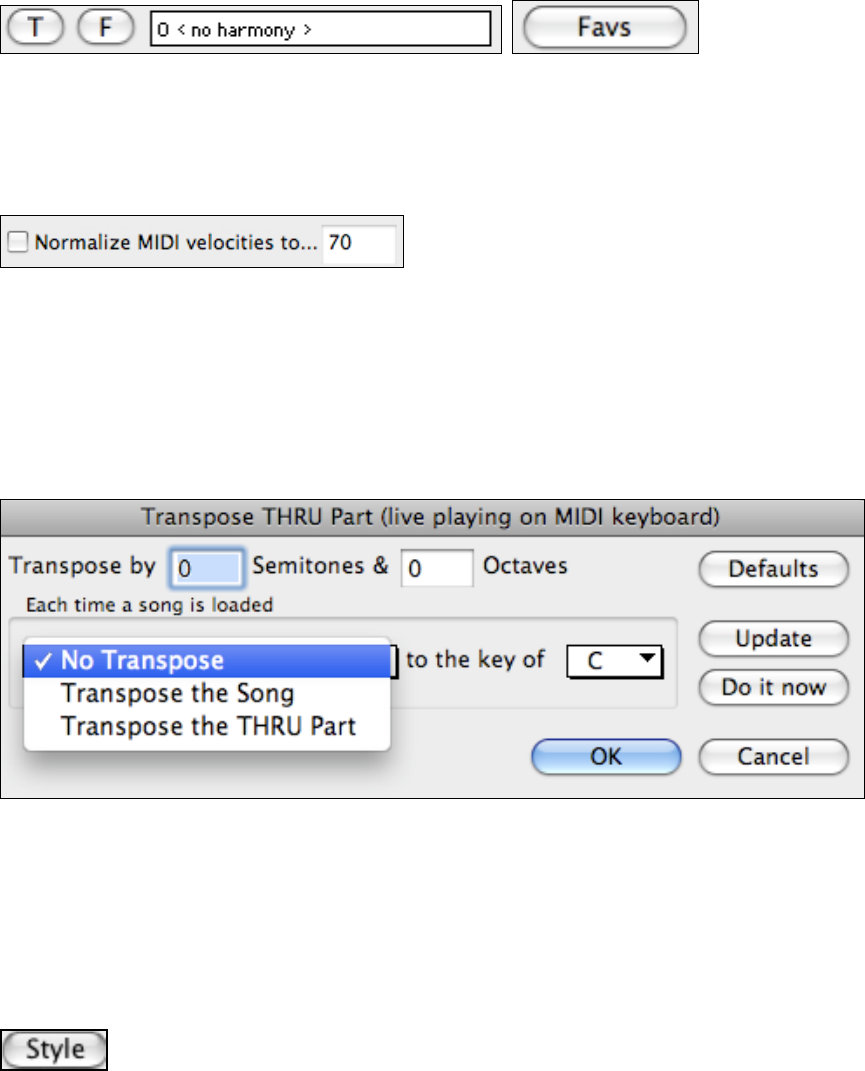
Chapter 5: Guided Tour of Band-in-a-Box
46
Pressing the [T] button allows you to choose from the full list of harmonies.
Normalize MIDI
If performing live, or at a jam session, it helps to have the volume of all of the songs be similar. With the
Normalize MIDI feature, you can level the volumes to a range set in the program options. For example, you can set
all volumes to be between 65 and 75, and the program will make each song play within those levels. This is done in
the Preferences 2 tab.
Transpose THRU Part (live playing on MIDI keyboard)
This feature opens with the menu command MIDI | Thru Transpose Settings.
When playing along on your MIDI keyboard, you can set Band-in-a-Box to "“Transpose by"” semitones and/or
octaves.
You can define a favorite key and “Each time a song is loaded” Band-in-a-Box will optionally transpose any and all
loaded songs to that key. This is a great feature for practicing in a certain key.
You can also automatically transpose the Thru part so that you can always play along in your favorite key regardless
of the actual key of the song.
The default is “No Transpose,” so the [Default] button sets all fields to 0.
If you are playing along while changing these settings, the [Update] button will apply the changes you have made
so you can hear the difference.
[Do it now] sends your transpose settings for either the song or the Thru part, as selected.
Change the Style
The hundreds of musical styles available for Band-in-a-Box include lots of variations for any style you choose. You
can even use several styles in the same song by pressing the F5 function key on the computer to open the “Edit Bar
Settings” dialog to change the style at any bar.
Try different styles by clicking on the [Style] button to choose from the StylePicker. The current
prototype style is shown in the title bar.
The prototype can be selected with the [Change Prototype Style] button. Another option is to have the prototype
default to the current style by selecting that checkbox.
Styles with a similar feel to the prototype will be indicated with an (*) asterisk. These would be styles that have the
same feel (triplets/ eighth/ sixteenths) and a similar tempo range. Styles that have a similar feel but a different
tempo range are marked by a (^) caret symbol. Choose the “Show Styles” filter to display all styles, or only styles
that match the prototype partially or fully. With the “Disk #” filter, you can view just the styles from on styles set
disk.