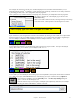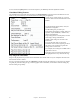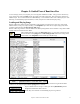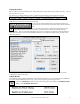User Guide
Table Of Contents
- PG Music Inc. License Agreement
- Table of Contents
- Chapter 1: Welcome to Band-in-a-Box!
- Chapter 2: QuickStart Tutorial
- Chapter 3: Band-in-a-Box 2010.5 for Macintosh
- Welcome to Band-in-a-Box 2010.5
- New Features in Band-in-a-Box 2010
- More New RealTracks
- QuickStart Tutorial
- Quick Song Settings
- Save Default Mix
- Improved Audio Rendering
- DAW Plug-in Mode
- Freeze Tracks
- RealTracks Enhancements
- New Favorite Songs/Styles Dialog
- Rendering Tracks
- StylePicker Enhancements
- New in the StyleMaker
- Chapter 4: The Main Screen
- Chapter 5: Guided Tour of Band-in-a-Box
- Chapter 6: Band-in-a-Box PowerGuide
- RealTracks
- RealDrums
- Song Settings
- The Chordsheet
- Chord Preview/Builder
- MIDI file “Chord Wizard”
- Applying Styles
- The StylePicker
- Playing, Pausing, and Stopping Songs
- Changing Volume, Panning, Reverb, Chorus, Bank
- Freeze Tracks
- Saving Songs
- Preferences – User Settings
-
- Show Chords with push/rest chars
- Metronome During Recording
- Harmony Volume Adjust
- OK to Load Style with songs
- Write Guitar part on 6 channels
- Turn External Keyboard’s Local On at end of session
- OK to beep with messages
- OK to prompt to reduce/expand
- For Roman Numerals in minor keys, use relative major
- Save Button on main screen works as Save As
- Name MIDI files with .MID extension
- Allow larger fonts on Chordsheet
- Color for Chordsheet Area
-
- Other Editing Features
- MIDI Setup
- The JukeBox
- Chapter 7: Notation and Printing
- Chapter 8: Automatic Music Features
- Chapter 9: Recording Tracks
- Chapter 10: Audio Features
- Chapter 11: Wizards, Tutors, and Fun
- Chapter 12: User Programmable Functions
- Chapter 13: CoreMIDI and Apple DLS Synth
- Chapter 14: Reference
- PG Music Inc.
- Index
- Registration Form
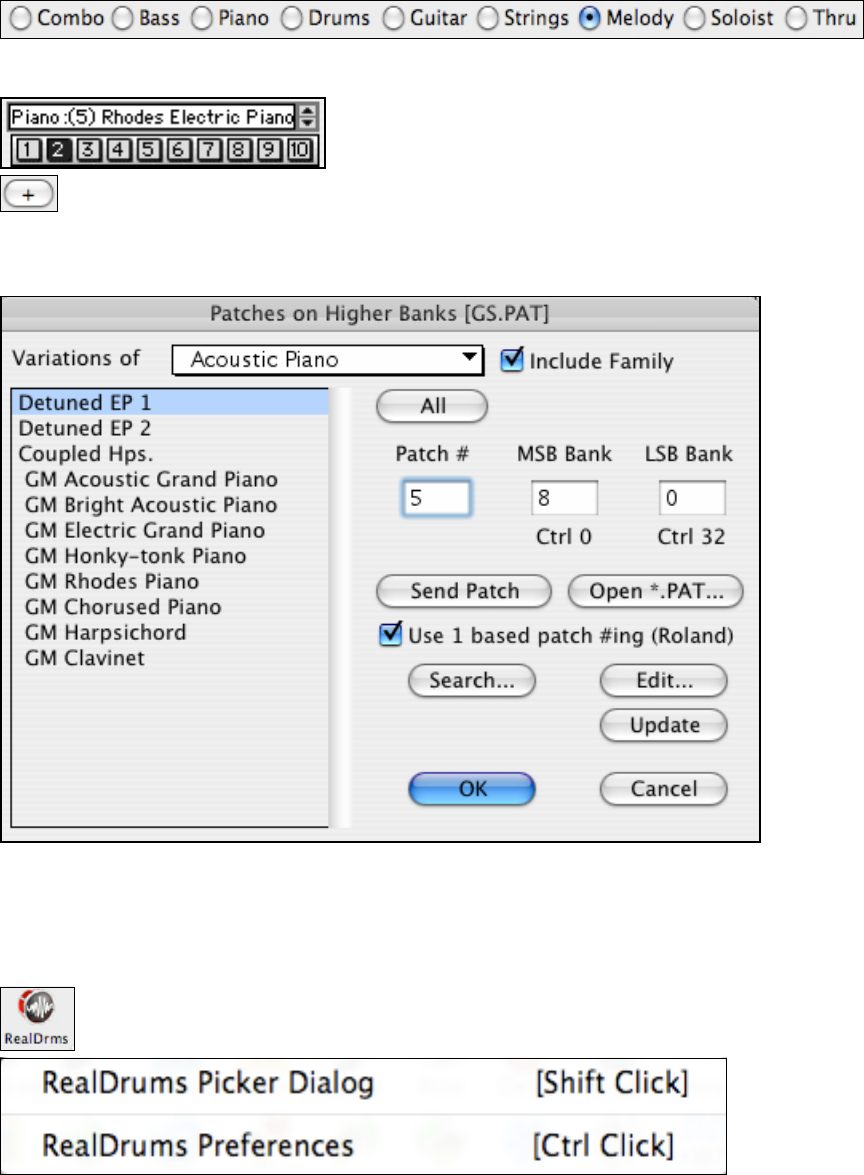
Chapter 5: Guided Tour of Band-in-a-Box
47
Change the Sound
Band-in-a-Box has several instrument parts - Bass, Piano, Drums, Guitar, Solo, Strings, Melody, and Thru. You can
change patches on any part.
The easiest way to change patches on a part is to select the part by clicking on the desired part to change.
Click on the Instrument Panel box. You will then see a menu of 128 instrument names. This list is the General
MIDI patch list. Scroll down the list to find your patch.
Or click on the numbered buttons below the Instrument Panel box to
choose from the 10 most common instruments chosen for that particular
part.
If you have a General MIDI module, or any of the units that have a patch file for higher banks (*.PAT
file) listed for them, then press the '+' button on the main screen to choose the .PAT file from the
Synthkits folder. This is an especially useful feature if you have a synthesizer or sound source that has patches on
higher banks beyond the basic 128 General MIDI instruments. The window that appears when you click on this
button looks like this:
This will provide you with a list of all the patches available to you by name on the left, and where the patch is
located (patch #, bank) on the right.
Add RealDrums
The RealDrums feature replaces MIDI drums with audio drums recorded live by top studio drummers. RealDrums
can be set to replace MIDI drums in all songs, or they can be assigned to just one song at a time.
Click on the [RealDrms] toolbar button for a menu with options to go either to the RealDrums Picker
dialog or to the RealDrums Preferences.