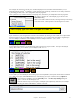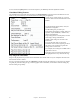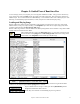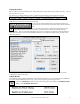User Guide
Table Of Contents
- PG Music Inc. License Agreement
- Table of Contents
- Chapter 1: Welcome to Band-in-a-Box!
- Chapter 2: QuickStart Tutorial
- Chapter 3: Band-in-a-Box 2010.5 for Macintosh
- Welcome to Band-in-a-Box 2010.5
- New Features in Band-in-a-Box 2010
- More New RealTracks
- QuickStart Tutorial
- Quick Song Settings
- Save Default Mix
- Improved Audio Rendering
- DAW Plug-in Mode
- Freeze Tracks
- RealTracks Enhancements
- New Favorite Songs/Styles Dialog
- Rendering Tracks
- StylePicker Enhancements
- New in the StyleMaker
- Chapter 4: The Main Screen
- Chapter 5: Guided Tour of Band-in-a-Box
- Chapter 6: Band-in-a-Box PowerGuide
- RealTracks
- RealDrums
- Song Settings
- The Chordsheet
- Chord Preview/Builder
- MIDI file “Chord Wizard”
- Applying Styles
- The StylePicker
- Playing, Pausing, and Stopping Songs
- Changing Volume, Panning, Reverb, Chorus, Bank
- Freeze Tracks
- Saving Songs
- Preferences – User Settings
-
- Show Chords with push/rest chars
- Metronome During Recording
- Harmony Volume Adjust
- OK to Load Style with songs
- Write Guitar part on 6 channels
- Turn External Keyboard’s Local On at end of session
- OK to beep with messages
- OK to prompt to reduce/expand
- For Roman Numerals in minor keys, use relative major
- Save Button on main screen works as Save As
- Name MIDI files with .MID extension
- Allow larger fonts on Chordsheet
- Color for Chordsheet Area
-
- Other Editing Features
- MIDI Setup
- The JukeBox
- Chapter 7: Notation and Printing
- Chapter 8: Automatic Music Features
- Chapter 9: Recording Tracks
- Chapter 10: Audio Features
- Chapter 11: Wizards, Tutors, and Fun
- Chapter 12: User Programmable Functions
- Chapter 13: CoreMIDI and Apple DLS Synth
- Chapter 14: Reference
- PG Music Inc.
- Index
- Registration Form
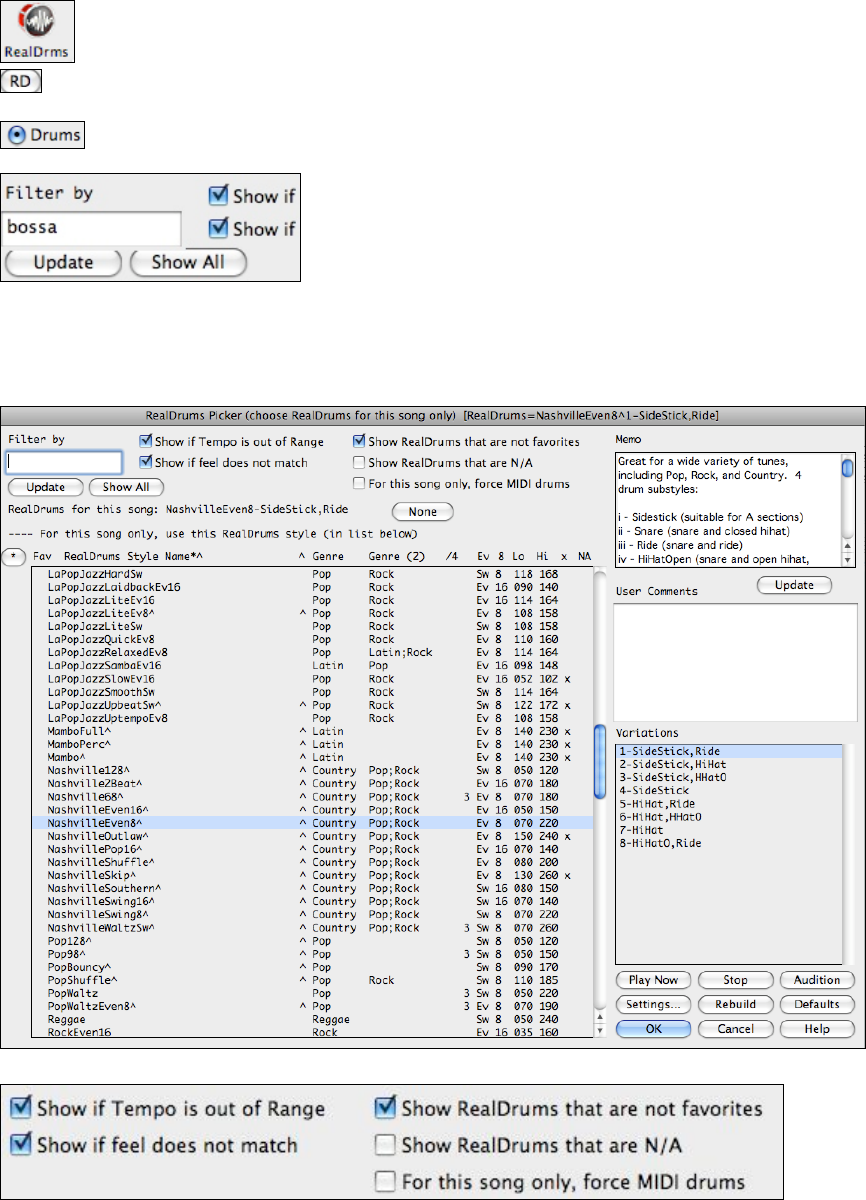
Chapter 5: Guided Tour of Band-in-a-Box
48
Use the RealDrums Picker to choose RealDrums for the current song only.
The RealDrums Picker opens from the toolbar menu or the Windows | RealDrums Picker menu
command.
It can also be opened from the RealDrums Settings dialog by selecting “For this song only, use this
RealDrum style” and a click on the [RD] button.
Another option is to right click (or Control+click or double click) on the Drums part to open the
contextual menu. Then select the Choose RealDrums menu command.
A filter is available. Type a filter text, (e.g. bossa) and press [Update], and
you will then see the list filtered to show only RealDrums that have the
word bossa somewhere in the title, memo, genre, etc.
Multiple search terms work with the RealDrums Picker. If you separate
terms with a space, each term will be searched separately.
So a search for "“Bossa Rock Ev 120” will find any Bossa Rock styles with an Even feel that would work with a
tempo of close to 120. Adding a search term that has a number will filter for RealTracks that match the tempo or
within a compatible range.
Pressing [Show All] will cancel the filter, and show all RealDrums again.
There are additional settings to define your selection in the RealDrums Picker.
“Show if Tempo is out of Range” will show styles that wouldn’t work well at the current song tempo. The
acceptable range is shown in the list of styles Lo/Hi (9
th
and 10
th
) columns.