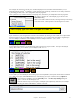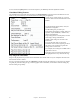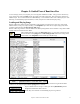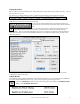User Guide
Table Of Contents
- PG Music Inc. License Agreement
- Table of Contents
- Chapter 1: Welcome to Band-in-a-Box!
- Chapter 2: QuickStart Tutorial
- Chapter 3: Band-in-a-Box 2010.5 for Macintosh
- Welcome to Band-in-a-Box 2010.5
- New Features in Band-in-a-Box 2010
- More New RealTracks
- QuickStart Tutorial
- Quick Song Settings
- Save Default Mix
- Improved Audio Rendering
- DAW Plug-in Mode
- Freeze Tracks
- RealTracks Enhancements
- New Favorite Songs/Styles Dialog
- Rendering Tracks
- StylePicker Enhancements
- New in the StyleMaker
- Chapter 4: The Main Screen
- Chapter 5: Guided Tour of Band-in-a-Box
- Chapter 6: Band-in-a-Box PowerGuide
- RealTracks
- RealDrums
- Song Settings
- The Chordsheet
- Chord Preview/Builder
- MIDI file “Chord Wizard”
- Applying Styles
- The StylePicker
- Playing, Pausing, and Stopping Songs
- Changing Volume, Panning, Reverb, Chorus, Bank
- Freeze Tracks
- Saving Songs
- Preferences – User Settings
-
- Show Chords with push/rest chars
- Metronome During Recording
- Harmony Volume Adjust
- OK to Load Style with songs
- Write Guitar part on 6 channels
- Turn External Keyboard’s Local On at end of session
- OK to beep with messages
- OK to prompt to reduce/expand
- For Roman Numerals in minor keys, use relative major
- Save Button on main screen works as Save As
- Name MIDI files with .MID extension
- Allow larger fonts on Chordsheet
- Color for Chordsheet Area
-
- Other Editing Features
- MIDI Setup
- The JukeBox
- Chapter 7: Notation and Printing
- Chapter 8: Automatic Music Features
- Chapter 9: Recording Tracks
- Chapter 10: Audio Features
- Chapter 11: Wizards, Tutors, and Fun
- Chapter 12: User Programmable Functions
- Chapter 13: CoreMIDI and Apple DLS Synth
- Chapter 14: Reference
- PG Music Inc.
- Index
- Registration Form
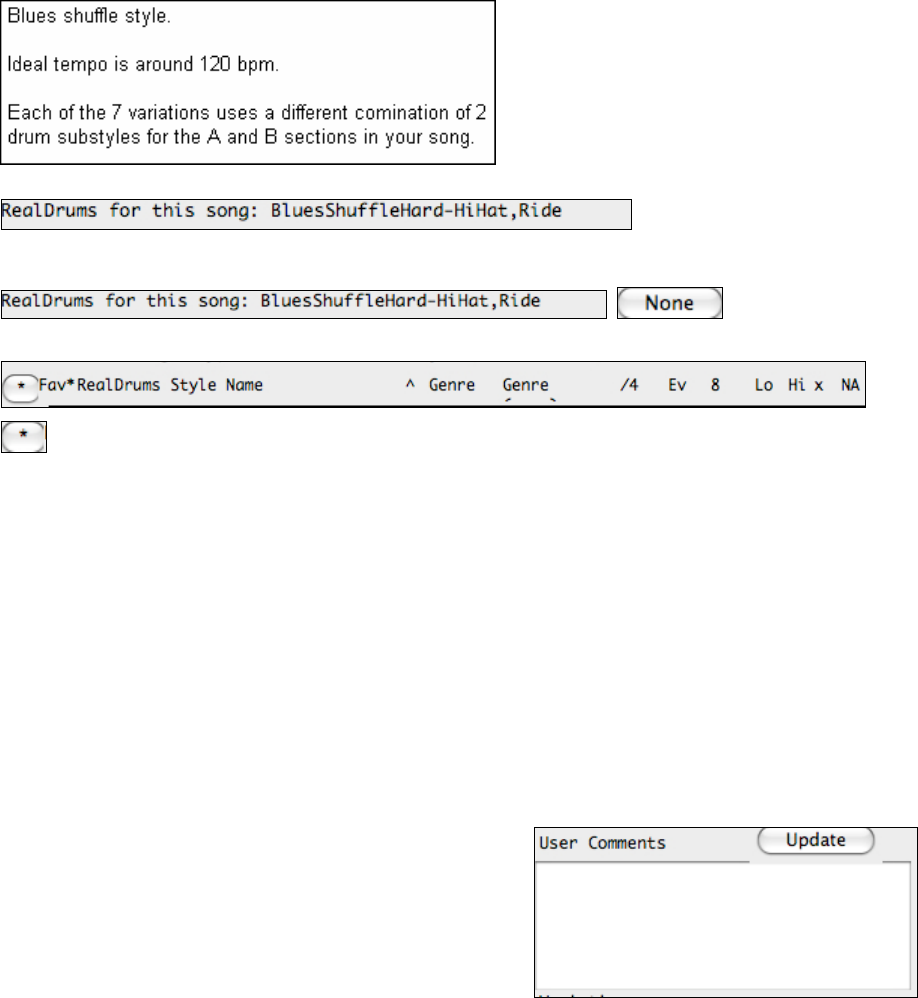
Chapter 5: Guided Tour of Band-in-a-Box
49
“Show if Feel does not match” will show a song where the drums are in Even feel and the style is Swing (or vice
versa).
“Show RealDrums that are not favorites.” You can assign a style as one of your favorites by clicking in the first
column. Then you can sort by favorites or use this option to only see favorites.
“Show RealDrums that are N/A.” These are styles not found in the Drums folder, likely because they are add-on
styles not purchased yet. Press the [Rebuild] button and check the RealDrums Settings to confirm that you have the
correct drums folder selected.
“For this song only, force MIDI drums.” Set this if you want MIDI drums and want to override a RealDrums that
is set in the style.
“Memo” is a memo description of the style. These are stored in the Band-in-a-Box/Data/RDPGMemos.txt file. You
can also add your own memos in the User Comments box below.
This shows the current RealDrums for this song.
This sets the drums to no RealDrums override for the song, and optionally also forces MIDI drums (i.e., no
RealDrums for the style either).
The RealDrums list can be sorted by any of the column headings.
Click on this button to enter an asterisk beside the current selection in the list, indicating that this is a
favorite style.
Click on the name of the RealDrums style name that you want to select for the song. Names ending in a caret ^ have
variations available.
- ^ Clicking in the caret column will show the variations for the selected RealDrums style (if available).
- Genre is the type of music that the RealDrums style comes from, such as Jazz, Rock, or Country.
- Genre (more) suggests additional types of music that the RealDrums style might work for.
- /4 indicates the time signature, which is 4/4 by default. If the column is empty the time signature is 4/4, if
there is a 3 in this column the time signature is 3/4.
- Ev indicates the feel of the RealDrums style, either Even or Swing.
- The listing in the 8 column indicates whether the meter is based on eighth notes (8) or sixteenth notes (16).
- Lo is the slowest tempo for which the RealDrums style is suited.
- Hi is the fastest tempo recommended for the style.
- X indicates a style with a tempo that is out of range for the song.
- N/A are styles not found in the drums folder.
You can type in your own comments about any style in the
“User comments” field and they are saved.