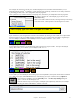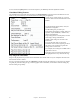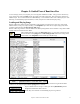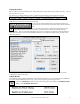User Guide
Table Of Contents
- PG Music Inc. License Agreement
- Table of Contents
- Chapter 1: Welcome to Band-in-a-Box!
- Chapter 2: QuickStart Tutorial
- Chapter 3: Band-in-a-Box 2010.5 for Macintosh
- Welcome to Band-in-a-Box 2010.5
- New Features in Band-in-a-Box 2010
- More New RealTracks
- QuickStart Tutorial
- Quick Song Settings
- Save Default Mix
- Improved Audio Rendering
- DAW Plug-in Mode
- Freeze Tracks
- RealTracks Enhancements
- New Favorite Songs/Styles Dialog
- Rendering Tracks
- StylePicker Enhancements
- New in the StyleMaker
- Chapter 4: The Main Screen
- Chapter 5: Guided Tour of Band-in-a-Box
- Chapter 6: Band-in-a-Box PowerGuide
- RealTracks
- RealDrums
- Song Settings
- The Chordsheet
- Chord Preview/Builder
- MIDI file “Chord Wizard”
- Applying Styles
- The StylePicker
- Playing, Pausing, and Stopping Songs
- Changing Volume, Panning, Reverb, Chorus, Bank
- Freeze Tracks
- Saving Songs
- Preferences – User Settings
-
- Show Chords with push/rest chars
- Metronome During Recording
- Harmony Volume Adjust
- OK to Load Style with songs
- Write Guitar part on 6 channels
- Turn External Keyboard’s Local On at end of session
- OK to beep with messages
- OK to prompt to reduce/expand
- For Roman Numerals in minor keys, use relative major
- Save Button on main screen works as Save As
- Name MIDI files with .MID extension
- Allow larger fonts on Chordsheet
- Color for Chordsheet Area
-
- Other Editing Features
- MIDI Setup
- The JukeBox
- Chapter 7: Notation and Printing
- Chapter 8: Automatic Music Features
- Chapter 9: Recording Tracks
- Chapter 10: Audio Features
- Chapter 11: Wizards, Tutors, and Fun
- Chapter 12: User Programmable Functions
- Chapter 13: CoreMIDI and Apple DLS Synth
- Chapter 14: Reference
- PG Music Inc.
- Index
- Registration Form
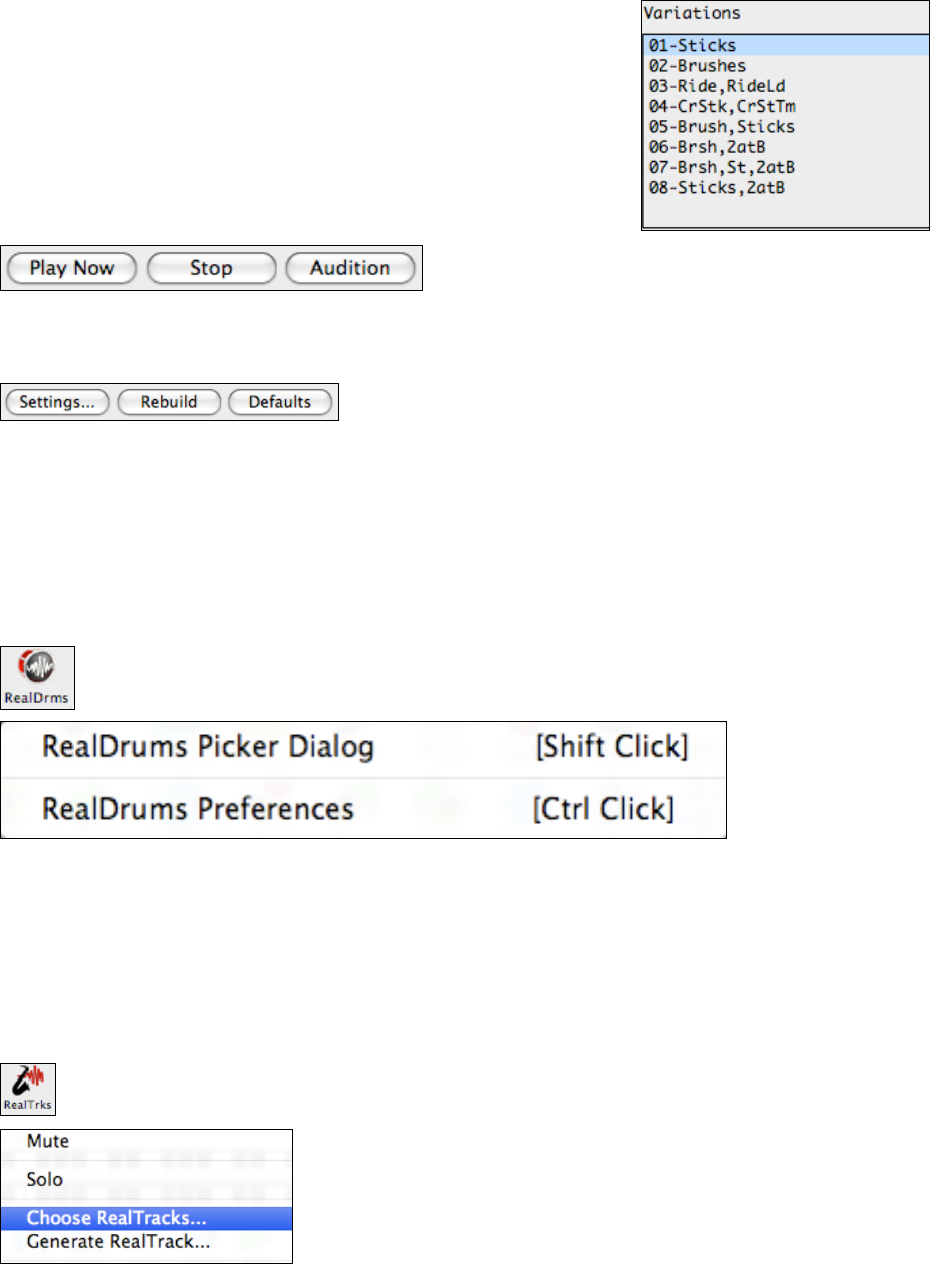
Chapter 5: Guided Tour of Band-in-a-Box
50
RealDrums styles ending in a caret (^) have variations available. They are
listed here. Where there are two instruments shown, such as
Brushes/Sticks, the first one plays in the “a” substyle and the second in the
“b” substyle.
[PlayNow] loads the selected RealDrums and starts playback.
The [Stop] button stops the song playback. Click on [PlayNow] to resume.
The [Audition] button doesn’t load the style but instead uses Media Player to play a demo .AIFF file for the style.
[Settings] opens the RealDrums Settings dialog.
[Rebuild] builds the list of RealDrums present as folders in the Drums folder. If you add new drum styles, press
this button to update the list. RealDrums made by you (or others) that are added by you add to the RealDrums folder
also appear in the RealDrums Picker dialog.
[Defaults] returns the dialog to default settings, which will show all available styles.
Press [OK] to make your selection and return to the song.
Press [Cancel] to return to the song without making a selection.
RealDrums Settings
RealDrums are enabled/disabled in the RealDrums Settings dialog, which opens by clicking on the
[RealDrms] toolbar button and choosing RealDrums Preferences from the menu.
This dialog also has settings for using RealDrums to replace MIDI drums in Band-in-a-Box styles. It is described
fully in the RealDrums topic.
Add RealTracks
Just as RealDrums replace the MIDI drum track with live audio recordings of top session drummers, RealTracks add
“real” instruments recorded by top studio players and recording artists.
RealTracks can play shots, holds, and pushes as entered in the Chordsheet. Many of them play 4-bar endings
(instead of 2-bar) to allow for the natural decay of the instrument, and there are free patches adding this feature to
earlier RealTracks sets. They are available at http://www.pgmusic.com/support_macintosh_realdrums.htm.
The RealTracks toolbar button opens the Assign RealTracks to Track dialog (RealTracks Picker).
This dialog also opens from the main screen contextual menus, which
open with a right click, Control+click, or double click on any part name.
Then click on the Choose RealTracks menu command to assign a
RealTracks instrument to the selected part.