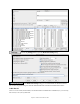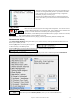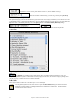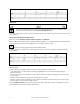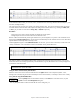User Guide
Table Of Contents
- PG Music Inc. License Agreement
- Table of Contents
- Chapter 1: Welcome to Band-in-a-Box!
- Chapter 2: QuickStart Tutorial
- Chapter 3: Band-in-a-Box 2010.5 for Macintosh
- Welcome to Band-in-a-Box 2010.5
- New Features in Band-in-a-Box 2010
- More New RealTracks
- QuickStart Tutorial
- Quick Song Settings
- Save Default Mix
- Improved Audio Rendering
- DAW Plug-in Mode
- Freeze Tracks
- RealTracks Enhancements
- New Favorite Songs/Styles Dialog
- Rendering Tracks
- StylePicker Enhancements
- New in the StyleMaker
- Chapter 4: The Main Screen
- Chapter 5: Guided Tour of Band-in-a-Box
- Chapter 6: Band-in-a-Box PowerGuide
- RealTracks
- RealDrums
- Song Settings
- The Chordsheet
- Chord Preview/Builder
- MIDI file “Chord Wizard”
- Applying Styles
- The StylePicker
- Playing, Pausing, and Stopping Songs
- Changing Volume, Panning, Reverb, Chorus, Bank
- Freeze Tracks
- Saving Songs
- Preferences – User Settings
-
- Show Chords with push/rest chars
- Metronome During Recording
- Harmony Volume Adjust
- OK to Load Style with songs
- Write Guitar part on 6 channels
- Turn External Keyboard’s Local On at end of session
- OK to beep with messages
- OK to prompt to reduce/expand
- For Roman Numerals in minor keys, use relative major
- Save Button on main screen works as Save As
- Name MIDI files with .MID extension
- Allow larger fonts on Chordsheet
- Color for Chordsheet Area
-
- Other Editing Features
- MIDI Setup
- The JukeBox
- Chapter 7: Notation and Printing
- Chapter 8: Automatic Music Features
- Chapter 9: Recording Tracks
- Chapter 10: Audio Features
- Chapter 11: Wizards, Tutors, and Fun
- Chapter 12: User Programmable Functions
- Chapter 13: CoreMIDI and Apple DLS Synth
- Chapter 14: Reference
- PG Music Inc.
- Index
- Registration Form
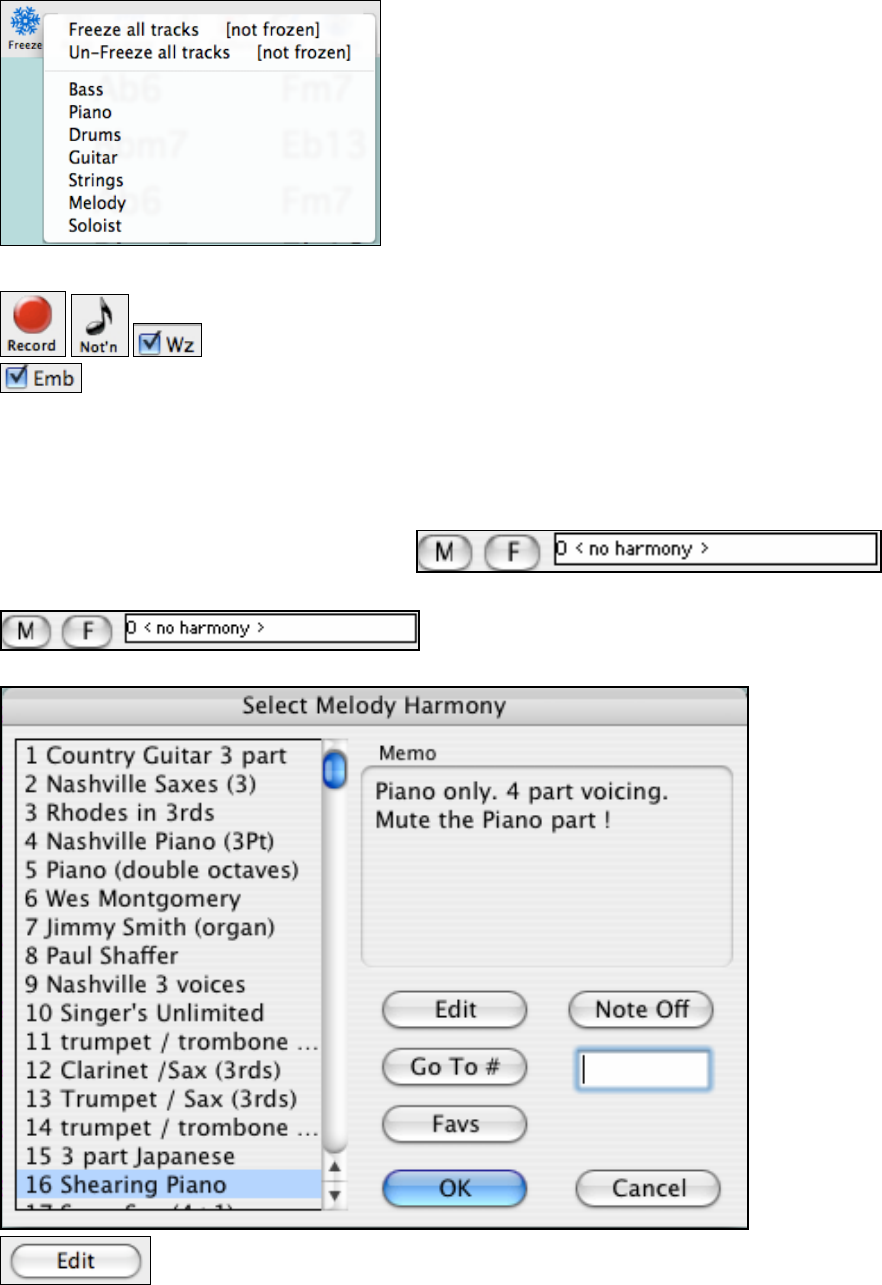
Chapter 5: Guided Tour of Band-in-a-Box
53
This saves time when replaying previous songs, and allows you
to freeze an arrangement that you like. If you freeze the whole
song, you don’t have to wait at all for the song to regenerate.
Next time you play, it is ready to go.
Click on the snowflake button again to reopen the Freeze/Un-
Freeze menu when you want to un-freeze an individual track or
all tracks.
Add a Melody
Band-in-a-Box is much more than an arranger and accompanist. You can also record
your live MIDI performance to the Melody track, enter a Melody in the Notation note-
by-note, or use the Wizard to record from your computer keyboard.
Enable the Embellisher, and the Melody will be embellished as it is played. You’ll hear a livelier,
more realistic Melody - and it's different every time.
The Embellisher is only active while the music is playing; it doesn't permanently affect the Melody track.
Harmonize the Melody
The Select Melody Harmony dialog box allows you to choose from any of the pre-defined harmonies and even
allows you to define your own.
Press the [M] button next to the piano keyboard
to add a harmony to the Melody track.
Press the [M] button next to the piano keyboard to add a harmony to the Melody track.
This dialog also opens with the Harmony | Melody Harmony menu item or with the keystrokes Command+H.
This button opens the Harmony Maker, where you can customize Harmonists.