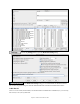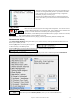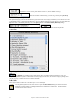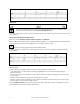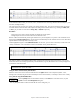User Guide
Table Of Contents
- PG Music Inc. License Agreement
- Table of Contents
- Chapter 1: Welcome to Band-in-a-Box!
- Chapter 2: QuickStart Tutorial
- Chapter 3: Band-in-a-Box 2010.5 for Macintosh
- Welcome to Band-in-a-Box 2010.5
- New Features in Band-in-a-Box 2010
- More New RealTracks
- QuickStart Tutorial
- Quick Song Settings
- Save Default Mix
- Improved Audio Rendering
- DAW Plug-in Mode
- Freeze Tracks
- RealTracks Enhancements
- New Favorite Songs/Styles Dialog
- Rendering Tracks
- StylePicker Enhancements
- New in the StyleMaker
- Chapter 4: The Main Screen
- Chapter 5: Guided Tour of Band-in-a-Box
- Chapter 6: Band-in-a-Box PowerGuide
- RealTracks
- RealDrums
- Song Settings
- The Chordsheet
- Chord Preview/Builder
- MIDI file “Chord Wizard”
- Applying Styles
- The StylePicker
- Playing, Pausing, and Stopping Songs
- Changing Volume, Panning, Reverb, Chorus, Bank
- Freeze Tracks
- Saving Songs
- Preferences – User Settings
-
- Show Chords with push/rest chars
- Metronome During Recording
- Harmony Volume Adjust
- OK to Load Style with songs
- Write Guitar part on 6 channels
- Turn External Keyboard’s Local On at end of session
- OK to beep with messages
- OK to prompt to reduce/expand
- For Roman Numerals in minor keys, use relative major
- Save Button on main screen works as Save As
- Name MIDI files with .MID extension
- Allow larger fonts on Chordsheet
- Color for Chordsheet Area
-
- Other Editing Features
- MIDI Setup
- The JukeBox
- Chapter 7: Notation and Printing
- Chapter 8: Automatic Music Features
- Chapter 9: Recording Tracks
- Chapter 10: Audio Features
- Chapter 11: Wizards, Tutors, and Fun
- Chapter 12: User Programmable Functions
- Chapter 13: CoreMIDI and Apple DLS Synth
- Chapter 14: Reference
- PG Music Inc.
- Index
- Registration Form
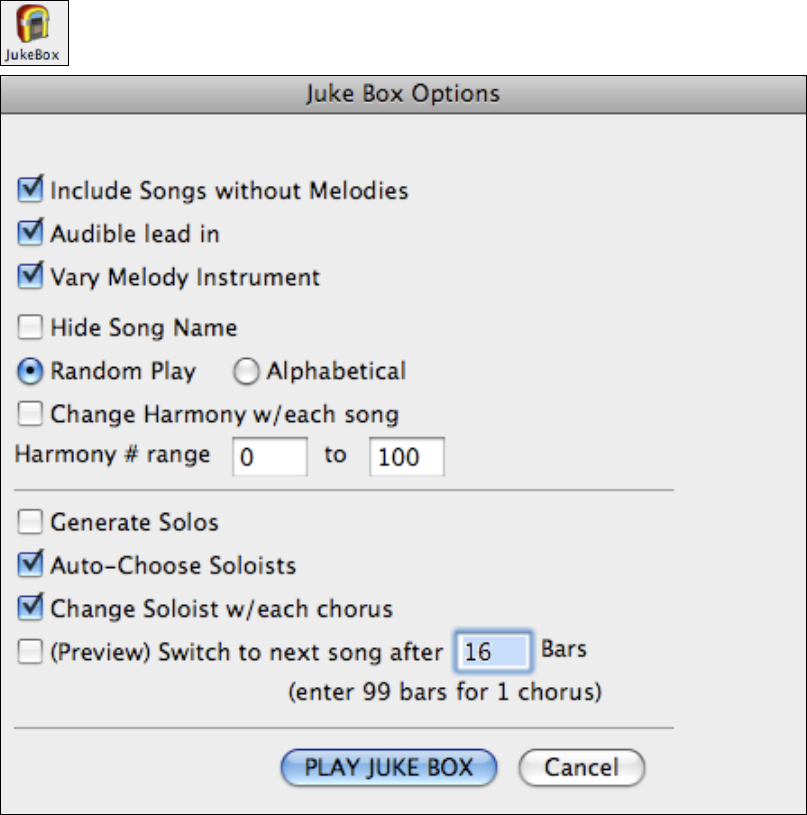
Chapter 5: Guided Tour of Band-in-a-Box
59
Play the Jukebox
Use the
Jukebox for continuous playback of a list of Band-in-a-Box songs. Click the [JukeBox] button
to open the Juke Box Options dialog, a list of options that controls how the songs in the chosen
directory are played.
When you have chosen the options you want, click [PLAY JUKE BOX] to play all the songs in the selected
directory folder.
Use the Preview feature to automatically audition a complete directory of songs by playing a part of each song and
then moving on to the next one, or use the [<] and [>] cursor buttons to navigate manually through the list of juke
box songs.
Automatic Songs - “The Melodist”
Feel like composing a brand new song?
With Band-in-a-Box you can compose a new song, in the style of your choice complete with intro, chords, melody,
arrangement and improvisations, all created by the program! All you have to do is pick from one of the Melodists
and press [OK] - the program then automatically generates the intro, chords, melody, and arrangement in the chosen
style. It even auto-generates a title!
You can go from nothing to a completed song in less than 1 second! Once the song is generated, the chords and
melody are part of the regular Band-in-Box tracks, so may be edited, printed, and saved as with any other song!
You can also auto-regenerate any part of a song and modify it to suit you. The Melodist will also generate a melody
over an existing chord progression. A Melodist “Juke Box” mode creates and performs new compositions in
succession.