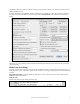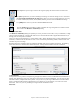User Guide
Table Of Contents
- PG Music Inc. License Agreement
- Table of Contents
- Chapter 1: Welcome to Band-in-a-Box!
- Chapter 2: QuickStart Tutorial
- Chapter 3: Band-in-a-Box 2010.5 for Macintosh
- Welcome to Band-in-a-Box 2010.5
- New Features in Band-in-a-Box 2010
- More New RealTracks
- QuickStart Tutorial
- Quick Song Settings
- Save Default Mix
- Improved Audio Rendering
- DAW Plug-in Mode
- Freeze Tracks
- RealTracks Enhancements
- New Favorite Songs/Styles Dialog
- Rendering Tracks
- StylePicker Enhancements
- New in the StyleMaker
- Chapter 4: The Main Screen
- Chapter 5: Guided Tour of Band-in-a-Box
- Chapter 6: Band-in-a-Box PowerGuide
- RealTracks
- RealDrums
- Song Settings
- The Chordsheet
- Chord Preview/Builder
- MIDI file “Chord Wizard”
- Applying Styles
- The StylePicker
- Playing, Pausing, and Stopping Songs
- Changing Volume, Panning, Reverb, Chorus, Bank
- Freeze Tracks
- Saving Songs
- Preferences – User Settings
-
- Show Chords with push/rest chars
- Metronome During Recording
- Harmony Volume Adjust
- OK to Load Style with songs
- Write Guitar part on 6 channels
- Turn External Keyboard’s Local On at end of session
- OK to beep with messages
- OK to prompt to reduce/expand
- For Roman Numerals in minor keys, use relative major
- Save Button on main screen works as Save As
- Name MIDI files with .MID extension
- Allow larger fonts on Chordsheet
- Color for Chordsheet Area
-
- Other Editing Features
- MIDI Setup
- The JukeBox
- Chapter 7: Notation and Printing
- Chapter 8: Automatic Music Features
- Chapter 9: Recording Tracks
- Chapter 10: Audio Features
- Chapter 11: Wizards, Tutors, and Fun
- Chapter 12: User Programmable Functions
- Chapter 13: CoreMIDI and Apple DLS Synth
- Chapter 14: Reference
- PG Music Inc.
- Index
- Registration Form
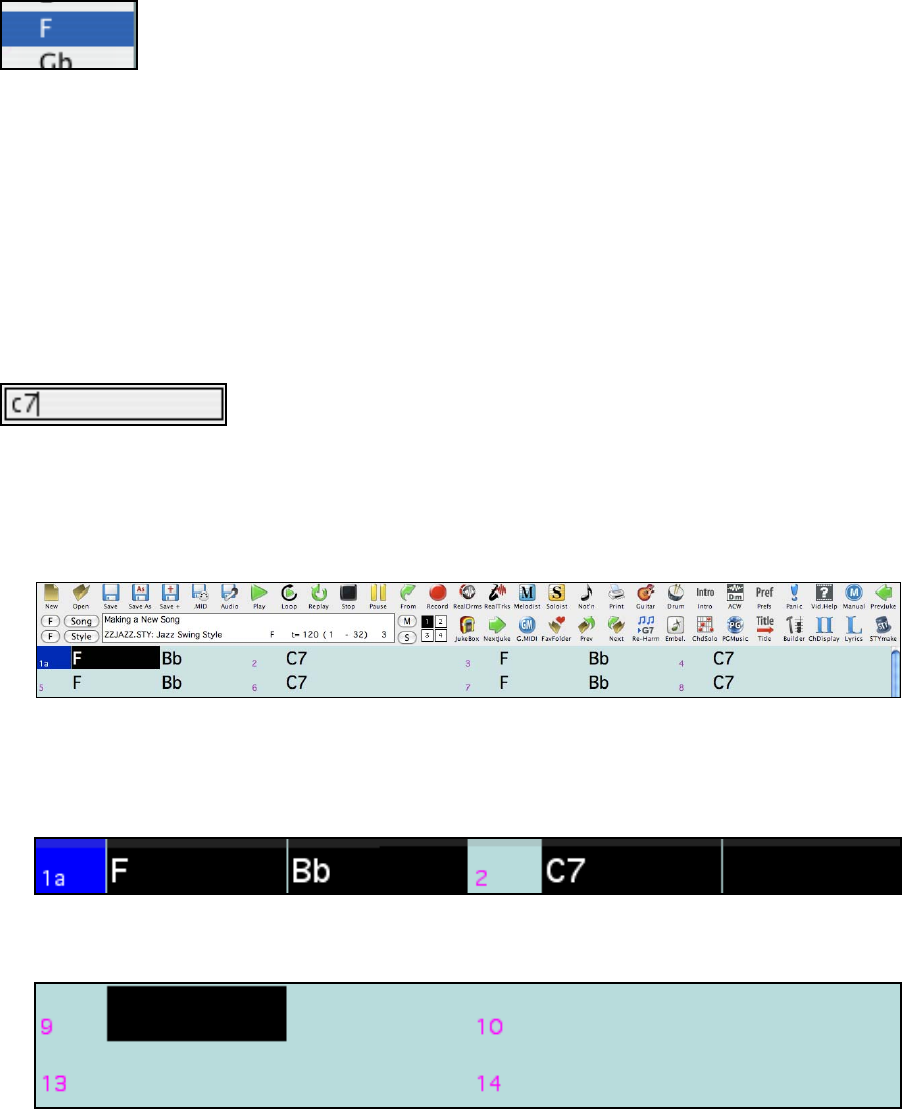
Chapter 5: Guided Tour of Band-in-a-Box
62
Select the Key
Click on the key select list and change the key of your song instantly. Click on “YES” to the
“OK to transpose Lead sheet?” prompt and Band-in-a-Box will automatically transpose the
entire song.
Quick Song Settings
These are enhancements for entering songs quickly. Typing special words, instead of chord names, will make the
following settings:
begin <Enter> - sets the beginning of the chorus to the current bar
chorusend <Enter> - sets the end of the chorus to the current bar
end <Enter> - sets the end of the song to the current bar
tkc <Enter> - sets key signature to C, tkbb would set it to Bb
trc <Enter> - transposes song to key of C
t125 <Enter> - sets tempo to 125
Entering Chords
Type in the chords
The chords we will enter are F for 1/2 a bar, Bb for 1/2 a bar, and C7 for a bar.
Mouse click on the first cell in the Chordsheet and type in the chord symbol. The chord name will appear in the
chord box. Press the return key to enter the chord on the Chordsheet and advance the chord cell ½ bar. To enter
two chords in a chord cell, type the chord names separated by a comma, e.g., f,bb. Continue until the song is
complete.
This song will have no intro, and the chorus will be 32 bars long. The chordsheet we want to end up with will look
something like this:
Copying and pasting a section of chords
Since many songs repeat the same sequence of chords throughout, a faster method to enter a song into Band-in-a-
Box is to COPY and PASTE the repeating chords.
Highlight a section of chords by dragging the mouse over them while holding the left mouse button. The area will
be blackened/highlighted.
Press Cmd+C, or select the Edit | Copy menu item. The highlighted area will be copied to the clipboard. It can
then be pasted back into the Chordsheet at any location, and reused as many times as you like.
Move the highlight cell to the bar that you want to paste the chords into, using the arrow keys or the mouse.
Paste the copied section with press Cmd+V command, or select the Edit | Paste menu item. The chords will then
appear at the new location. These features are also available from the Control+click or right-click contextual menu.
Chordsheet Contextual Menu
The Chordsheet has a contextual menu that opens with Control+click or a right-click on the highlighted bar in the
Chordsheet area. This menu is another convenient way to access the features for editing song arrangements.