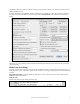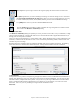User Guide
Table Of Contents
- PG Music Inc. License Agreement
- Table of Contents
- Chapter 1: Welcome to Band-in-a-Box!
- Chapter 2: QuickStart Tutorial
- Chapter 3: Band-in-a-Box 2010.5 for Macintosh
- Welcome to Band-in-a-Box 2010.5
- New Features in Band-in-a-Box 2010
- More New RealTracks
- QuickStart Tutorial
- Quick Song Settings
- Save Default Mix
- Improved Audio Rendering
- DAW Plug-in Mode
- Freeze Tracks
- RealTracks Enhancements
- New Favorite Songs/Styles Dialog
- Rendering Tracks
- StylePicker Enhancements
- New in the StyleMaker
- Chapter 4: The Main Screen
- Chapter 5: Guided Tour of Band-in-a-Box
- Chapter 6: Band-in-a-Box PowerGuide
- RealTracks
- RealDrums
- Song Settings
- The Chordsheet
- Chord Preview/Builder
- MIDI file “Chord Wizard”
- Applying Styles
- The StylePicker
- Playing, Pausing, and Stopping Songs
- Changing Volume, Panning, Reverb, Chorus, Bank
- Freeze Tracks
- Saving Songs
- Preferences – User Settings
-
- Show Chords with push/rest chars
- Metronome During Recording
- Harmony Volume Adjust
- OK to Load Style with songs
- Write Guitar part on 6 channels
- Turn External Keyboard’s Local On at end of session
- OK to beep with messages
- OK to prompt to reduce/expand
- For Roman Numerals in minor keys, use relative major
- Save Button on main screen works as Save As
- Name MIDI files with .MID extension
- Allow larger fonts on Chordsheet
- Color for Chordsheet Area
-
- Other Editing Features
- MIDI Setup
- The JukeBox
- Chapter 7: Notation and Printing
- Chapter 8: Automatic Music Features
- Chapter 9: Recording Tracks
- Chapter 10: Audio Features
- Chapter 11: Wizards, Tutors, and Fun
- Chapter 12: User Programmable Functions
- Chapter 13: CoreMIDI and Apple DLS Synth
- Chapter 14: Reference
- PG Music Inc.
- Index
- Registration Form
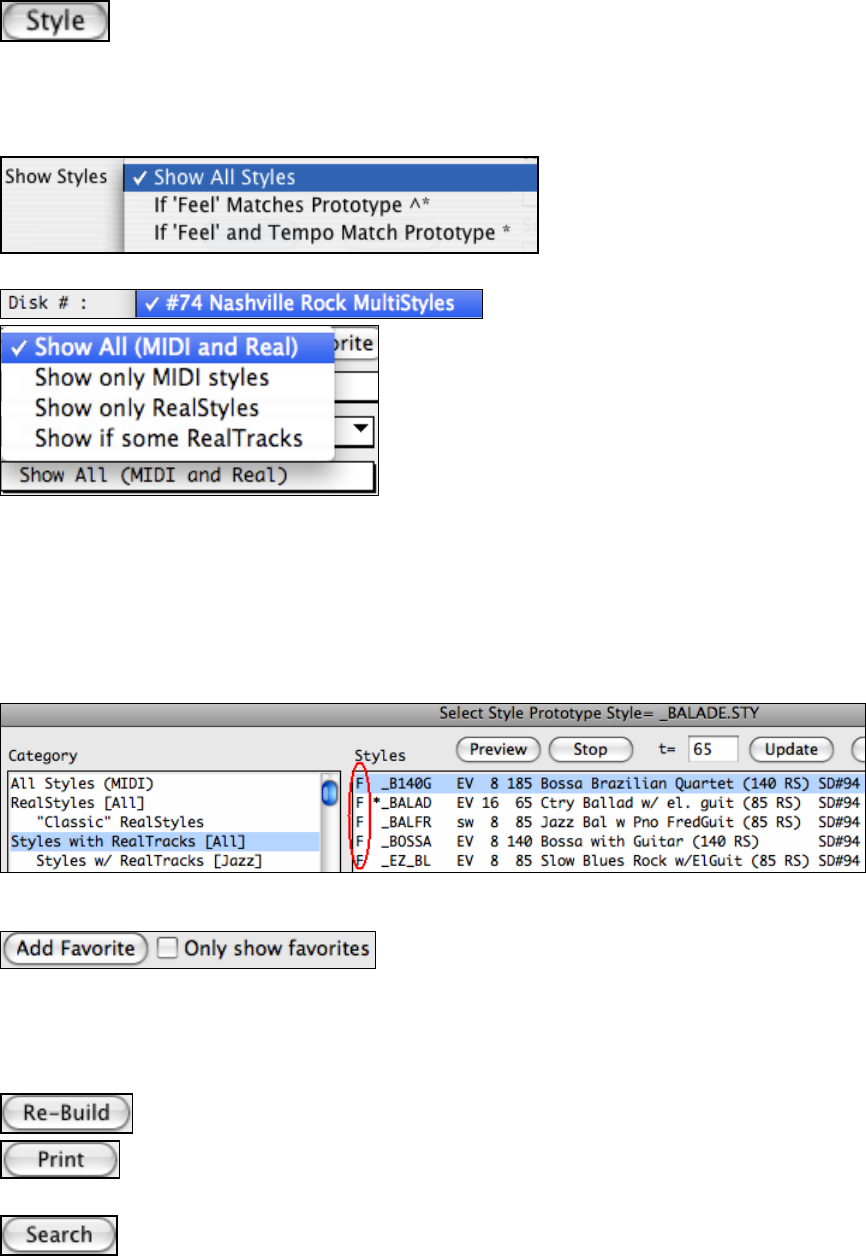
Chapter 5: Guided Tour of Band-in-a-Box
64
You get to the StylePicker window by pressing the [Style] button or Ctrl+F9. This launches the
StylePicker window with lists of all of the styles you have installed in Band-in-a-Box.
The lists may be printed out. For example, you can select Jazz styles, and see all the Jazz styles in Band-in-a-Box
displayed. Then you can select a style such as GARNER.STY and see a full title, description of the style and
examples of songs appropriate to the style. You won’t have to go “hunting” for the style you want any more.
Choose the “Show Styles” filter” to display all styles, or only styles that match the prototype partially or fully.
Use the “Disk #” filter to view only the styles from one styles set disk.
The StylePicker has a filter to show/hide Real or MIDI styles. So
if you only want to see MIDI styles, or if you only want to see
styles that use some/all RealTracks, you can set this.
Category List: Use the Category list on the left to select a style category (Jazz / Pop etc.) or a style set. Click on
the list to choose.
Style List: Once chosen, you’ll see the list of styles available in that category or style set. You’ll see the name of
the style, and the file name for the style. RealStyles are styles made exclusively with RealTracks, while Styles with
RealTracks have both RealTracks and MIDI tracks. MultiStyles have additional substyle variations.
Favorites: The StylePicker has the ability to add/remove styles as favorites. A Favorite Style indication (F) shows
up for chosen styles and you can filter any list by only showing favorite styles. You can build up a list of favorite
styles, and only show them when needed.
The favorite styles are the ones that you’ve identified as favorites, either by pressing the [Add Favorite] button in
the Favorite Styles dialog, or the similar button in this StylePicker dialog.
You can make any style a favorite by clicking the [Add Favorite]
button. If you want to remove it, click the button again.
“Only Show favorites” will only show the favorite styles in any list that you have opened.
Memo and Examples: Click on a style to see a memo for the song, a list of songs that could be played using that
style, and the suggested tempo range.
Double click on the style name to exit the dialog, and load the style.
If you have added new styles to Band-in-a-Box then you can re-build this list.
This allows you to print the styles list. It copies the list to the clipboard. Then you open up your
favorite word processor (like Word for Mac, or BB Edit). Inside your word processor, select File
| Print and print the list.
The Search button helps you find data in any of the fields.