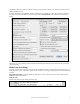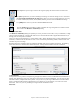User Guide
Table Of Contents
- PG Music Inc. License Agreement
- Table of Contents
- Chapter 1: Welcome to Band-in-a-Box!
- Chapter 2: QuickStart Tutorial
- Chapter 3: Band-in-a-Box 2010.5 for Macintosh
- Welcome to Band-in-a-Box 2010.5
- New Features in Band-in-a-Box 2010
- More New RealTracks
- QuickStart Tutorial
- Quick Song Settings
- Save Default Mix
- Improved Audio Rendering
- DAW Plug-in Mode
- Freeze Tracks
- RealTracks Enhancements
- New Favorite Songs/Styles Dialog
- Rendering Tracks
- StylePicker Enhancements
- New in the StyleMaker
- Chapter 4: The Main Screen
- Chapter 5: Guided Tour of Band-in-a-Box
- Chapter 6: Band-in-a-Box PowerGuide
- RealTracks
- RealDrums
- Song Settings
- The Chordsheet
- Chord Preview/Builder
- MIDI file “Chord Wizard”
- Applying Styles
- The StylePicker
- Playing, Pausing, and Stopping Songs
- Changing Volume, Panning, Reverb, Chorus, Bank
- Freeze Tracks
- Saving Songs
- Preferences – User Settings
-
- Show Chords with push/rest chars
- Metronome During Recording
- Harmony Volume Adjust
- OK to Load Style with songs
- Write Guitar part on 6 channels
- Turn External Keyboard’s Local On at end of session
- OK to beep with messages
- OK to prompt to reduce/expand
- For Roman Numerals in minor keys, use relative major
- Save Button on main screen works as Save As
- Name MIDI files with .MID extension
- Allow larger fonts on Chordsheet
- Color for Chordsheet Area
-
- Other Editing Features
- MIDI Setup
- The JukeBox
- Chapter 7: Notation and Printing
- Chapter 8: Automatic Music Features
- Chapter 9: Recording Tracks
- Chapter 10: Audio Features
- Chapter 11: Wizards, Tutors, and Fun
- Chapter 12: User Programmable Functions
- Chapter 13: CoreMIDI and Apple DLS Synth
- Chapter 14: Reference
- PG Music Inc.
- Index
- Registration Form
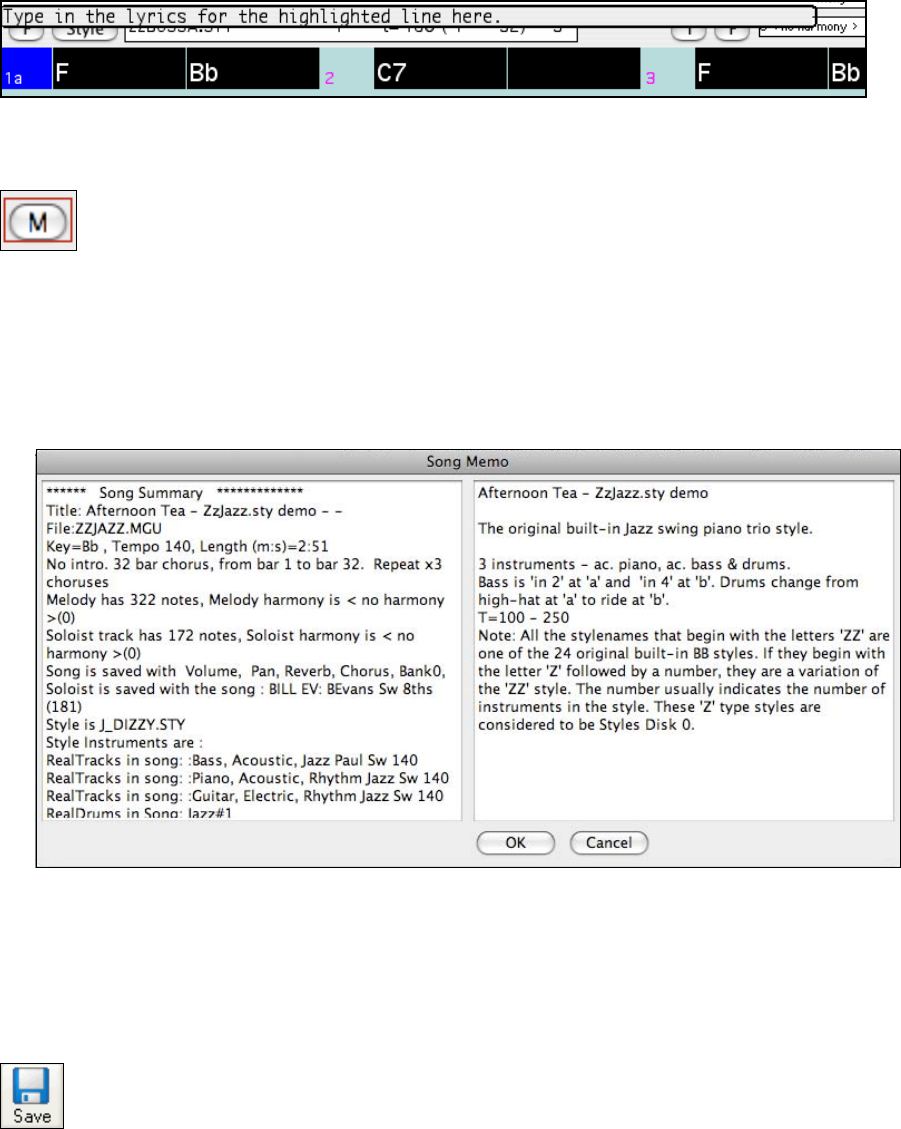
Chapter 5: Guided Tour of Band-in-a-Box
67
Adding Lyrics to your song
Use the menu command Edit | Enter Lyrics at Current Bar to open the Lyrics Entry window. The Escape key
closes this window.
Use the cursor arrows to move down and enter your lyrics a line at a time. Two lines of lyrics are displayed while
the song is playing, and the lyrics are highlighted as the highlight cell moves across the Chordsheet.
Add a Memo
A song memo of up to 2000 characters may be added with your own notes about the song and the Band-
in-a-Box song summary. Clicking on the [M] button located to the right of the song title launches the
Song Memo dialog where you can type in a short memo about the song, style, etc.
A red border around the [M] button indicates that the song has a memo. The keystrokes Option+M will also launch
the Song Memo.
Automatic Memo-Generation
The Song Summary window automatically displays a full summary of the song (title/tempo/patches used in the
song), as well as other special features, such as substyle patch change, harmonies, and whether the RealTracks and
RealDrums are part of the style or specific to the song.
This saves much of the work previously required to manually type in this information to the memo.
Saving Your Work
Now that you have produced a great sounding song, it is time to save it as a Band-in-a-Box file, as a MIDI file, or as
an audio wave file. All tracks can be edited and saved.
To edit a MIDI track (bass, drums, piano, guitar, strings), or the MIDI part of a RealTracks that has a RealChart
(MIDI transcribed solo), simply open up the Notation window (or Piano Roll window), and click on the track and
edit it. Make sure to Freeze the track by pressing the Freeze button and choosing Freeze for that track. Now your
edited tracks will save with the song.
The [Save] button saves your song in Band-in-a-Box format. Band-in-a-Box accompaniments are
saved with the file extension *.sgu. If a melody has been recorded the file extension will be *.mgu.