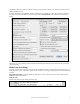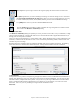User Guide
Table Of Contents
- PG Music Inc. License Agreement
- Table of Contents
- Chapter 1: Welcome to Band-in-a-Box!
- Chapter 2: QuickStart Tutorial
- Chapter 3: Band-in-a-Box 2010.5 for Macintosh
- Welcome to Band-in-a-Box 2010.5
- New Features in Band-in-a-Box 2010
- More New RealTracks
- QuickStart Tutorial
- Quick Song Settings
- Save Default Mix
- Improved Audio Rendering
- DAW Plug-in Mode
- Freeze Tracks
- RealTracks Enhancements
- New Favorite Songs/Styles Dialog
- Rendering Tracks
- StylePicker Enhancements
- New in the StyleMaker
- Chapter 4: The Main Screen
- Chapter 5: Guided Tour of Band-in-a-Box
- Chapter 6: Band-in-a-Box PowerGuide
- RealTracks
- RealDrums
- Song Settings
- The Chordsheet
- Chord Preview/Builder
- MIDI file “Chord Wizard”
- Applying Styles
- The StylePicker
- Playing, Pausing, and Stopping Songs
- Changing Volume, Panning, Reverb, Chorus, Bank
- Freeze Tracks
- Saving Songs
- Preferences – User Settings
-
- Show Chords with push/rest chars
- Metronome During Recording
- Harmony Volume Adjust
- OK to Load Style with songs
- Write Guitar part on 6 channels
- Turn External Keyboard’s Local On at end of session
- OK to beep with messages
- OK to prompt to reduce/expand
- For Roman Numerals in minor keys, use relative major
- Save Button on main screen works as Save As
- Name MIDI files with .MID extension
- Allow larger fonts on Chordsheet
- Color for Chordsheet Area
-
- Other Editing Features
- MIDI Setup
- The JukeBox
- Chapter 7: Notation and Printing
- Chapter 8: Automatic Music Features
- Chapter 9: Recording Tracks
- Chapter 10: Audio Features
- Chapter 11: Wizards, Tutors, and Fun
- Chapter 12: User Programmable Functions
- Chapter 13: CoreMIDI and Apple DLS Synth
- Chapter 14: Reference
- PG Music Inc.
- Index
- Registration Form
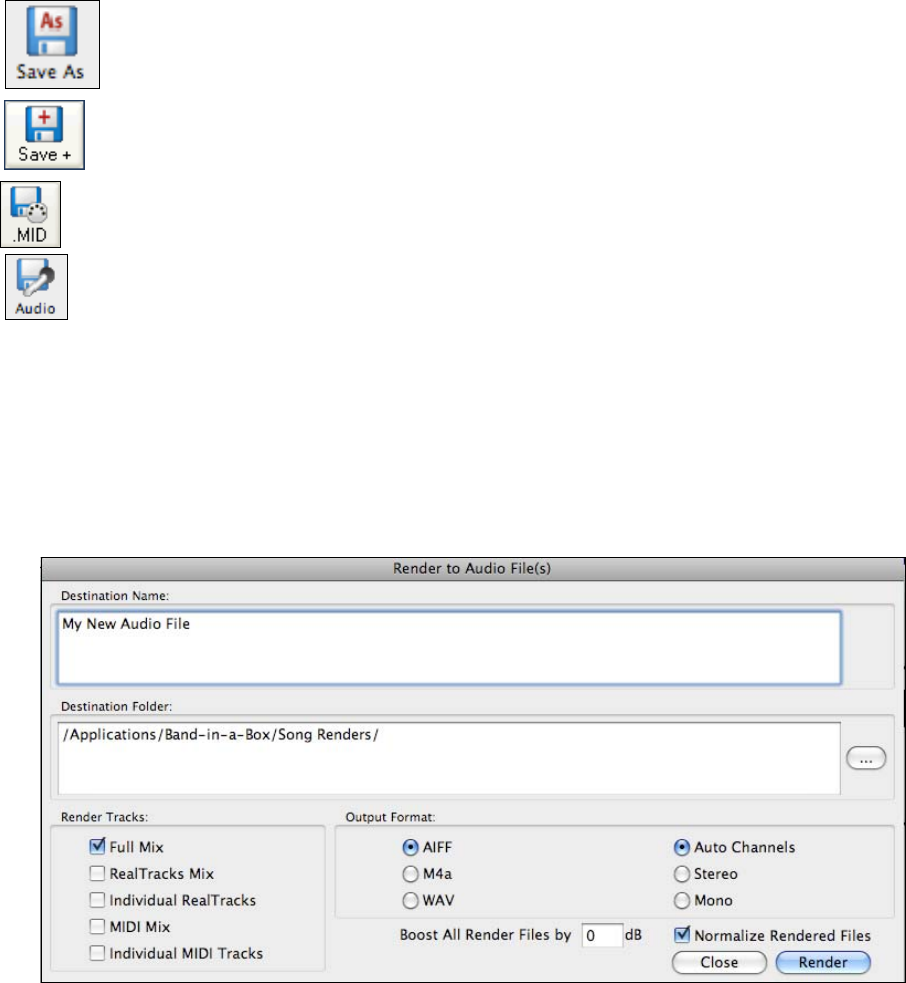
Chapter 5: Guided Tour of Band-in-a-Box
68
[Save As] allows you to assign a name to the song and specify the location where it will be saved.
The [Save +] button lets you “Save all settings with Songs” or select the settings to save. It launches
the Save Patches and Harmonies W/ Song dialog where you can save custom patches for your song
as well as Volume, Pan, Reverb, Chorus, Bank, Harmony, Frozen tracks and RealDrums settings.
The [.MID] button will save your file in Standard MIDI File format.
Press the [Audio] button and Band-in-a-Box will render the song arrangement to an audio wave file.
This is done in the Render to Audio File(s) dialog.
Saving As Audio Files
The Render to Audio File(s) dialog box permits you to save your file as a wave file (*.wav), an AIFF file, or a high
quality compressed M4a file. The files will render in a few seconds with the built-in Apple DLS Music Device, or
through your own setup with Core MIDI.
There is an option to boost all files by a certain number of dB. “Boost All Render Files by” adds a dB amount to the
whole mix, so that the mix will be louder or softer. There is automatic peak limiting added, so that the music will
not distort if you set it too high.
Rendering also has a Normalize option to normalize individual tracks or the complete arrangement. Normalizing
boosts the volume to a maximum level without distortion. Most professional music tracks are normalized.
Congratulations!
Now you know how to produce a complete song arrangement in Band-in-a-Box with RealDrums and RealTracks, a
Melody, Solo, Harmonies, and Lyrics; either from scratch or from an imported MIDI file. You can print out clean
lead sheet notation, complete with chord symbols. And you can save your song in MIDI form or as lossless PCM
audio or compressed M4a audio for playback from your computer or over the Internet, or to send as an e-mail
attachment. You’re on your way to making lots of great music with Band-in-a-Box.
Have Fun!