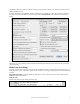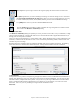User Guide
Table Of Contents
- PG Music Inc. License Agreement
- Table of Contents
- Chapter 1: Welcome to Band-in-a-Box!
- Chapter 2: QuickStart Tutorial
- Chapter 3: Band-in-a-Box 2010.5 for Macintosh
- Welcome to Band-in-a-Box 2010.5
- New Features in Band-in-a-Box 2010
- More New RealTracks
- QuickStart Tutorial
- Quick Song Settings
- Save Default Mix
- Improved Audio Rendering
- DAW Plug-in Mode
- Freeze Tracks
- RealTracks Enhancements
- New Favorite Songs/Styles Dialog
- Rendering Tracks
- StylePicker Enhancements
- New in the StyleMaker
- Chapter 4: The Main Screen
- Chapter 5: Guided Tour of Band-in-a-Box
- Chapter 6: Band-in-a-Box PowerGuide
- RealTracks
- RealDrums
- Song Settings
- The Chordsheet
- Chord Preview/Builder
- MIDI file “Chord Wizard”
- Applying Styles
- The StylePicker
- Playing, Pausing, and Stopping Songs
- Changing Volume, Panning, Reverb, Chorus, Bank
- Freeze Tracks
- Saving Songs
- Preferences – User Settings
-
- Show Chords with push/rest chars
- Metronome During Recording
- Harmony Volume Adjust
- OK to Load Style with songs
- Write Guitar part on 6 channels
- Turn External Keyboard’s Local On at end of session
- OK to beep with messages
- OK to prompt to reduce/expand
- For Roman Numerals in minor keys, use relative major
- Save Button on main screen works as Save As
- Name MIDI files with .MID extension
- Allow larger fonts on Chordsheet
- Color for Chordsheet Area
-
- Other Editing Features
- MIDI Setup
- The JukeBox
- Chapter 7: Notation and Printing
- Chapter 8: Automatic Music Features
- Chapter 9: Recording Tracks
- Chapter 10: Audio Features
- Chapter 11: Wizards, Tutors, and Fun
- Chapter 12: User Programmable Functions
- Chapter 13: CoreMIDI and Apple DLS Synth
- Chapter 14: Reference
- PG Music Inc.
- Index
- Registration Form
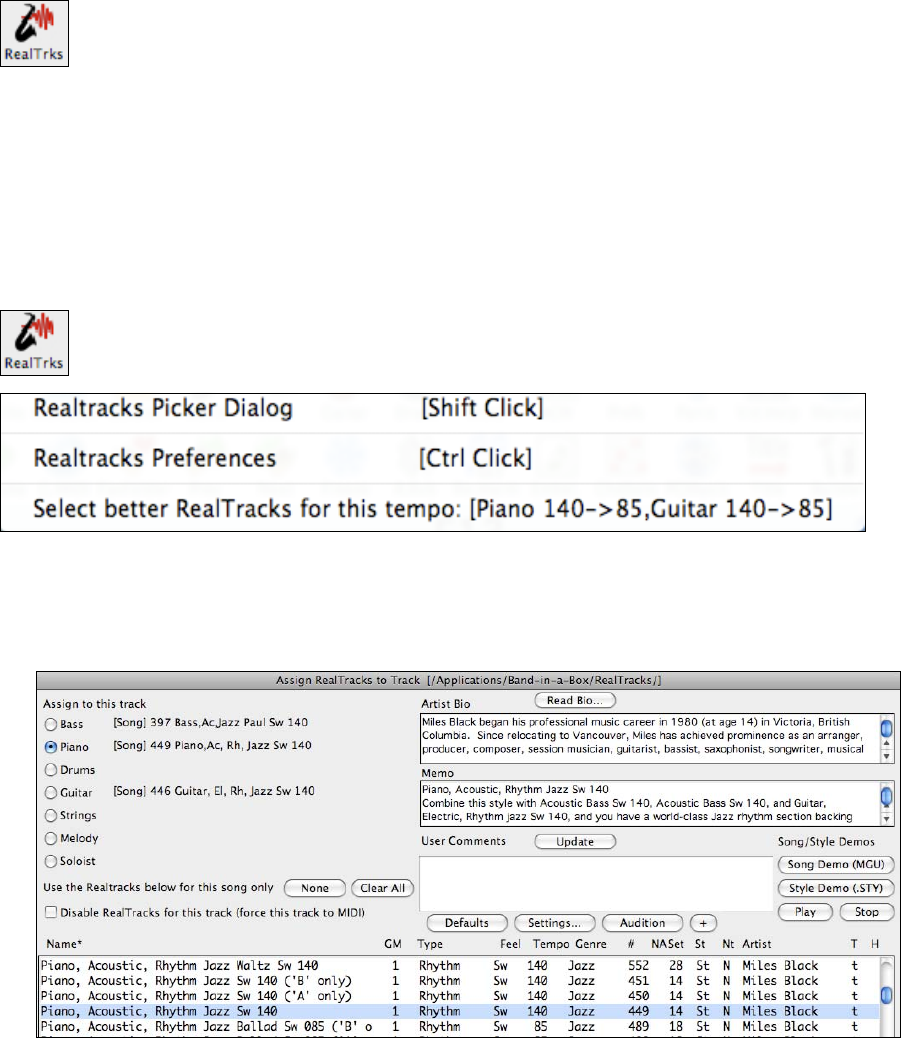
Chapter 6: Band-in-a-Box PowerGuide
69
Chapter 6: Band-in-a-Box PowerGuide
Yes, it’s as “easy as 1-2-3” to make great music on your computer using the intelligent automatic accompaniment
features of Band-in-a-Box, but there’s much more to this amazing program. Work your way through this chapter to
discover the advanced featues and techniques that will turn you into a “power user.”
RealTracks
What are RealTracks?
Just as RealDrums replace the MIDI drum track with live audio recordings of top session drummers,
RealTracks add “real” instruments recorded by top studio players and recording artists.
These tracks replace the MIDI track for that instrument, and can be controlled just like the MIDI instrument (volume
changes, muting, etc.). Best of all, they follow the chord progression that you have entered, so that you hear an
authentic audio accompaniment to your song. These are not “samples,” but are full recordings, lasting from 1 to 8
bars at a time, playing along in perfect sync with the other Band-in-a-Box tracks.
Band-in-a-Box Pro includes the Pro RealCombos, a selection of twelve RealTracks in three combos (Jazz Swing
140, Pop/Rock 120 & Country Ballad 85) together with RealDrums Set 1. Many more RealTracks are available,
either as separate add-ons, or bundled into the various Band-in-a-Box PAKs for better value. There are over 400
RealTracks in all, with many more to come.
RealTracks Dialogs
The RealTracks toolbar button opens a menu with selection for the RealTracks Picker dialog and the
RealTracks Preferences. It also offers suggestions if there RealTracks available that are better suited
to the tempo of the song than the RealTracks that are being used.
You could also open the Assign RealTracks to Track dialog (RealTracks Picker) directly with Shift+click on this
button. Ctrl+click on the button opens the RealTracks Settings dialog (Preferences).
RealTracks Picker
The Assign RealTracks to Track dialog (RealTracks Picker) is where RealTracks are selected, auditioned, and
assigned to a track in the Band-in-a-Box arrangement.