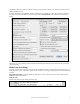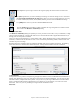User Guide
Table Of Contents
- PG Music Inc. License Agreement
- Table of Contents
- Chapter 1: Welcome to Band-in-a-Box!
- Chapter 2: QuickStart Tutorial
- Chapter 3: Band-in-a-Box 2010.5 for Macintosh
- Welcome to Band-in-a-Box 2010.5
- New Features in Band-in-a-Box 2010
- More New RealTracks
- QuickStart Tutorial
- Quick Song Settings
- Save Default Mix
- Improved Audio Rendering
- DAW Plug-in Mode
- Freeze Tracks
- RealTracks Enhancements
- New Favorite Songs/Styles Dialog
- Rendering Tracks
- StylePicker Enhancements
- New in the StyleMaker
- Chapter 4: The Main Screen
- Chapter 5: Guided Tour of Band-in-a-Box
- Chapter 6: Band-in-a-Box PowerGuide
- RealTracks
- RealDrums
- Song Settings
- The Chordsheet
- Chord Preview/Builder
- MIDI file “Chord Wizard”
- Applying Styles
- The StylePicker
- Playing, Pausing, and Stopping Songs
- Changing Volume, Panning, Reverb, Chorus, Bank
- Freeze Tracks
- Saving Songs
- Preferences – User Settings
-
- Show Chords with push/rest chars
- Metronome During Recording
- Harmony Volume Adjust
- OK to Load Style with songs
- Write Guitar part on 6 channels
- Turn External Keyboard’s Local On at end of session
- OK to beep with messages
- OK to prompt to reduce/expand
- For Roman Numerals in minor keys, use relative major
- Save Button on main screen works as Save As
- Name MIDI files with .MID extension
- Allow larger fonts on Chordsheet
- Color for Chordsheet Area
-
- Other Editing Features
- MIDI Setup
- The JukeBox
- Chapter 7: Notation and Printing
- Chapter 8: Automatic Music Features
- Chapter 9: Recording Tracks
- Chapter 10: Audio Features
- Chapter 11: Wizards, Tutors, and Fun
- Chapter 12: User Programmable Functions
- Chapter 13: CoreMIDI and Apple DLS Synth
- Chapter 14: Reference
- PG Music Inc.
- Index
- Registration Form
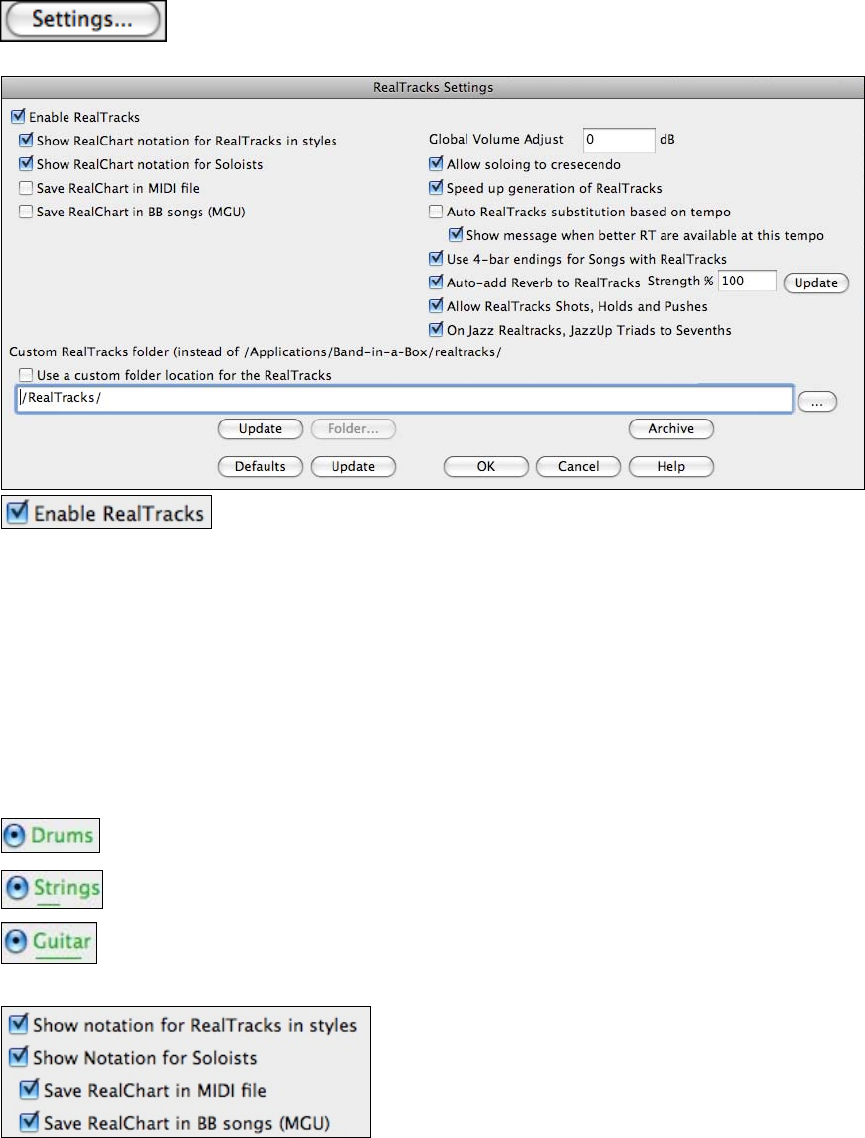
Chapter 6: Band-in-a-Box PowerGuide
70
Global settings for RealTracks are made in the RealTracks Settings dialog, which opens
with the menu command Windows | RealTracks Settings or with the [Settings] button in the
Assign RealTracks to Tracks dialog (RealTracks Picker).
In the RealTracks Settings dialog, you can Enable/Disable the RealTracks feature.
RealCharts (notation from RealTracks)
Most RealTracks display notation, i.e. RealCharts, showing the notes that are being played. Some guitar and bass
RealTracks also show tablature and an accurate on-screen fretboard display to show what is being played.
To see which instruments have RealCharts, visit the Assign RealTracks to Tracks dialog and sort column 11,
“Chart.” Instruments with an “N” or “Gt” in this column have RealCharts.
- Instruments with “Gt” in the Chart column have RealCharts with accurate guitar tab and on-screen guitar fretboard
display.
- If the instrument is Acoustic Piano and there is an “N” in the Chart column, the instrument has a Jazz piano
RealChart.
- The various other instruments with an “N” (Pedal Steel, Slide Guitar, Resophonic, Trumpet, Alto Sax, Tenor Sax)
have RealCharts in standard notation.
At the top of the screen, if a track has RealTracks, but is NOT a RealCharts track, then the track
name is green.
Real Instrument charts: If a track has a RealChart, the track name is green and underlined with a
short line.
RealGuitar charts: If a track has RealChart, and is a guitar track with accurate tab and on-screen
guitar fretboard display, then it is green and underlined with a long line.
The RealCharts can be saved to MIDI files or with Band-in-a-Box songs (MGU).
RealCharts are optional and are selected in the RealTracks
Settings dialog.
; “Show notation for RealCharts in styles” will show RealCharts that have been generated from styles with
RealTracks.
; “Show Notation for Soloists” will show RealCharts that have been generated from the Select Soloist dialog.
; “Save RealChart in MIDI file” will save the RealChart to a MIDI track so you can analyze it in other programs.
; “Save RealCharts in BB Songs (MGU)” will save the RealChart MIDI information to the MGU file.