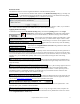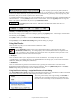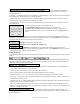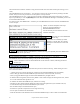User Guide
Table Of Contents
- PG Music Inc. License Agreement
- Table of Contents
- Chapter 1: Welcome to Band-in-a-Box!
- Chapter 2: QuickStart Tutorial
- Chapter 3: Band-in-a-Box 2010.5 for Macintosh
- Welcome to Band-in-a-Box 2010.5
- New Features in Band-in-a-Box 2010
- More New RealTracks
- QuickStart Tutorial
- Quick Song Settings
- Save Default Mix
- Improved Audio Rendering
- DAW Plug-in Mode
- Freeze Tracks
- RealTracks Enhancements
- New Favorite Songs/Styles Dialog
- Rendering Tracks
- StylePicker Enhancements
- New in the StyleMaker
- Chapter 4: The Main Screen
- Chapter 5: Guided Tour of Band-in-a-Box
- Chapter 6: Band-in-a-Box PowerGuide
- RealTracks
- RealDrums
- Song Settings
- The Chordsheet
- Chord Preview/Builder
- MIDI file “Chord Wizard”
- Applying Styles
- The StylePicker
- Playing, Pausing, and Stopping Songs
- Changing Volume, Panning, Reverb, Chorus, Bank
- Freeze Tracks
- Saving Songs
- Preferences – User Settings
-
- Show Chords with push/rest chars
- Metronome During Recording
- Harmony Volume Adjust
- OK to Load Style with songs
- Write Guitar part on 6 channels
- Turn External Keyboard’s Local On at end of session
- OK to beep with messages
- OK to prompt to reduce/expand
- For Roman Numerals in minor keys, use relative major
- Save Button on main screen works as Save As
- Name MIDI files with .MID extension
- Allow larger fonts on Chordsheet
- Color for Chordsheet Area
-
- Other Editing Features
- MIDI Setup
- The JukeBox
- Chapter 7: Notation and Printing
- Chapter 8: Automatic Music Features
- Chapter 9: Recording Tracks
- Chapter 10: Audio Features
- Chapter 11: Wizards, Tutors, and Fun
- Chapter 12: User Programmable Functions
- Chapter 13: CoreMIDI and Apple DLS Synth
- Chapter 14: Reference
- PG Music Inc.
- Index
- Registration Form
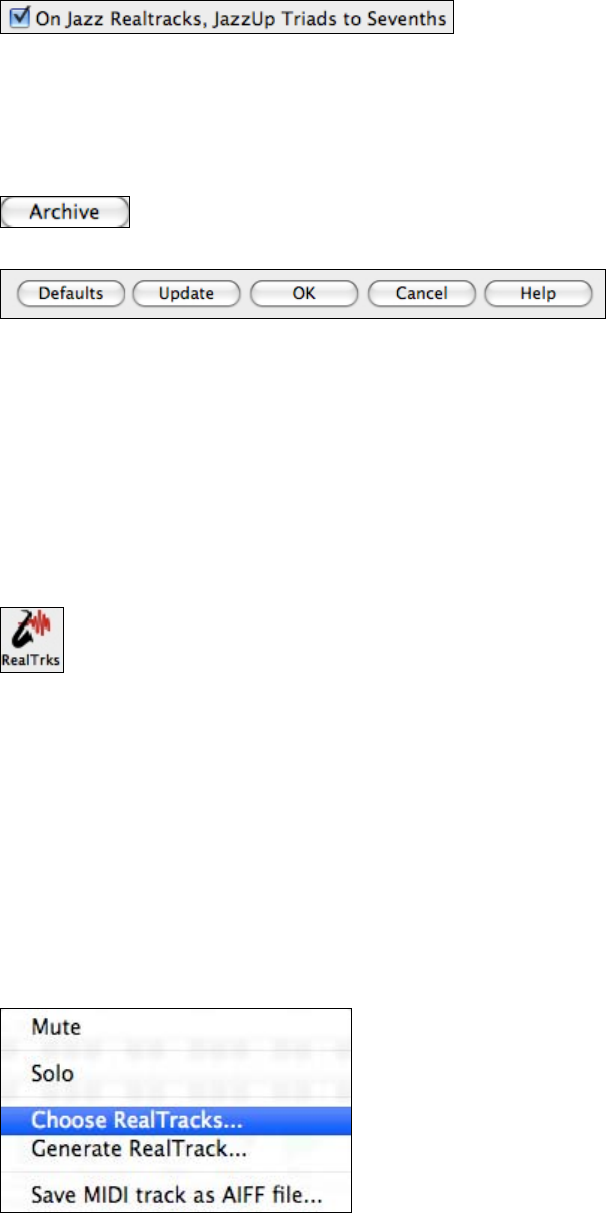
Chapter 6: Band-in-a-Box PowerGuide
72
Many Jazz comping styles now play triads (instead of
7ths) when simple triads are entered, instead of “jazzing them up” to 7ths chords (e.g. Guitar: Freddie, Wes Piano:
some Jazz, all Stride, Rehearsal). If you prefer to have triads automatically “jazzed up” when comping using Jazz
RealTracks, then you can set this s option to force 7ths for triads.
“Custom RealTracks folder” allows you to put your RealTracks in a custom folder other than /Applications/Band-in-
a-Box/RealTracks. Use the [Folder] button to locate a custom folder, and use the [Update] button to assign the
folder. This option is discussed in the previous topic, RealTracks Folder.
The [Archive] button will erase the .AIFF files in the RealTracks folder when there is a
smaller .M4A file available.
[Defaults] sets RealTracks Settings back to default settings.
Save the new settings you have made in this dialog by pressing the [Update] button. Most changes will take effect
the next time you press [Play].
Press [OK] to make your selection and exit the RealTracks Settings dialog.
Press [Cancel] to exit the RealTracks Settings dialog without making any changes.
Using RealTracks
There are three ways that you can use RealTracks with Band-in-a-Box.
1. RealTracks in songs.
Use the [RealTrks] toolbar button to select the RealTracks Picker, which launches the Assign
RealTracks to Track dialog. This dialog displays the current RealTracks that are assigned to each
track. This dialog is also available with a right mouse click on any Band-in-a-Box part name. Then
select Choose RealTracks from the context menu that opens.
2. RealStyles.
These are Band-in-a-Box styles (.Style) that have at least one RealTrack. For example the style called
“=GEORGEP.sty” is a RealStyle because it uses RealPedalSteel for the Strings part, as well as other instruments
(MIDI bass, MIDI piano, MIDI guitar, RealDrums).
3. RealSoloists.
These are Soloists that are generated on the Soloist track, by pressing the Soloist button on the main screen.
RealSoloists using RealTracks begin at #361 in the list of Soloists. There is a [RealTracks] button in the Select
Soloist dialogue that jumps directly to the list of RealTracks soloists.
Using RealTracks in Songs - Assign RealTracks to Track Dialog
The Assign RealTracks to Track dialog assigns a RealTracks instrument to any of the Band-in-a-Box instrumental
tracks. It also shows any RealTracks that are assigned to Band-in-a-Box tracks.
This dialog is launched by either right-clicking (or Ctrl+click or
double click) on an instrument name at the top of the Band-in-a-
Box main screen and clicking on Choose RealTracks in the menu.
- or -