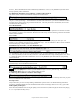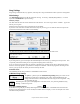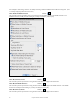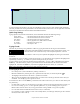User Guide
Table Of Contents
- PG Music Inc. License Agreement
- Table of Contents
- Chapter 1: Welcome to Band-in-a-Box!
- Chapter 2: QuickStart Tutorial
- Chapter 3: Band-in-a-Box 2010.5 for Macintosh
- Welcome to Band-in-a-Box 2010.5
- New Features in Band-in-a-Box 2010
- More New RealTracks
- QuickStart Tutorial
- Quick Song Settings
- Save Default Mix
- Improved Audio Rendering
- DAW Plug-in Mode
- Freeze Tracks
- RealTracks Enhancements
- New Favorite Songs/Styles Dialog
- Rendering Tracks
- StylePicker Enhancements
- New in the StyleMaker
- Chapter 4: The Main Screen
- Chapter 5: Guided Tour of Band-in-a-Box
- Chapter 6: Band-in-a-Box PowerGuide
- RealTracks
- RealDrums
- Song Settings
- The Chordsheet
- Chord Preview/Builder
- MIDI file “Chord Wizard”
- Applying Styles
- The StylePicker
- Playing, Pausing, and Stopping Songs
- Changing Volume, Panning, Reverb, Chorus, Bank
- Freeze Tracks
- Saving Songs
- Preferences – User Settings
-
- Show Chords with push/rest chars
- Metronome During Recording
- Harmony Volume Adjust
- OK to Load Style with songs
- Write Guitar part on 6 channels
- Turn External Keyboard’s Local On at end of session
- OK to beep with messages
- OK to prompt to reduce/expand
- For Roman Numerals in minor keys, use relative major
- Save Button on main screen works as Save As
- Name MIDI files with .MID extension
- Allow larger fonts on Chordsheet
- Color for Chordsheet Area
-
- Other Editing Features
- MIDI Setup
- The JukeBox
- Chapter 7: Notation and Printing
- Chapter 8: Automatic Music Features
- Chapter 9: Recording Tracks
- Chapter 10: Audio Features
- Chapter 11: Wizards, Tutors, and Fun
- Chapter 12: User Programmable Functions
- Chapter 13: CoreMIDI and Apple DLS Synth
- Chapter 14: Reference
- PG Music Inc.
- Index
- Registration Form
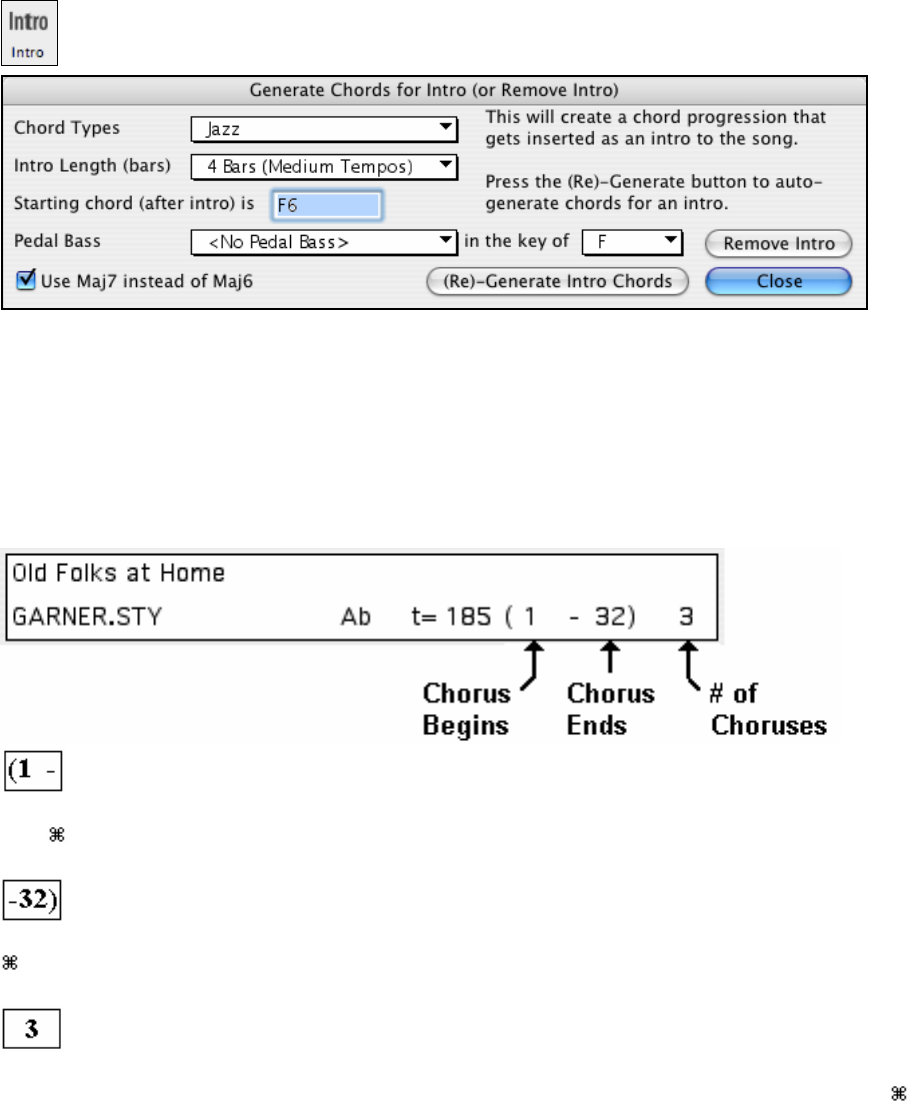
Chapter 6: Band-in-a-Box PowerGuide
89
Auto-Generate Intro Bars.
Band-in-a-Box will automatically generate an introduction for any song from the [Intro] toolbar button or
the Edit | Intro Bars Auto-Generate menu option (Ctrl+Shift+B). This will create a chord progression
that gets inserted as an intro to the song, based on the optional settings you choose.
Chord Types can be Jazz or Pop.
Intro Length can be 2, 4 or 8 bars to suit the tempo of the song.
Starting Chord (after intro) is lets the intro lead in to the song correctly.
Pedal Bass has a list of pedal bass options, based on the key entered in the box.
Press the [(Re)-Generate Intro Chords] button to auto-generate chords for an intro.
Press the [Remove Intro] button to remove the intro from the song.
The Melodist feature will also generate an introduction for the songs it creates.
Selecting Bars To Begin And End The Chorus.
Bar number for Chorus to begin.
Click on the chorus begin number in the Title window, or select the Chorus begins at option on the Song menu, or
press
+b. The message “Click on a Bar #” will start to blink in the toolbar. Mouse click on the bar number to
begin the chorus. The bar number that you select will then be displayed.
Bar number for Chorus to end.
Click on the chorus end number in the Title window, or select the Chorus ends at option on the Song menu, or press
+e. The message “Click on a Bar #” will start to blink in the toolbar. Mouse click on the bar number to end the
chorus. The bar number that you select will then be displayed.
Number of choruses to play.
Click on the number where the number of choruses are displayed on the Title/Key/Tempo/Chorus Window and
select the number of choruses from the Pop-Up Menu or select Total Choruses = from the Song menu or press
+l.
The number of choruses will then be displayed.
The Chordsheet
The chordsheet is a spreadsheet where the numbered cells represent bars of music. The chord changes for the song
are shown in the corresponding bars.