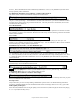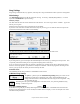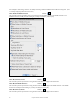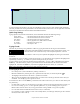User Guide
Table Of Contents
- PG Music Inc. License Agreement
- Table of Contents
- Chapter 1: Welcome to Band-in-a-Box!
- Chapter 2: QuickStart Tutorial
- Chapter 3: Band-in-a-Box 2010.5 for Macintosh
- Welcome to Band-in-a-Box 2010.5
- New Features in Band-in-a-Box 2010
- More New RealTracks
- QuickStart Tutorial
- Quick Song Settings
- Save Default Mix
- Improved Audio Rendering
- DAW Plug-in Mode
- Freeze Tracks
- RealTracks Enhancements
- New Favorite Songs/Styles Dialog
- Rendering Tracks
- StylePicker Enhancements
- New in the StyleMaker
- Chapter 4: The Main Screen
- Chapter 5: Guided Tour of Band-in-a-Box
- Chapter 6: Band-in-a-Box PowerGuide
- RealTracks
- RealDrums
- Song Settings
- The Chordsheet
- Chord Preview/Builder
- MIDI file “Chord Wizard”
- Applying Styles
- The StylePicker
- Playing, Pausing, and Stopping Songs
- Changing Volume, Panning, Reverb, Chorus, Bank
- Freeze Tracks
- Saving Songs
- Preferences – User Settings
-
- Show Chords with push/rest chars
- Metronome During Recording
- Harmony Volume Adjust
- OK to Load Style with songs
- Write Guitar part on 6 channels
- Turn External Keyboard’s Local On at end of session
- OK to beep with messages
- OK to prompt to reduce/expand
- For Roman Numerals in minor keys, use relative major
- Save Button on main screen works as Save As
- Name MIDI files with .MID extension
- Allow larger fonts on Chordsheet
- Color for Chordsheet Area
-
- Other Editing Features
- MIDI Setup
- The JukeBox
- Chapter 7: Notation and Printing
- Chapter 8: Automatic Music Features
- Chapter 9: Recording Tracks
- Chapter 10: Audio Features
- Chapter 11: Wizards, Tutors, and Fun
- Chapter 12: User Programmable Functions
- Chapter 13: CoreMIDI and Apple DLS Synth
- Chapter 14: Reference
- PG Music Inc.
- Index
- Registration Form
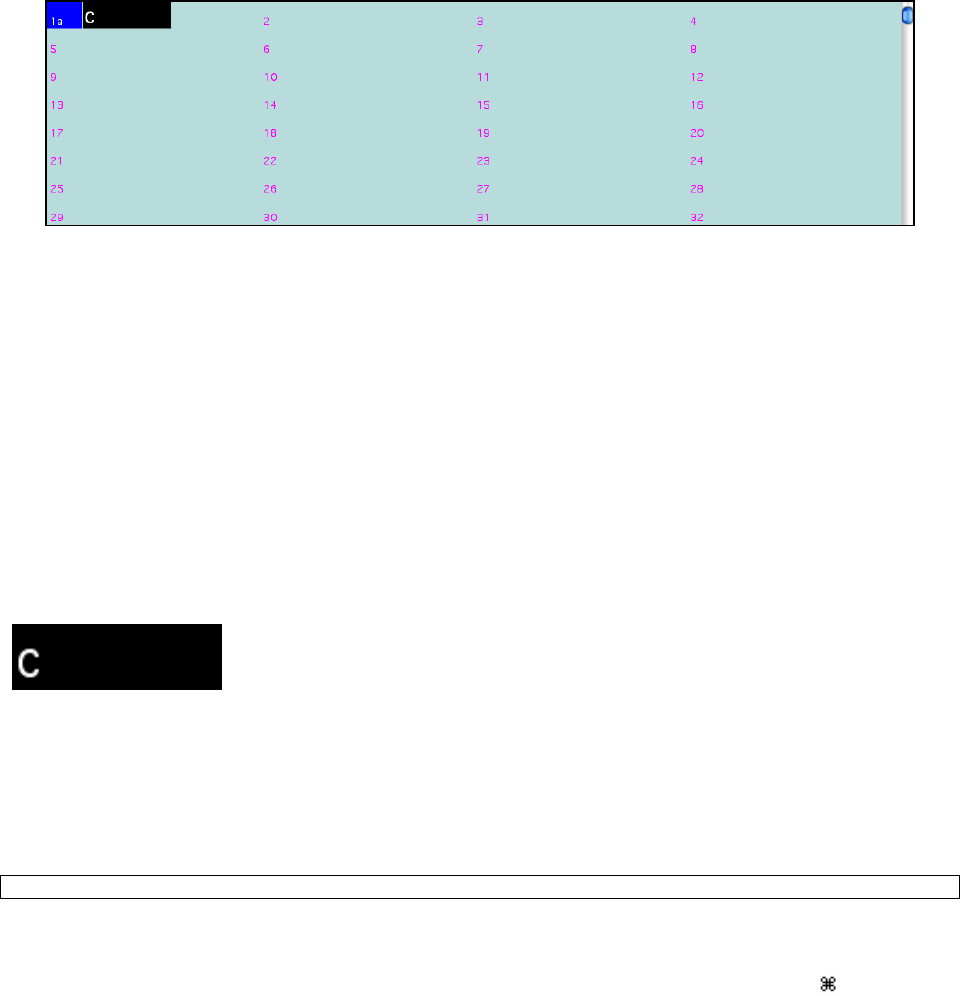
Chapter 6: Band-in-a-Box PowerGuide
90
Band-in-a-Box chordsheet area.
As well as entering the chords for your song, the Chordsheet is where you put in style variations, fills, and breaks.
The basic procedures for entering information in the Chordsheet follow, but be sure to see the right-click contextual
menu for the Chordsheet for alternate methods and additional features.
Quick Song Settings
Typing special words, instead of chord names, in the Chordsheet will make the following settings:
begin <Enter> - sets the beginning of the chorus to the current bar
chorusend <Enter> - sets the end of the chorus to the current bar
end <Enter> - sets the end of the song to the current bar
tkc <Enter> - sets key signature to C, tkbb would set it to Bb
trc <Enter> - transposes song to key of C
t125 <Enter> - sets tempo to 125
Typing Chords
The basic way of entering a song in Band-in-a-Box is by typing the chords for the song into the Chordsheet.
The location of the black highlight cell determines where chords will be entered. Use
either the mouse or the cursor arrow keys on the computer keyboard to move the
chord highlight cell around the Chordsheet. Click on any bar to position the highlight cell, then type in the chords
for that bar.
The highlight cell covers two beats, or half a bar in 4/4 time. Two chord names can be typed into the highlight cell
(separated by a comma e.g. C, C#dim) so up to four chords per bar may be entered.
To enter a chord, type its name using standard chord symbols (like C, or Fm7, or Bb7, or Bb13#9/E) and press the
return key. The chord name(s) you have typed will be entered in the Chordsheet at the current location of the
highlight cell. Each time the return key is pressed the highlight cell advances 2 beats, or ½ a measure.
Note: To view a list of Band-in-a-Box chord names, please refer to the online Help.
To start typing in chords:
- Go to the top (bar 1) of the Chordsheet by clicking on measure 1.
- Blank the Chordsheet by selecting the “New” option from the File menu, or with the keystrokes
+n.
- The highlight cell will be at the start of bar 1, reposition it if desired.
- When you have the highlight cell positioned where you want to enter a chord type the name of the chord you
would like. For example, type c6 to get the C6 chord.
You should never have to use the shift key, as Band-in-a-Box will sort this out for you. Here are some other tips for
easy chord entry:
- Use b for a flat, e.g. Bb7. It is not necessary to type upper or lower case; the program will sort this out for you.
- Use # or 3 for a sharp, e.g. F#7. (# is the uppercase symbol of 3, so you can actually type F37 to get F#7.
Band-in-a-Box will sort out the case, saving you the effort of using <SHIFT>3 to type the # symbol).
- Use / for slash chords with alternate Roots such as C7/E (C7 with E bass).
- Use a comma (,) to enter 2 chords in a cell. In the example below, we would type Ab9,G9 to get the 2 chords in
the cell (on beat 3 and 4 of bar 2).