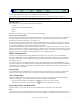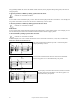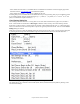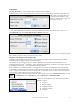User Guide
Table Of Contents
- PG Music Inc. License Agreement
- Table of Contents
- Chapter 1: Welcome to Band-in-a-Box!
- Chapter 2: QuickStart Tutorial
- Chapter 3: Band-in-a-Box 2010.5 for Macintosh
- Welcome to Band-in-a-Box 2010.5
- New Features in Band-in-a-Box 2010
- More New RealTracks
- QuickStart Tutorial
- Quick Song Settings
- Save Default Mix
- Improved Audio Rendering
- DAW Plug-in Mode
- Freeze Tracks
- RealTracks Enhancements
- New Favorite Songs/Styles Dialog
- Rendering Tracks
- StylePicker Enhancements
- New in the StyleMaker
- Chapter 4: The Main Screen
- Chapter 5: Guided Tour of Band-in-a-Box
- Chapter 6: Band-in-a-Box PowerGuide
- RealTracks
- RealDrums
- Song Settings
- The Chordsheet
- Chord Preview/Builder
- MIDI file “Chord Wizard”
- Applying Styles
- The StylePicker
- Playing, Pausing, and Stopping Songs
- Changing Volume, Panning, Reverb, Chorus, Bank
- Freeze Tracks
- Saving Songs
- Preferences – User Settings
-
- Show Chords with push/rest chars
- Metronome During Recording
- Harmony Volume Adjust
- OK to Load Style with songs
- Write Guitar part on 6 channels
- Turn External Keyboard’s Local On at end of session
- OK to beep with messages
- OK to prompt to reduce/expand
- For Roman Numerals in minor keys, use relative major
- Save Button on main screen works as Save As
- Name MIDI files with .MID extension
- Allow larger fonts on Chordsheet
- Color for Chordsheet Area
-
- Other Editing Features
- MIDI Setup
- The JukeBox
- Chapter 7: Notation and Printing
- Chapter 8: Automatic Music Features
- Chapter 9: Recording Tracks
- Chapter 10: Audio Features
- Chapter 11: Wizards, Tutors, and Fun
- Chapter 12: User Programmable Functions
- Chapter 13: CoreMIDI and Apple DLS Synth
- Chapter 14: Reference
- PG Music Inc.
- Index
- Registration Form
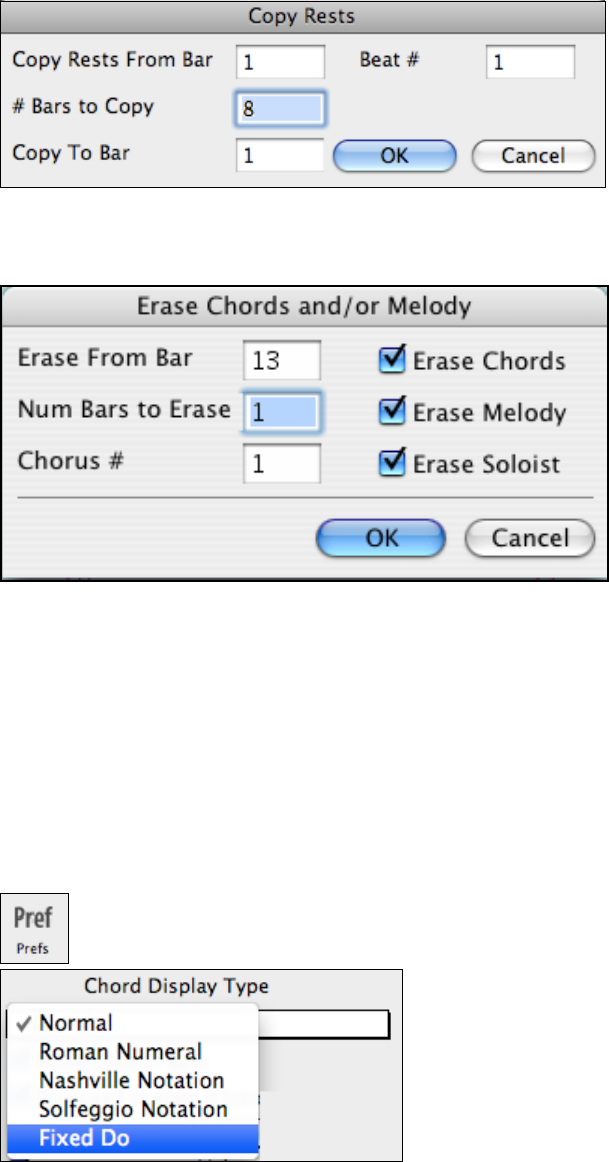
Chapter 6: Band-in-a-Box PowerGuide
97
Copy Rests
The Copy Rests dialog is opened with the Edit | Copy Rests menu command.
With this feature you can copy the attributes of a chord over a range of other chords. Rests also include shots and
held chords. The settings allow you
to specify the bar and beat to copy
from, the number of bars to copy, and
the location to copy to.
Erase Chords and/or Melody
To erase chords with additional control for erasing the melody and/or soloist choose Edit | Erase From.. To.. or
press Option+K to launch the Erase Chords and / or melody dialog box:
As you can see, you can erase a number of bars of chords and/or melody and/or soloist. If you're erasing the melody
and/or soloist, you need to specify which chorus you're erasing.
Support for Non-Standard Chord display types.
In addition to the Standard Notation window, you can also enter or display chords in Roman Numeral notation,
Nashville notation, Solfeggio notation, or Fixed Do notation.
For example, the chord Gm7 in the key of F would be displayed as II
m7
(in Roman Numeral Notation), 2
m7
(in
Nashville Notation), and Re
m7
in Solfeggio. In Italy and other parts of Europe, chords like C7 are always referred to
by the Solfeggio name (“Do 7” for C7) regardless of the key signature.
These systems are very useful for learning or analyzing tunes, because they are independent of the key signature.
You can take an existing song and print it out in Roman Numeral Notation, so you can study the chord progression.
You can also just type a chord in any of these systems, like “4” which will enter the 4 chord in the current key, and
switch between systems without having to retype the chords.
This setting is made by selecting from the “Chord Display Type” list in the Preferences dialog. To open
the Preferences, select the [Prefs] button or press Option+P or Command+comma.
Click on the “Chord Display Type” box and choose from the
list of five options;
1. Normal.
2. Roman Numeral.
3. Nashville Notation.
4. Solfeggio Notation.
5. Fixed Do.