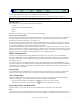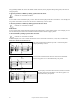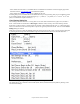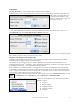User Guide
Table Of Contents
- PG Music Inc. License Agreement
- Table of Contents
- Chapter 1: Welcome to Band-in-a-Box!
- Chapter 2: QuickStart Tutorial
- Chapter 3: Band-in-a-Box 2010.5 for Macintosh
- Welcome to Band-in-a-Box 2010.5
- New Features in Band-in-a-Box 2010
- More New RealTracks
- QuickStart Tutorial
- Quick Song Settings
- Save Default Mix
- Improved Audio Rendering
- DAW Plug-in Mode
- Freeze Tracks
- RealTracks Enhancements
- New Favorite Songs/Styles Dialog
- Rendering Tracks
- StylePicker Enhancements
- New in the StyleMaker
- Chapter 4: The Main Screen
- Chapter 5: Guided Tour of Band-in-a-Box
- Chapter 6: Band-in-a-Box PowerGuide
- RealTracks
- RealDrums
- Song Settings
- The Chordsheet
- Chord Preview/Builder
- MIDI file “Chord Wizard”
- Applying Styles
- The StylePicker
- Playing, Pausing, and Stopping Songs
- Changing Volume, Panning, Reverb, Chorus, Bank
- Freeze Tracks
- Saving Songs
- Preferences – User Settings
-
- Show Chords with push/rest chars
- Metronome During Recording
- Harmony Volume Adjust
- OK to Load Style with songs
- Write Guitar part on 6 channels
- Turn External Keyboard’s Local On at end of session
- OK to beep with messages
- OK to prompt to reduce/expand
- For Roman Numerals in minor keys, use relative major
- Save Button on main screen works as Save As
- Name MIDI files with .MID extension
- Allow larger fonts on Chordsheet
- Color for Chordsheet Area
-
- Other Editing Features
- MIDI Setup
- The JukeBox
- Chapter 7: Notation and Printing
- Chapter 8: Automatic Music Features
- Chapter 9: Recording Tracks
- Chapter 10: Audio Features
- Chapter 11: Wizards, Tutors, and Fun
- Chapter 12: User Programmable Functions
- Chapter 13: CoreMIDI and Apple DLS Synth
- Chapter 14: Reference
- PG Music Inc.
- Index
- Registration Form
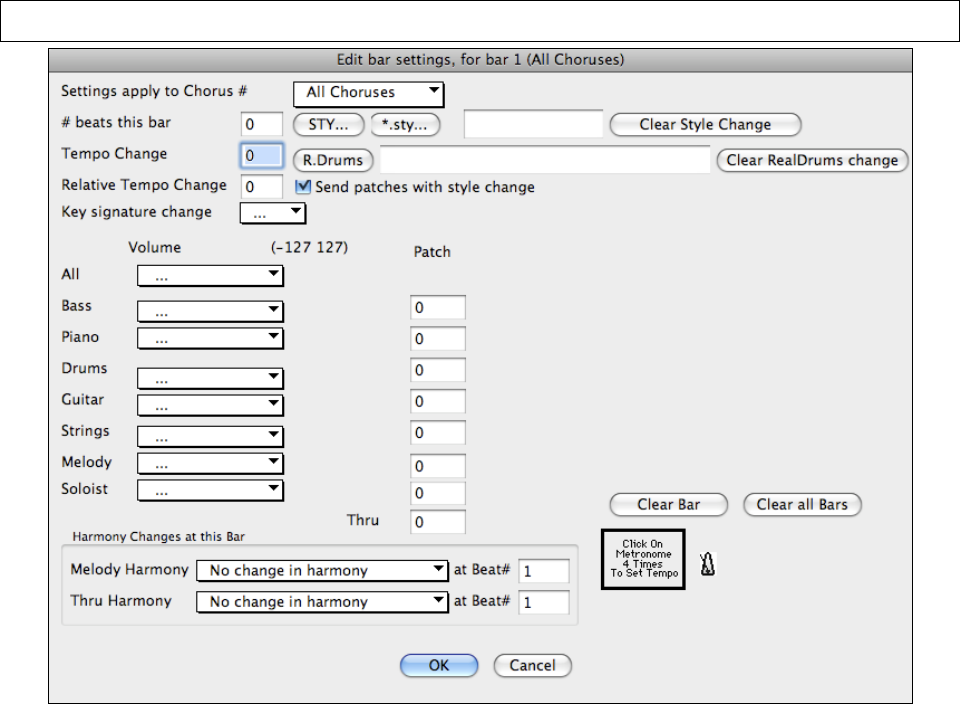
Chapter 6: Band-in-a-Box PowerGuide
99
MultiStyles
Band-in-a-Box MultiStyles have four substyles, “a” through “d.”
There is a MultiStyles category in the StylePicker that opens a list of available MultiStyles.
Standard Pop song form with 4 substyle MultiStyle
As a general rule for styles with 4 substyles:
- “a” substyle is for the verse.
- “b” substyle is for the chorus.
- “c” substyle is for the intro (or first verse).
- “d” substyle is for the break (or interlude).
Placing Drum Fills.
A one bar drum fill will play in the bar preceding (leading into) a part marker, just as a live drummer will play a fill
to accent the transition between sections of a song. If you want a drum fill to play in bar 7 of a song, insert a part
marker at bar 8. You can either retain the current substyle or change the substyle (“a” or “b”) when you place the
part marker.
Edit Bar Settings
Bar settings let you change meter, tempo, styles, key, volume levels, patches, and harmonies at any bar. They are a
powerful tool for adding variety and dynamics to create a highly professional finished arrangement in Band-in-a-
Box.
After you have selected a bar, press the F5 function key or the keystrokes Option+B, or select Bar Settings from the
Edit menu, to open the Edit bar settings dialog. Settings such as number of beats per bar, tempo changes, style
changes, patch changes, and harmony changes can be made in this dialog.
Tip: If the F5 key (or F8 key) does not perform the expected function in Band-in-a-Box you will need to go to the Apple System
Preferences and uncheck the system setting in the Keyboard Shortcuts list.