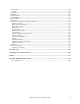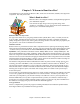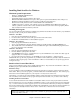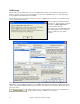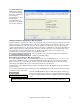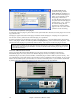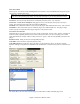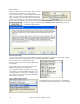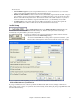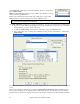User Guide
Chapter 1: Welcome to Band-in-a-Box!
13
Installing Band-in-a-Box for Windows
®
Minimum System Requirements
- Windows
®
9x/ME/NT/2000/XP/Vista/7.
- 256 MB of available RAM.
- Digital audio features require a Pentium-class system.
- Minimum 400 MB available hard drive space. More space is required for RealDrums, about 1 GB per set.
- RealTracks (included with Band-in-a-Box) requires 2.5 GB of free hard disk space.
- Band-in-a-Box is fully functional with or without RealTracks and RealDrums.
- A MIDI sound source is required. This could be a sound card, a MIDI keyboard, MIDI sound module, or
software synthesizer. Band-in-a-Box comes with both the DXi and VST versions of the high quality Roland
VSC (Virtual Sound Canvas) software synthesizer.
Installing the Program
Use any of the following three methods to install the program files into the Band-in-a-Box directory. By default this
directory is C:\bb; you may choose another location.
Method 1 – Auto Run.
1. Insert the program CD-ROM into the CD drive.
2. In a few seconds, a browser window will open with a list of the CD contents.
3. Double click on SETUP.EXE to run the installation program.
Method 2 – My Computer.
1. Insert the program CD-ROM into the CD drive.
2.
Access your CD-ROM drive from the Windows desktop by double clicking on the My Computer icon.
3.
Then, double-click on the CD-ROM drive icon and double-click again on the SETUP.EXE program found in
the root or main folder of the CD-ROM.
Method 3 – Start Menu.
1. Insert the program CD-ROM into the CD drive.
2. From the Windows [Start] button select Run.
3. Type D:\SETUP in the “Open:” command line box. If your CD-ROM drive uses another drive letter type the
appropriate letter, for example E:\SETUP.
4. If you don’t know the drive letter for your CD-ROM you can use the [Browse…] button to find it.
SETUP.EXE will copy all of the program files to your Band-in-a-Box subdirectory (usually C:\bb) and install icons
to a Band-in-a-Box program group. Click on the Band-in-a-Box icon or launch bbw.exe to open the program and
configure the setup.
Band-in-a-Box External Hard Drives
Larger versions of Band-in-a-Box ship on portable USB hard drives. They include the entire Band-in-a-Box and
RealBand programs plus all RealTracks and RealDrums sets.
Hard Drive Setup
You can run Band-in-a-Box and RealBand directly from the hard drive by using the program shortcuts in the PG
Music folder. Before you use the programs, you should double-click on UltraPAK Setup.exe. This will set up any
files that need to be installed/registered on your computer. You only need to do this once.
Alternatively, you could copy the entire PG Music folder to another hard disk, and run Band-in-a-Box from there.
This is useful if you don't want to run the program directly from this hard disk, or if you want to make a backup.
Installing From the External Drive
You can also find the Band-in-a-Box installer in the Installers folder, however most people wouldn't use this file.
We have included it in case you would like to install Band-in-a-Box on your computer's hard drive the “traditional”
way. It is also useful if you want to upgrade a previous version of Band-in-a-Box that you already have installed.
We haven't included the large installer files for RealTracks and RealDrums. These files are all in the bb folder and
can be copied over manually if need be. Please see the “readme” files on the hard drive for more detailed
information.
Note: Before unplugging the hard drive from your computer, make sure it is not in use, then click the ‘Safely Remove
Hardware’ icon in your taskbar. When you plug the drive in, Windows may prompt you to select an appropriate action - if
so, select 'Open folder to view files'.