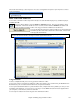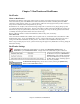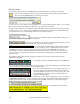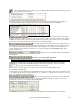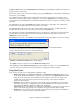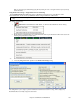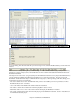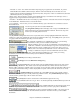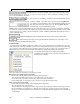User Guide
Chapter 7: RealTracks and RealDrums
190
Tip: Opt. | What add-ons do I have? will tell you what RealTracks sets you have.
Some RealTracks have variations available, such as the Acoustic Jazz Bass, which
has variations that play in “2” only, in “4” only, or in “2”and “4” (for “a” and “b” substyles). Normally you will
want to “Show RealTracks Variations.”
Use “Show if Tempo is out of Range” checkbox to show/hide RealTracks that are
out of compatible tempo range.
A filter is available. Type a filter text, (e.g., bass) and press [Update] and
you will then see the list filtered to show only RealTracks that have the word
bass somewhere in the title, memo, genre, etc. Pressing [Show All] will
cancel the filter, and show all RealTracks again.
Multiple search terms work with the filter. If you separate terms with a space, each term is searched for separately.
So a search for “Country Guitar Ev 120” will find any Country Guitar styles with an Even feel that would work with
a tempo of close to 120. Adding a search term that has a number will filter for RealTracks that match the tempo or
within a compatible range.
[Generate Track] will generate a RealTracks instrument on the currently selected track.
This button will close the dialog, and assign the RealTracks instrument to the current track. Then,
when play is pressed, the RealTrack will generate.
Freeze Tracks
Any track can be frozen (MIDI or Real track). When frozen, it won’t get changed or re-generated. This saves time
when replaying previous songs, and allows you to freeze an arrangement that you like. If you freeze the whole song,
you don’t have to wait at all for the song to regenerate. Next time you play, it is ready to go. This freeze feature is
different than the previous limited freeze feature that rendered the whole arrangement to the audio track.
You can make frozen tracks by pressing the Freeze button
(snowflake) on the toolbar, and then choosing which tracks that you
want to freeze or unfreeze.
There are a number of reasons that you would freeze a track.
Reasons to Freeze a RealTracks track (audio):
- Frozen tracks will play back instantly, not requiring time to generate.
- They play back the same way each time, so if you like a solo, you can “freeze it.”
- If you send a song to a friend as “frozen,” they will hear the same performance.
- For the Soloist track, if you generate a solo, it can now be saved (by freezing the track).
More reasons to freeze any track:
- Frozen tracks play back instantly, without requiring time to regenerate.
- They play back the same way each time.
- You can change the chord progression of the song, and have one part playing a different chord progression than
the rest of the band. For example, type a “blowing” chord progression, generate a solo, freeze the solo track,
then type a normal chord progression and generate the rest of the instruments (bass/guitar etc.) that will play the
normal changes.