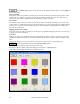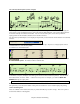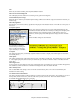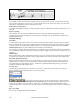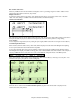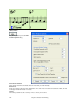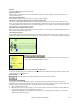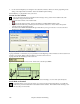User Guide
Chapter 8: Notation and Printing
219
Channel
Assign the MIDI channel of the inserted notes.
Play Inserted Notes
When checked, notes that you insert will sound briefly as they are inserted. This lets you hear that the note you
inserted sounds correct.
Advanced Notation Settings
These advanced settings give you control over the clean notation features.
Chord Note Separation in MS and Chord Total Separation in MS
This lets you set the width of chords. Band-in-a-Box will display a new group of notes on the notation for every
chord. If you know that a track is single notes and therefore couldn't have any chords, set the chord note separation
to a small value like 10ms and then every note will be displayed on a new note stem. The chord width parameter is
also used for the “chord step advance” feature.
Glitch Duration in MS and Glitch Velocity
When set properly, “Glitches” will not be shown on the notation. Any note less than a certain length of time or less
than a certain velocity can be filtered out.
Line Thickness Settings
These settings allow you to control the thickness of various line elements of the notation. For example, if you set
the Bar Line width to 200%, the bar lines will be twice as wide, and easier to see. This affects display and printout.
Show Popup Hint for Note Properties
If this is checked the note properties pop-up will open if you hover the mouse cursor
over a note in the Editable Notation window.
Confirmation Required to enter a note more than X Ledger Lines
To prevent accidental entry of very high/low notes, this means that a confirmation dialog would be needed to enter
notes with more than X
ledger lines.
Defaults button
Click [Defaults] to have all modifications revert back to factory settings.
Keystroke Note Editing
You can easily edit notes using only keystrokes. By stepping through the notes one-by-one, when a note is
highlighted you can change the pitch using the cursor keys, and other values (timing, duration, channel) with other
hot keys. This speeds up editing of notes. To use this function, you do the following:
1. Open up the Notation window.
2. Move the mouse cursor to the note that you want to edit, and then press the Chord Advance (INS or DEL key
on the Numeric Keypad). This highlights the current note.
3. With the note highlighted in red, use the cursor up/down keys to change the pitch of the note. You hear the
pitch change as the note changes.