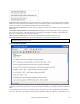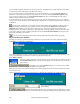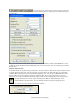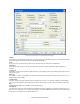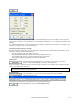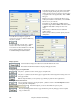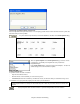User Guide
Chapter 8: Notation and Printing
236
Show Bar #s
There are options to include the bar # on the printout (e.g., every bar, every part marker, every row, every page).
Template
There are print templates in the print dialog to achieve various printout
styles - Normal/Lyrics Only/Chords and Lyrics/Chords Only/Blank Paper.
In the print dialog, select the desired print template. To return to default
settings choose the “Normal” template
Bar #s Below By
This sets the vertical position of the bar numbers in the printout between 1 and 7. 1 is closest to the staff and 7 is
farthest from the staff (lowest).
Lyrics
Lyrics can either be printed above the chords, below the staff, separately at the end (on a separate page), or not
printed at all. Normally lyrics are printed below the staff.
Clef Sign Every Line
Leave this unchecked if it’s not needed and you want an uncluttered look.
Key Signature Every Line
Most modern fake books don't include the key signature every line. If you would like to see a key signature at every
line, set this to “Yes.”
Print Note-based Lyrics
Set to “Yes” to print the Melody part with Lyrics, or turn off to print just the music for the melody line.
Print Range
(First Chorus/Last Chorus/Whole Song)
You can either print the First chorus, the Last chorus, or the whole song. When you change this setting, Band-in-a-
Box will reset the number of staves per page setting in order to auto-fit the printout to one page, if possible.
Tip: You'll want to print the last chorus in a song that has a tag ending, or if you want to see a 2-bar ending printed.
Custom
A specific range of bars can be printed, either by
highlighting a region or entering a range of bars.
To print out, for example, bars 11 to 16 of a
song in the Print Options dialog, press the
[Custom] button, and enter the range bar 11 for
5 bars. The song will then print only that range
of 5 bars.
Include Lead-In
If your song has a lead-in (pickup) to bar 1 then make sure you've checked the Lead-In. Actually, Band-in-a-Box
sets this for you by looking for notes in the lead-in measure. You can override this automatic setting, if necessary.
Font Size
This is the font size for the printed music. Changes will be seen in the Print Preview.
Staves per page
Band-in-a-Box will automatically auto-fit on 1 page, use this to override the auto setting. Remember that the title
takes up 1 stave. The “Auto-Set” option will set the number automatically, and will try to fit the lead sheet on a
single page.