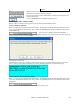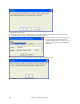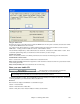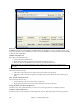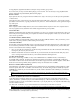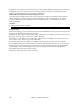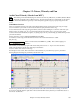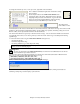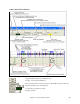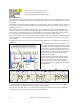User Guide
Chapter 11: Working With Audio
302
Click [Yes] to render the file.
If RealTracks are present, they will be generated for the song and then all tracks will be rendered to a WAV file.
Next, a dialog will open where you select the audio format for your file.
From this dialog, you can choose the type of
compression that is appropriate (from the
available installed codecs). You can save your
settings as named presets by using the [Save
As] button.
You will see a progress screen during rendering, followed by a completion message.
Click [OK] to see a report about the rendered file.