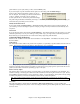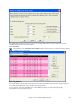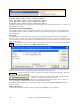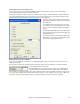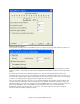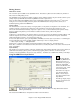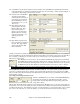User Guide
Chapter 14: User Programmable Functions
400
The “part markers” for the file are displayed on the Chordsheet. For Violet.MID, the Style Wizard has found the
correct part markers – by looking for drum fills and other signs of a part change – and has assigned substyle “a”
to all of them. We'll change some of them to “b” later.
The channels used in the MIDI file
are displayed in the dialog,
with the patches used and # of
notes played on each channel.
(For Violet.MID you can see
that channels 2, 3, 4, 6, 7, and
10 are used.)
The Style Wizard analyzes the
parts and guesses at which
Band-in-a-Box part - Bass,
Piano, Drums, Guitar, or
Strings to use for each track.
Band-in-a-Box has correctly
assigned 5 instruments – not
assigning a part to the
Melody.
The Style Wizard suggests which
bars (“snapshots”) to include in
the style. The suggested bars
are bars with all of the “BB
Part” instruments.
Usually you'll want to customize these snapshot bars to control which bars get included in the “a” or “b” substyle.
In the Violet.MID style, the Style Wizard has offered to include Bars 9-101 (inclusive) and wants to put them all on
the “a” substyle. Continuing on, we want to make a great sounding style, so it is important that we have the
following two items correct:
The “BB Parts” have to be correct. We can audition the MIDI file by playing a loop and listening
to the MIDI file and muting channels by clicking on the “Channel” checkboxes. From that, we can
hear the individual parts and assign them correctly, as we would like them in the style. By playing
the MIDI file inside the Style Wizard we can tell which bars to use for the “a” and “b” substyles.
Note: The Style Wizard has entered some of these settings automatically – but you'll have to type in the data as shown.
The Snapshot Bars should be correct for the “a” and “b” substyle. You need to tell the program what bars to
use for the “a” substyle and for the “b” substyle. The program makes an attempt to guess at this, but since MIDI
files can contain many different substyles (and a Band-in-a-Box style allows only 2), you'll likely want control over
these snapshots yourself.
Tip to help you choosing which bars to use:
To listen to the MIDI file, you can either exit the Style Wizard dialog
and just play the song like any other Band-in-a-Box file, or play a
looped section inside the Style Wizard using the [Play], [Stop], and
“Loop at Bar” settings.
OK, the Style Wizard has already made the correct settings for the “BB Parts” for us, so we don't need to make any
changes there. Let's move to the Snapshots section, and enter the bar numbers that correspond to the substyles that
we'd like for the Jazz tune. After listening to the tune, we notice that there is a “2-feel” Jazz section, and a “4-in-the-
bar” section. We want those as “a” and “b” substyles, so we enter the bar #s that correspond to these settings.