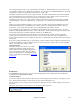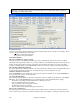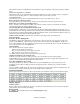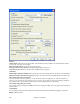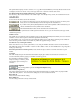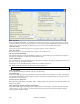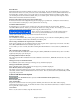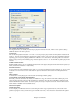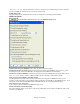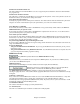User Guide
Chapter 15: Reference
459
(1234, 1-3, 1---, or –2-4). Seeing a metronome on-screen is a great way for a student to learn to keep on the beat,
and with a settable size, students can view this from across the room.
Audible Metronome
The three settings for the audible metronome are None, During Record, or During Record and Play.
MIDI File Options
The Preferences [MIDI File] button opens the MIDI file options dialog.
Include Patch Changes in MIDI files will include the patch (instrument) changes.
Include Part Marker text markers will write descriptive text markers to the MIDI file, such as “bar 23, part A.”
Text markers are also read in from MIDI files, and displayed as Section Markers on the Notation.
Include 2 bar lead-in in MIDI file is selected if you don't want to create a MIDI file containing the first 2 bars of
the 1—2—1-2-3-4 count-in. If there is a Melody pickup, then the 2 bar lead-in will remain in the file.
Write Lyrics in General MIDI or PG Music format
The GM specification has agreed upon specific requirements for writing lyrics in MIDI files, which are now
supported, so that lyrics that you save in Band-in-a-Box should show up identically in other MIDI programs. To set
this option, choose either General MIDI format or PG Music format. We recommend the GM format.
Write Section Text as Text Events
Your section text can be included in the MIDI file as text events.
Include Volume/Reverb/Chorus/Panning
This will include the volume, reverb, chorus, and panning settings that you have made in the Band-in-a-Box synth
window in your MIDI file.