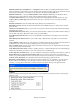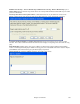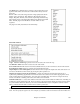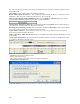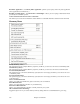User Guide
Chapter 15: Reference
506
Box, and you've already recorded an audio track, you should insert 2 bars (8 beats in a 4/4 time signature) into the
audio track as well.
Mute Audio is a toggle switch to mute and unmute the audio track.
Render MIDI to Stereo .WAV file etc… This command launches the dialog that allows you to Render (convert)
the Band-in-a-Box song (with or without an audio track) to a stereo .WAV file.
Burn an Audio CD (using CD-R, CDRW Drive) takes you to the Render to Audio File dialog where you can
launch the built-in MiniBurn program with the [‘Burn’ to Audio CD] button.
Playback Mixer / Playback VU Meter takes you directly to the Windows Playback control to adjust volumes on
your sound card. Note that not all sound devices have VU meters.
Recording Mixer / Recording VU Meter takes you directly to the Windows Recording control to adjust volumes
on your sound card. Note that not all sound devices have VU meters.
Export Audio to Sequencer… gives instructions on how easy it is to use your Band-in-a-Box wave file in any
audio sequencer, like PowerTracks Pro Audio.
Import Audio (WAV, WMA, MP3, WMV) will open an audio file in WAV, MP3, Windows Media Player, or CD
Audio format.
Launch Audio Chord Wizard will open the Audio Chord Wizard to analyze chords in an existing Band-in-a-Box
song (that has a WAV file on the audio track).
Audio Chord Wizard Utilities opens a dialog with handy options to
- Make/Remove tempo map in Band-in-a-Box
- Remove audio file from song.
- Auto-set Key signature, with button present in the Audio Chord Wizard.
- Enable/disable the BB MIDI style.
Audio Edit Window launches the audio edit window where the wave file can be viewed and edited.