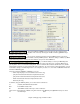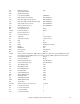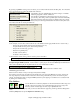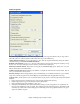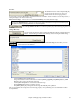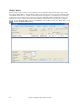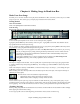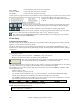User Guide
Chapter 5: Playing Songs in Band-in-a-Box
92
You must enable the QWERTY keys to be active for the Conductor during
playback. This is done by selecting the “Enable Control by QWERTY keys”
checkbox on the Conductor window.
If you want to control the Conductor using the MIDI keyboard, you need to
enable this by selecting the checkbox “Enable control by MIDI keyboard.” When this setting is enabled, any MIDI
input will be interpreted as a hot key for the Conductor, and you won’t hear MIDI thru.
If you’d like the ability to switch your MIDI keyboard
between Conductor mode and regular playing mode, you can do this using the lowest “A-natural” MIDI note on
your keyboard. This is A1 on an 88-note keyboard. Note A1 will turn the Conductor off, Bb1 turns it on, and B1
will toggle the Conductor on only when the Bb1 note is held down. If you don’t have an 88-note keyboard, you can
set the octave setting to a number higher than 1, for example if you set it to “3,” then notes A3/Bb3/B3 will turn the
Conductor Off/On/Toggled.
Using the Conductor QWERTY or MIDI keys, you can:
- define and jump to up to 10 user defined sections in the song,
- jump back 1 bar/4 bars/# of bars/screen/part/chorus/section,
- jump ahead 1 bar/4 bars/# of bars/screen/part/chorus/section,
- LOOP 1 bar/4 bars/# of bars/screen/part/chorus/section,
- Pause/stop the song.
In addition, using the MIDI keyboard, you can also use the Conductor to:
A1 (note#21)Turn MIDI Conductor OFF
Bb1 Turn MIDI Conductor ON
B1 Turn MIDI Conductor ON only as note is held down
Here are the various functions available using the Conductor. The MIDI key and QWERTY hot key are shown.
C3 Normal Tempo Ctrl =