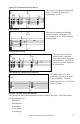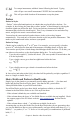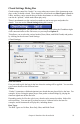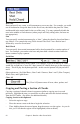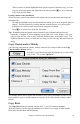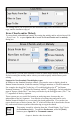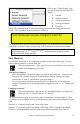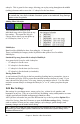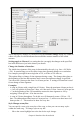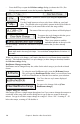User Guide
Chapter 6: Band-in-a-Box PowerGuide
100
- Press the F5 key to open the Edit bar settings dialog (or choose the Edit | Bar
Settings menu command, or use the keystrokes Option+B).
Use the [Style…] button to select a style using the StylePicker
dialog.
Use the [*.sty] button to select a style from a folder on your hard
drive. You should select a style that is present in the Styles folder in
Band-in-a-Box (or the same folder where the song resides).
The name of the new style you choose will be displayed.
To remove the style change at this bar, press
the [Clear Style Change] button.
There is an option to send the
embedded patches in the style with
the style change. Disable this checkbox to keep the patches that you have already
selected.
Note: If you want to mix styles with 3/4 and 4/4 time signatures you should make the
main style used in the song a 4/4 style. You could then change back to 3/4 at bar 1 if
you want.
When you select a style change, you'll notice that there is a red frame drawn around the
bar line. This indicates that there is a style change (or other change at that bar) found in
the Edit bar settings dialog.
RealDrums Changes at any Bar
RealDrums can be changed at any bar, either for the whole song or just for the selected
chorus.
To select the new RealDrums style, press the [R.Drums] button.
This will open the RealDrums Picker where you can choose from
a full list of RealDrums or filter the list to narrow your selection.
You’ll see the new style name displayed
onscreen.
To remove the change click on [Clear
RealDrums change].
Tempo Change At This Bar
Most songs will have a single tempo throughout, but if you want to change the tempo at a
certain bar of the song, then use this dialog box to type in the new tempo in beats per
minute. Or type in a relative tempo change in a range of –90 to +100. A setting of –50
halves the tempo, a setting of 100 doubles it.