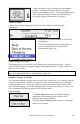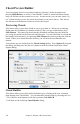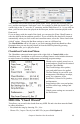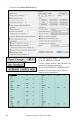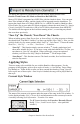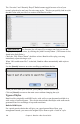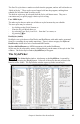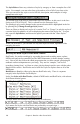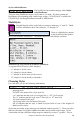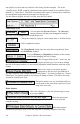User Guide
Chapter 6: Band-in-a-Box PowerGuide
101
Tempo can also be set by clicking on the metronome
button. Clicking on this button 4 times will set the
tempo to your tapped-in value. The tempo change takes
effect at the beginning of the bar and remains until a
new tempo change at another bar is inserted.
Volume Changes
Volume levels can be changed at any bar, either for All parts or for each part
individually.
Changes can be entered manually, or selected
from presets.
The presets include settings to Mute a part, to
reset the volume Back to Normal, and to
automatically fade levels.
Patch Changes at any Bar.
This setting allows you to insert a patch change at the beginning of any bar. Type the
General MIDI number of the patch change in the appropriate box (i.e. Bass, Soloist, etc.)
that you want to affect.
Note: To save a song with patch changes at the beginning of the song you should use the
Edit | Save Song with Patches… dialog instead of this one.
Harmony Changes at this Bar
You can insert harmony changes into the song at any bar and beat. For example, start the
song with “no harmony” then have “SuperSax” come in on the bridge, then “Shearing”
on the next chorus, etc. This is also effective when used with the Soloist on the Thru
part. With this setting, you can have multiple types of horn section solos (i.e. Brass, Sax,
etc.) or harmonized distortion guitar effects for guitar solos.
Clear Changes
The [Clear Bar] button clears all changes from the
current bar, as determined by the location of the
highlight cell on the Chordsheet.
Press the [Clear all Bars] button to remove all changes
in all bars in the song.