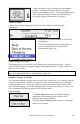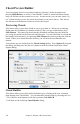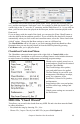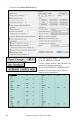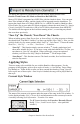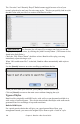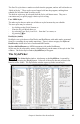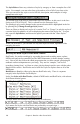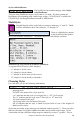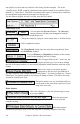User Guide
Chapter 6: Band-in-a-Box PowerGuide
103
You can now click on the root of the chord (in the “Root” group), the extension (Maj7
etc.), and also an alternate “slash-note” root. For example, to make the chord F9/A, you
would click on the “F” root, the “9” extension, and the Slash Root of /A. As you click on
them, you'll hear the bass note played on the Bass part, and the extension played on the
Piano track.
If you are happy with the sound of the chord, you can press the [Enter Chord] button to
enter the chord at the bar and beat specified. If you would like the chord to be inserted
automatically when you click on the note/extension names, select the “Enter chord when
clicked” option. Change the Bar/Beat settings to enter at a different bar.
The Chord Builder can be left open as you work entering chords into Band-in-a-Box.
Remember that you can also play chords in from the MIDI keyboard by pressing
Ctrl+Return after you've played a chord.
Chordsheet Contextual Menu
The Chordsheet contextual menu opens with a right click or Control+click on the
chordsheet area. In addition to quick access to editing features it also includes shortcuts
to major features for editing arrangements and making program settings.
Chords can be copied, pasted, cut, or
erased and new chords can be entered
from the Chord Builder.
The Chord Settings allow pushes,
rests, and pedal bass to be applied.
The Bar Settings let you refine your
arrangement with changes in tempo,
meter, key signature, styles,
RealDrums, volume levels, patches,
and harmonies.
Song Settings allow rests and pushes,
and also control tags, endings, and
fadeouts.
Global system settings are accessed in
the Preferences.
MIDI file “Chord Wizard”
This allows you to read in the chords from any MIDI file and write them onto the Band-
in-a-Box chordsheet.
- First, blank the song by choosing File | New.
- Choose File | Import Chords from MIDI File (or press Ctrl+Option+I).