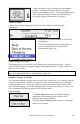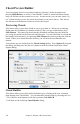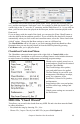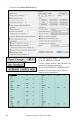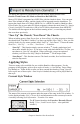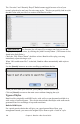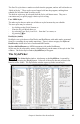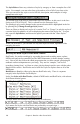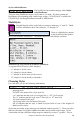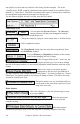User Guide
Chapter 6: Band-in-a-Box PowerGuide
110
can quickly see styles that are similar to Jazz Swing (in this example). The styles
J_BASIE and J_DIXIE could be substituted with a perfect match so are marked with an
asterisk (*). Styles like J_DJANGO are marked with a caret (^) because they sound best
in a much faster tempo than the prototype Jazz Swing style.
Use the filters to display all styles, or only ones that you choose.
Auditioning Styles
You can press the [Preview] button. The [Preview]
button generates and plays an arrangement with the
new style; use the [Stop] button to end the preview.
Change the tempo by typing in a new tempo in the t= field at the top.
Click to update the tempo.
The [Song Demo] button plays the style demo song directly from
the StylePicker window.
You can [Reduce] or [Expand] the duration of the chords,
useful when changing the feel of songs.
If the “Prompt With Preview” item is set, the
program will ask you if you want to change
the feel of the song's melody, or auto-reduce/expand the chord durations when the styles
change.
When a new style is previewed, patches
appropriate to the new style get loaded in if
you have selected “Auto Change Melody/Soloist Patch.” So when you load in a “Chopin
Piano Style” the Melody patch of your song will change to Piano. This allows the song
to blend in with the new style.
When this option is set you can double click on
a style name in the list to hear a preview of your
song in the new style.
Other Options
Check this checkbox to play the selected song as soon
as you press [OK].
Select this option and
when you choose a style with the song playing, it will switch to the new style and
continue playing!
When this option is
checked, the prototype style will be the style that is currently assigned to the song.