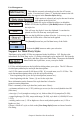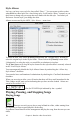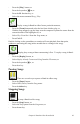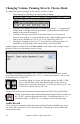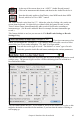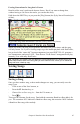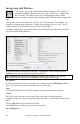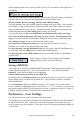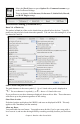User Guide
Chapter 6: Band-in-a-Box PowerGuide
114
Changing Volume, Panning, Reverb, Chorus, Bank
To change the volume, panning, reverb, chorus, or bank of a part:
1. Select the part by clicking on the desired part to change.
2. Then click in the box for the desired setting to affect.
3. Clicking on the number in the box will change the value by 1. To increase the
setting, click on the upper half of the number. Click on the lower half of the
number to decrease the setting by 1.
4. Clicking on the gray vertical bars to the right of the box will increase or
decrease the setting by 5, except for Bank settings. Bank numbers start at 0 and
then go up by multiples of 8 (8, 16, 24, 32, etc.) until they reach 127.
5. The range of settings is from 0 to 127 except for Pan, which goes from –63
(hard left) to 64 (hard right) with 0 in the center of the stereo field.
Another option is to right-click (or Control+click) on the name of the setting to open a
dialog box where you can directly type in a value.
Clicking on the piano keyboard sets the Volume of the current instrument, and the
range is the same range as the piano (0 to 127), i.e., a click on the bottom C sets a value
of 0 and the top B is value 127.
The default setting is Volume, but for other settings like REV, CHR,
PAN, or BANK click on the label first and then set your levels by
clicking keys on the piano keyboard. For PAN, the lowest key (C) sets
a value of -63 and the top key (B) is 64.
Tone Control
The RealTracks bass/treble tone control adjusts the bass/treble EQ for any RealTrack.
Choose an instrument (bass/drums/piano/guitar/strings/melody) and then use
the “TONE” control to adjust the tone from -18 (maximum bass) to +18
(maximum treble). Default is 0. The settings are saved with the song.
Audio Reverb
There is a Reverb control for individual tracks with RealTracks or RealDrums, so you
can easily add reverb (0 to 127) for any RealTrack. Reverb type is also settable, and
saved with the song.