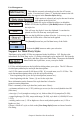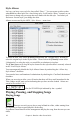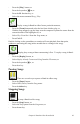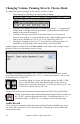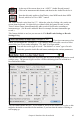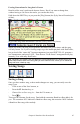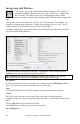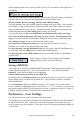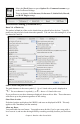User Guide
Chapter 6: Band-in-a-Box PowerGuide
115
At the top of the screen, there is an “A.REV” (Audio Reverb) control.
Click on an instrument radio button, and then set the Audio Reverb for it.
Note that this only applies to RealTracks, since MIDI tracks have MIDI
Reverb, which is set via a “REV” control.
The Audio Reverb varies from 0 to 127. Adjust the value by clicking a key on the on-
screen piano keyboard. Or right-click (or control-click) the control to enter a value.
There is also a feature that automatically adds reverb to RealTracks, according to
instrument type. (No Reverb is added to Bass for example, but most instruments get
reverb.)
This feature defaults to on, but you can turn it off in RealTracks Settings or Reverb
Settings dialog.
If you just want more or less
added, you can adjust the “Strength %.” For example, the default adds a reverb of 40 to
most tracks, but if you set the strength to 75%, then 30 will get added.
You can also set the type of reverb. The default is a “room” type of reverb.
To do this, press the Audio Reverb button, and adjust the various parameters.
You can then save your reverb types as presets, and the current settings will also be saved
with the song. The presets all gets saved to a PGReverbSettings.bin file in Band-in-a-
Box/Preferences folder.
You can enable/disable Reverb. If you disable it, this will save some CPU cycles, so this
might be advisable on an older/slower machine, if you hear that the audio is clicking or
not keeping up.