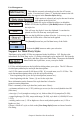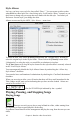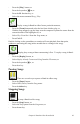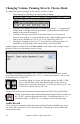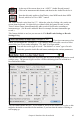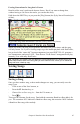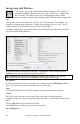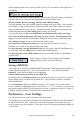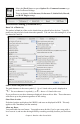User Guide
Chapter 6: Band-in-a-Box PowerGuide
118
Saving song with Patches…
You can save your song with patches and other settings. This is done by
selecting the [Save +] button or the Save song with Patches… option from
the File menu. This allows you to save the instrument patches MIDI
controller settings, harmonies, Soloist, mixer settings, and RealDrums style in a particular
song.
You can also save the instruments as “On” or “Off” for each song. For example, you
could have a song with no piano part. Usually, these settings are set to “On,” as you
would normally like all members of your “band” to participate.
To change a patch click on the down arrow beside the patch name and make a selection
from the General MIDI patch list.
Forgot the number of the patch you wanted? No problem. Just click on the [View
Patches] button and up pops your numbered patch list.
Tip: Remember that - as with all other Band-in-a-Box patch functions - you use the
General MIDI #'s for the instrument, regardless of the synth you are using.
Fill Patches
To fill the patch boxes with your current patch settings, press the [Fill Patches] button.
This saves you having to select the patches to save with songs.
Zeros
Click on this button to clear all patch changes, then no patch changes will occur.
Frozen
This will set the track into a frozen state where it gets saved with the specific
arrangement and won’t get overwritten by Band-in-a-Box. You can still edit the frozen
track.
Use the [All] button to set all tracks to Frozen.
The [None] button set all tracks to not-frozen (normal).
Save Settings for…