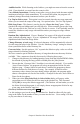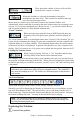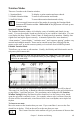User Guide
Chapter 7: Notation and Printing
143
These determine whether a Note or a Rest will be
inserted when a mouse is clicked.
Mono Mode
When this checkbox is selected, the notation is entered as
monophonic (one note only). This is useful for melodies that only
have one note playing at a time.
Mono mode is a faster way to enter notes, because the Notation Window will
automatically delete a note that is present at the same location that you are putting a new
note on. So if you have mistakenly put a B note on as a C, you just click on the B note,
and if in mono mode the C will be deleted automatically.
“Clean” Notation
When music has been played in from a MIDI keyboard, there are
frequently effects like grace notes, glitches, and notes played off
time.
The Clean Notation mode is an intelligent feature that “Cleans Up The Notation” for you.
It does this by eliminating the display of grace notes and glitches, and also simplifies the
Notation display so it is more readable. Clean Notation doesn't affect the actual content
of the track, just how it is displayed. In general, this should be on, since it improves the
display. But if you want to see every grace note or glitch that was played, then turn it off.
Looping the Notation Screen
While a song is playing, click the “L. Scr” checkbox and the song
will loop for the 4 bars shown on the notation screen.
For example, if you let the soloist create a great sounding Jazz solo, you can then look at
the notation and sight read along with the solo. When you reach a particularly interesting
or difficult part that you would like to practice, set the L. Scr to “On” and it will loop that
4 bar phrase.
Tip: Since you might be holding your guitar or sax as you try to play with this
command, we've made some easy hot keys to navigate around. The “NUMPAD 1”
key turns the Looping on or off. The Cursor Up / Down keys jump to the previous /
next screen.
The Track Buttons
These stand for Bass, Drums, Piano, Guitar, Strings, Melody, and Solo.
Normally you will be displaying the Melody or Solo track, but you can display or print
any track from Band-in-a-Box. The Soloist allows you to read along with the solo, or
print a hard copy. Why not mute the Soloist track and play the Solo yourself. Just press
the button to change the track. You may do this while the song is playing.
Note: The instrument tracks are not created by Band-in-a-Box until you press
[Play], so you may notice that the track is blank (or shows a previous song) until
the song has been played once!
Exploring the Notation
Current Time position.